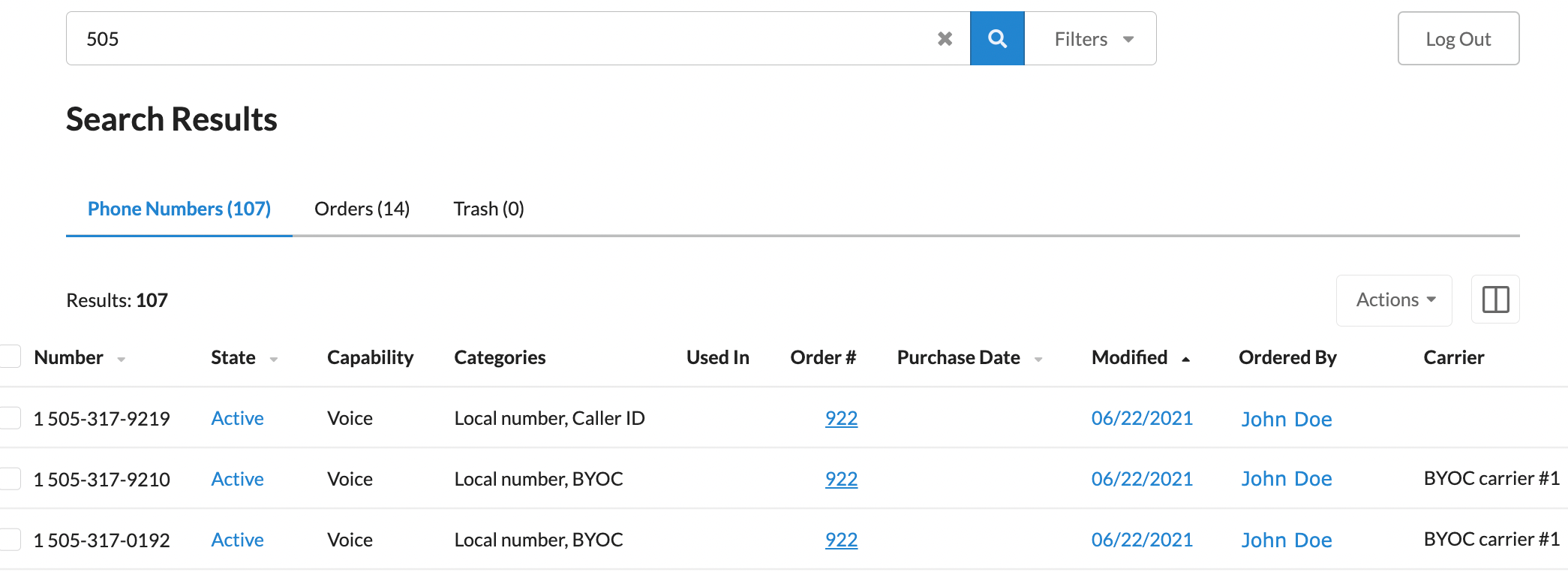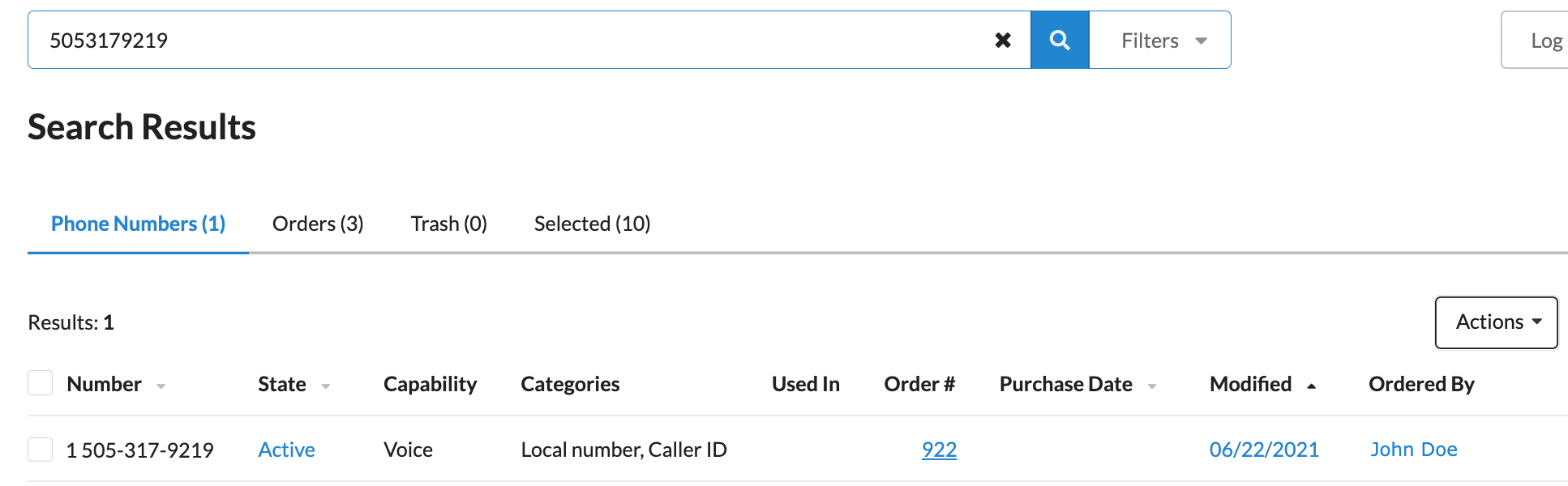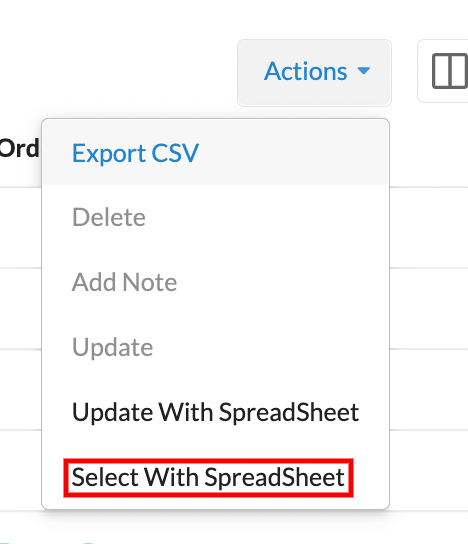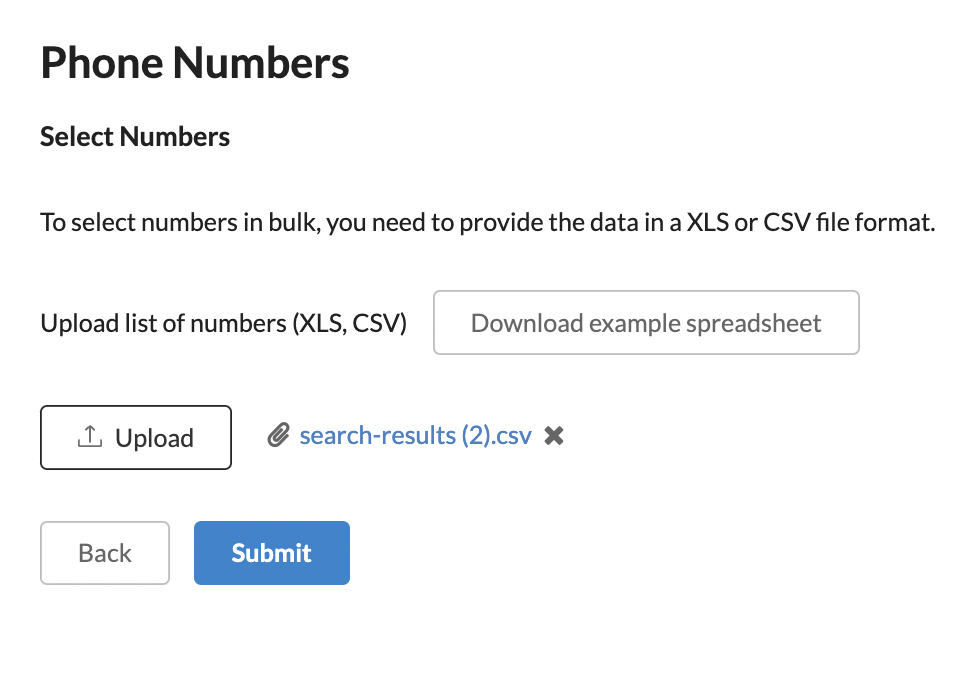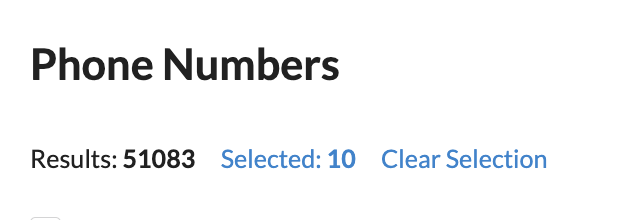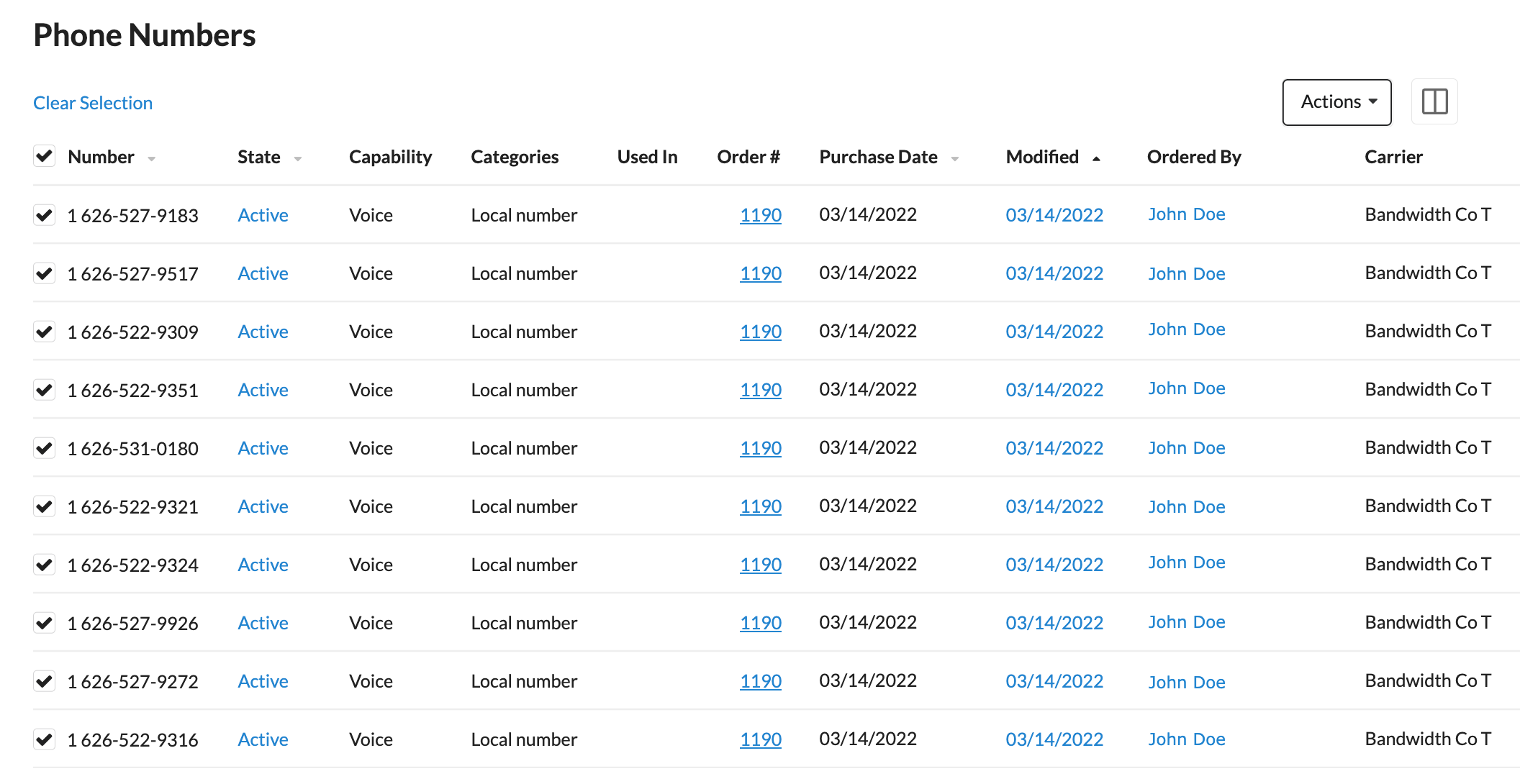From Bright Pattern Documentation
< 5.19:NumberProvisioning
Revision as of 04:02, 29 May 2024 by BpDeeplTranslateMaintenance (talk | contribs) (Updated via BpDeleteTranslateTags script)
• 5.19
How to Check for Specific Phone Numbers
The Bright Pattern Contact Center Number Provisioning application software provides users with an option to search a list of phone numbers in order to check for specific phone numbers within an account.
Procedure
- Find numbers one by one
- Use the "Select by a spreadsheet" feature
Steps
Find Numbers One by One
- On the Phone Numbers page, go to the search bar at the top.
- Enter the digits of the phone number you are searching for. (This can be the full number or only part.)
- Click the Search
 button.
button. - You will be presented with the phone numbers that include those digits.
Select by Spreadsheet
- On the Phone Numbers page, click the Actions
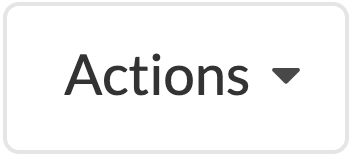 button.
button. - A drop down menu will open.
- Click "Select With SpreadSheet".
- The Phone Number >> Select Numbers upload page will load.
- If you do not already have a list of phone numbers prepared, you can choose the Download Example Spreadsheet
 button to download a phone number spreadsheet to act as a template for future uploads.
button to download a phone number spreadsheet to act as a template for future uploads. - Once you have a spreadsheet prepared, click the Upload
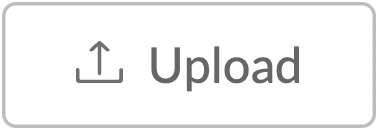 button.
button. - Select the appropriate spreadsheet.
- Select the Submit
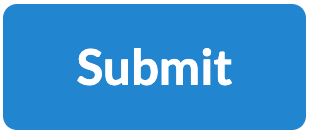 button.
button. - You will be returned to the Phone Numbers page.
- At the top of the Phone Numbers page, you will see a blue link called "Selected:" with the number of phone numbers that were found from your uploaded spreadsheet.
- Click the blue "Selected:" link.
- The numbers that you were searching for will be shown.
< Previous | Next >