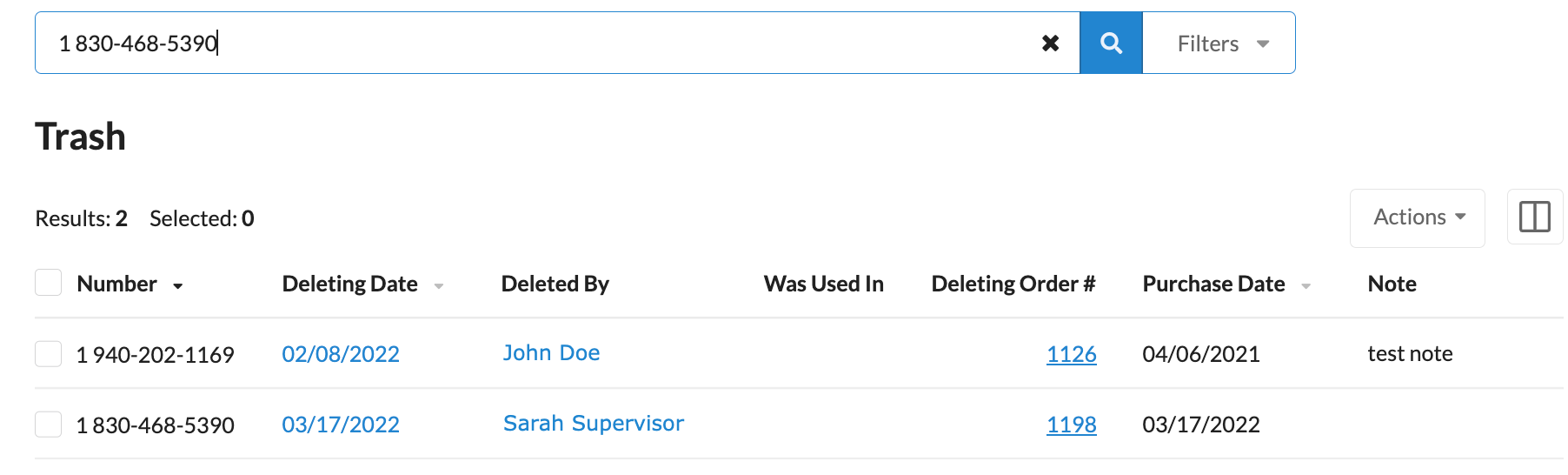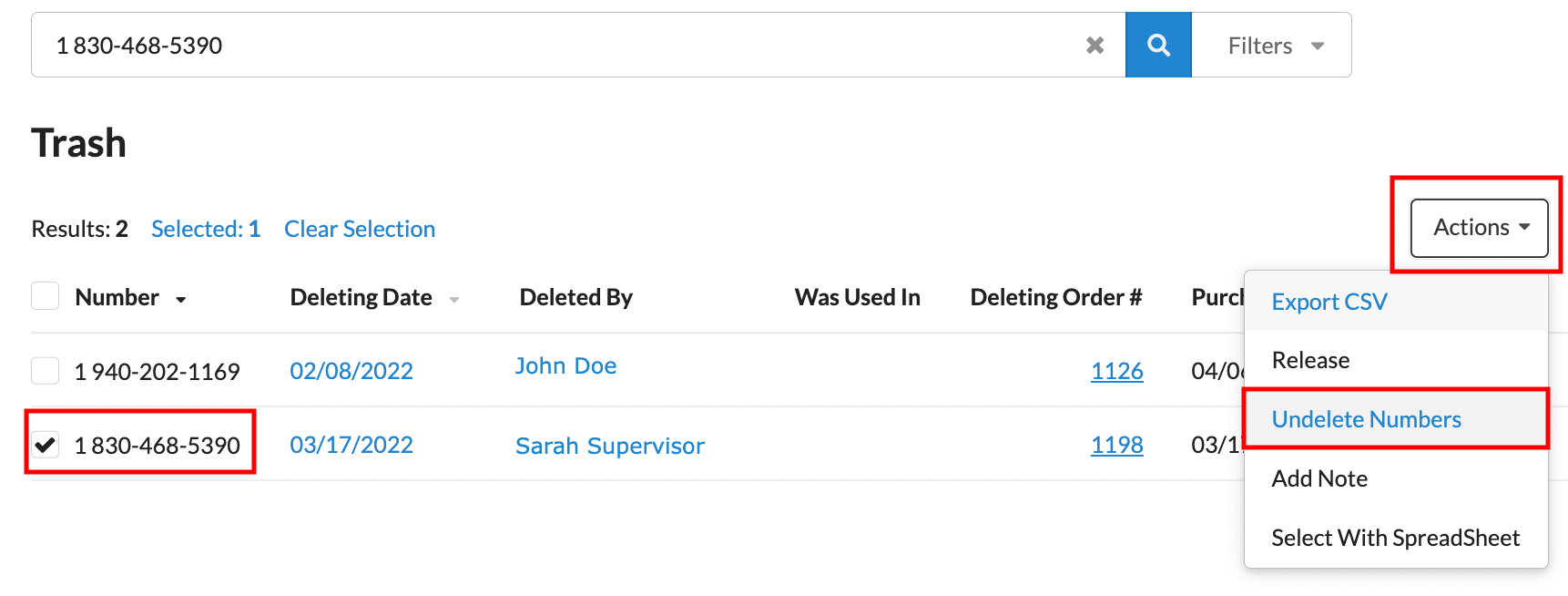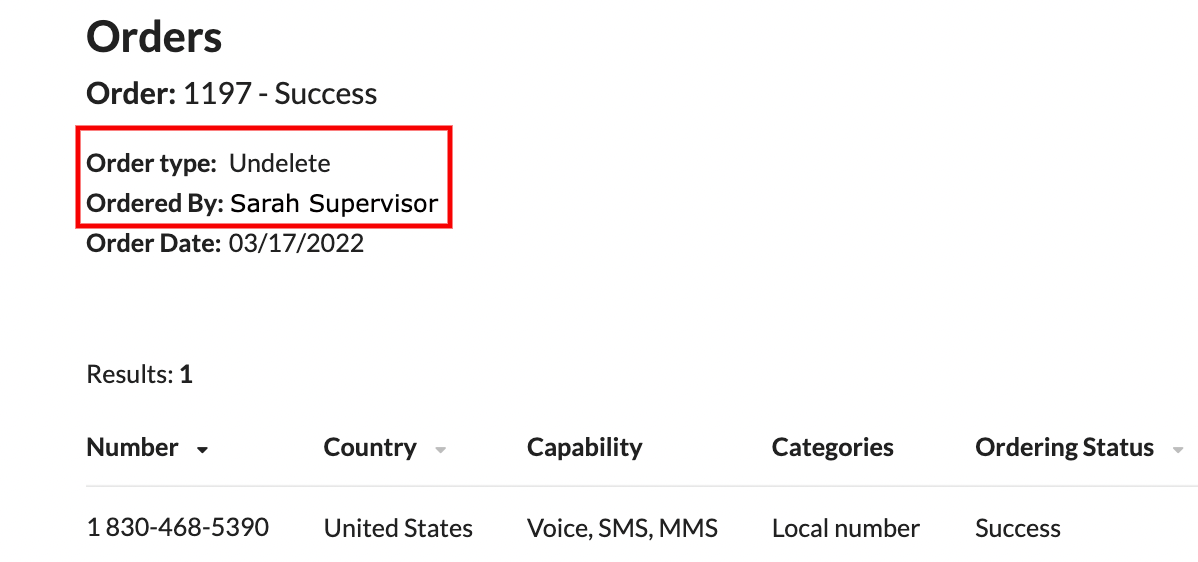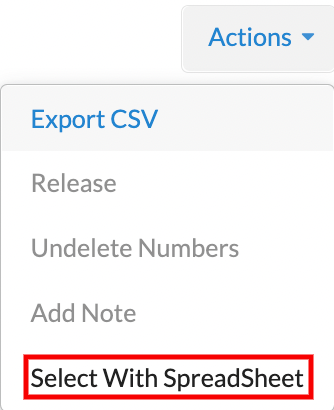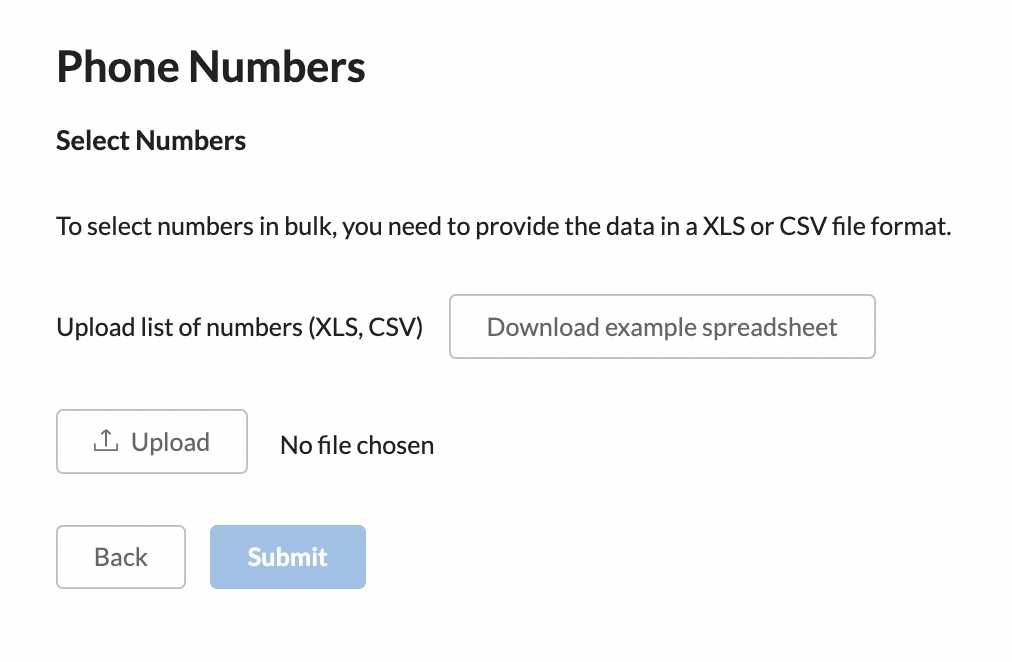How to Undelete Numbers
The Number Provisioning module lets users undelete phone numbers if they've been placed in the Trash section accidentally. Deleted numbers are disconnected from services but kept in the Trash for seven days. Once in the Trash, the numbers can only be undeleted during the next seven days. Note that the deleted numbers can be undeleted individually or in bulk.
This article explains how to undelete deleted phone numbers.
Procedure
- Go to the Trash page
- Select the deleted numbers
- Undelete the deleted numbers
Steps
Undelete Numbers Individually
2. Scroll down to locate the number to undelete or use the search bar to locate the deleted number.
3. Click the checkbox next to the number you are going to undelete.
4. Click the "Actions" ![]() dropdown button.
dropdown button.
5. Select the Undelete Numbers option.
6. On the Phone Numbers page, an Order status banner will appear with a blue "See order details" link. The banner will also list the number of phone numbers that have been undeleted and the number of undeletion phone number requests that were skipped.
7. Clicking the "See order details" link will take you to the Orders Details page.
Undelete Numbers via a Spreadsheet
2. Click the "Actions" ![]() dropdown button.
dropdown button.
3. Select the Select With SpreadSheet option.
4. On the Phone Numbers >> Select Numbers page, upload a .CSV or .XLS spreadsheet with the numbers to be undeleted.
6. On the Trash page, the trashed numbers from the spreadsheet that are still available to be undeleted will be selected.
7. Click the "Actions" ![]() dropdown button.
dropdown button.
8. Select the Undelete Numbers option.
9. On the Phone Numbers page, an Order status banner will appear with a blue "See order details" link. The banner will also list the number of phone numbers that have been undeleted and the number of undeletion phone number requests that were skipped.
10. Clicking the "See order details" link will take you to the Orders Details page.