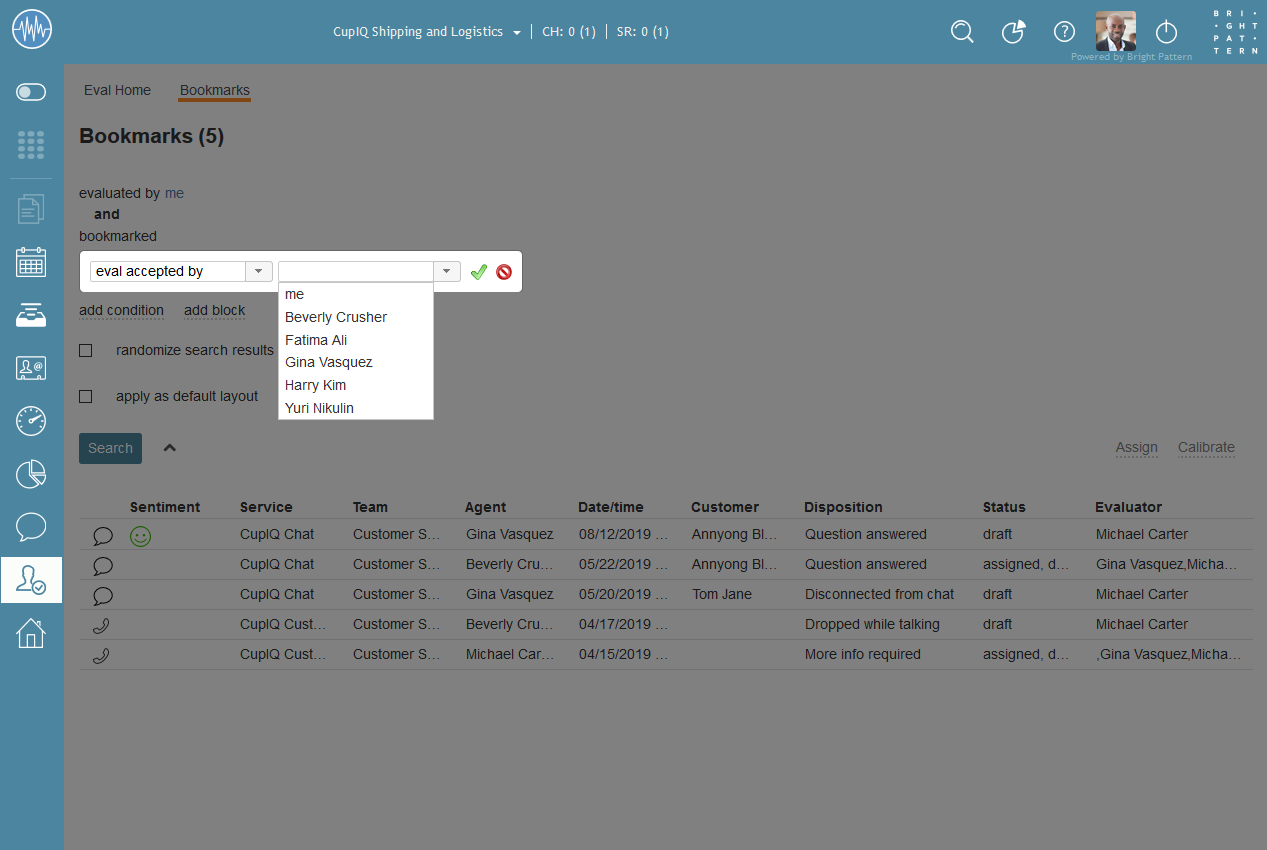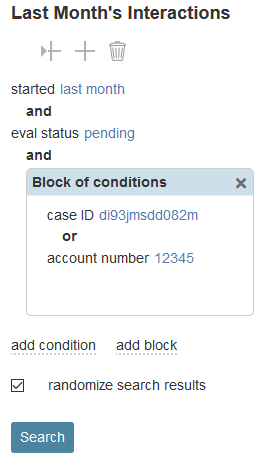How to Use Eval Home Search
The Eval Home search function is a powerful tool that allows you to find interactions based on a wide variety of conditions. While search preset buttons give you quick access to important evaluation status information, you may want to configure searches that are relevant to you or to your contact center.
The following article illustrates how to use the search function to find interactions to evaluate and defines the search conditions.
Using the Search Function
Eval Home's search function uses conditions to find interactions with matching information. The search function is accessible in two places: from the Eval Home screen or from the search results screen.
To add a new condition to a search, click add and choose from the available search conditions; to add a block of conditions, click add block. To edit an existing search condition, hover your cursor over the item then click the edit icon. To remove an existing search condition, hover your cursor over the item then click the delete
icon. Additionally, you may select the randomize search results box to have interactions returned in a randomized order.
Searches are generated by clicking the Search button. If the search is generated from the Eval Home screen, a search results screen opens up; if the search is generated from a search results screen, the results will open in the same screen. From the Eval Home screen, searches can be generated only if some search condition is added; the default search condition is time range: started - last week.
Searches may be created from or saved to the Saved Searches section of Eval Home screen; searches may be saved in one of the two search folders: My Searches or Public Searches. Note that the creation and editing of subfolders and searches in the Public Searches folder requires the privilege Edit public interaction searches.
Saved Searches folders can be edited by clicking on the following icons:
- Create folder
, which allows you to add a new folder to either My Searches or Public Searches, depending on your privileges
- Create Item
, which allows you to create a new search
- Delete
, which allows you to delete a search from either the My Searches folder or Public Searches folder, depending on your privileges.
Configuring Blocks of Conditions
When configuring multiple conditions in a search, you have the option to separate them by the operators and or or. If using both types of operators to separate the conditions, depending on the order the conditions are presented in, your search results may return different data than you expected. This is where blocks of conditions may be preferable to use.
For example, say you want to look for a set of named agents with bookmarked interactions. If you configure the search as the following, it will look for all the named agents but only Agent C with bookmarked items:
Agent A
or
Agent B
or
Agent C
and
Bookmarked
or
Agent D
Using a block of conditions, you can put all your agents in the block and have the bookmarked condition outside of the block (i.e., using the and operator applies the outside condition to everything inside the block). This way, the search will find any of the named agents with bookmarked interactions. For example:
Block of conditions
Agent A
or
Agent B
or
Agent C
or
Agent D
and
bookmarked
Search Conditions
The Eval Home search conditions are the available criteria you can use to find interactions with matching data. Conditions may be used individually or be grouped in blocks. The following is a list of all conditions.
agent or team
agent
agent returns records of interactions handled by the agent with the specified username; note that the selectable agents vary depending on your roles and privileges.
agent team
agent team returns records of interactions handled by a specific team; note that the selectable teams vary depending on your roles and privileges.
agent's rank
agent's rank returns records of interactions based on a user's rank; the rank may be specified in this condition's accompanying text field.
agent's supervisor
agent's supervisor returns records of interactions by an agent's supervisor; note that the selectable supervisors vary depending on your roles and privileges.
agent's training class
agent's training class returns records of interactions based on an agent's training class.
any team I evaluate
any team I evaluate returns records of interactions from the team you are assigned to evaluate.
any team I supervise
any team I supervise returns records of interactions from the team you supervise.
disposition
disposition returns records of interactions that were processed with the specified disposition.
content
agent notes contains
agent notes contains returns records of interactions containing specific text defined in the notes field during an interaction.
comment contains
comment contains returns records of interactions that contain evaluation comments.
custom call detail field
custom call detail field returns records of interactions where activity forms are used and contain custom reporting fields.
first name
first name returns records of interactions handled by agents with the specified first name.
in email subject
in email subject returns records of all email interactions containing the specified text in their subject.
last name
last name returns records of interactions handled by agents with the specified last name.
text search
text search can be selected as a search condition in order to enable interaction records (voice and chat only) to be fetched according to results of Full Text Search for a Patterns report. A text index is created for chat_transcripts.messages.msg if chat_transcripts.messages.event = “party_message”.
identifiers
account number
account number returns call attempts made with respect to the calling list record that contains the specified value in the field of the account number type.
case ID
case ID returns records of email interactions associated with the specified case.
global interaction_id
global interaction_id returns interaction record(s) with the specified Global interaction identifier.
record ID
record ID returns records of interactions that match the entered record ID. The record ID is the unique identifier of the record for which calling attempts are made; it is generated during calling list import.
thread ID
thread ID returns records of email interactions associated with the specified email thread.
interaction attributes
connected to
connected to returns records of calls answered at the specified phone number.
direction
direction can be used to limit the search to incoming, outgoing, or internal interactions only. Note that not all directions apply to all media types.
duration
duration returns records of interactions whose overall duration was greater than or less than the specified value.
from
from returns records of interactions originated from the specified address.
- For inbound calls, from is the Caller ID.
- For outbound and internal calls, from is the extension from which the call was dialed.
- For chats, from is the IP address of the originating computer.
has voice signature
has voice signature returns records of calls during which a voice signature was collected from the customer. This search condition returns records of calls whose recordings were deleted due to the data storage limits imposed by your service provider. Assuming that you had those recordings exported and stored externally, you can use details of such records (e.g., GIID) to look for those recordings in your external storage.
hung up by
hung up by returns records of calls and allows you to specify whether the calls were ended by the caller or callee.
media type
media type returns records of the type of interaction and allows you to specify whether the interaction was chat, email, or voice.
to
to returns records of interactions sent to the specified original destination.
- For inbound calls, to returns the number originally dialed by the caller.
- For chats, to returns name of the messaging/chat scenario entry.
transferred
transferred returns records of interactions that were transferred.
processing
KM template used
KM template used (where "KM" refers to "Knowledge Management") returns records of interactions where any Knowledge Base article was used. Note that KM template used applies to text-based interactions only.
no KM template used
no KM template used (where "KM" refers to "Knowledge Management") returns records of interactions where no Knowledge Base articles were used. This search condition applies to text-based interactions only.
service
service returns records of interactions associated with the specified service.
specific KM template used
specific KM template used returns records of interactions where the specified Knowledge Base article was used. This search condition applies to text-based interactions only.
qm
bookmarked
bookmarked returns records of all interactions that are bookmarked.
can I confirm self-evaluations
can I confirm self-evaluations returns records of interactions of users that have the privilege to perform self-evaluations.
eval accepted by
eval accepted by returns records of interactions that were accepted by users; note that the selectable users vary depending on your roles and privileges.
eval failed
eval failed returns records of interactions that have failed evaluation.
eval status
eval status returns records of interactions based on the state(s) an evaluation might be in; note that an evaluation can be in several states at one time. Status options include the following:
- Accepted
- Assigned
- Completed
- Draft
- Disputed
- Pending, which includes pending calibrations and pending confirmations.
- Scheduled
eval type
eval type returns records of interactions based on the evaluation type; selectable evaluation types are evaluation or calibration.
evaluated by
evaluated by returns records of evaluated interactions by the evaluator's name.
scheduled for eval for
scheduled for eval for returns records of interactions that have been scheduled for evaluation and allows you to select the specific evaluator; note that the selectable evaluators vary depending on your roles and privileges.
score
score returns records of evaluated interactions with scores and allows you to select the following operators:
- between - provides two search fields allowing you to configure a score range, returning any values in this range
- < - provides a search field to enter a value into and searches for a score less than the value
- > - provides a search field to enter a value into and searches for a score greater than the value
self-evaluated
self-evaluated returns records of interactions that were self-evaluated.
quality metrics
customer survey CSAT
customer survey CSAT returns records of interactions where a customer survey was recorded with a CSAT (Customer Satisfaction) score and allows you to refine the score search by configuring the operators < or > with a specific value.
customer survey FCR
customer survey FCR returns records of interactions where a customer survey was recorded and whether it met the criteria for FCR (First Call Resolution) or not. If you want to display results where FCR was met, select option yes; if you want to display results where FCR was not met, select option no.
customer survey NPS
customer survey NPS returns records of interactions where a customer survey was recorded with a NPS (Net Promoter Score) and allows you to refine the score search by configuring the operators < or > with a specific value.
sentiment
In contact centers where Natural Language Understanding integration is used, sentiment returns records of interactions with a sentiment score; the score indicates how negative or positive the interaction was, based on sentiment analysis. Note that you may select the operators < or > and use a range slider or enter a specific sentiment value to search for.
special attributes
has call problem
has call problem is used to search for calls that were marked by agents as calls with quality problems. You can select a particular type of problem or set it to any to get all records with quality problems of any kind.
has recording
has recording returns records of calls that have voice recordings available for playback in the system. This search condition does not return records of calls whose recordings were deleted due to the data storage limits imposed by your service provider.
has screen recording
has screen recording returns records of calls that have screen recordings available for playback in the system. This search condition does not return records of calls whose recordings were deleted due to the data storage limits imposed by your service provider.
monitored by
monitored by returns records of interactions that were monitored and allows you to select a supervisor; note that the selectable supervisors vary depending on your roles and privileges.
was flagged
was flagged returns records of interactions that were flagged.
was monitored
was monitored returns records of interactions that were monitored.
time range
The time range conditions allow you to configure the search to look for an interaction that occurred within a period of time. Time range conditions comprise two parts: an interaction state and a time period. When configuring your time range condition, you will choose one option from each of the two parts:
Interaction State Options
- Ended - When the interaction/period of time ended
- Eval Accepted
- Eval Completed
- Evaluated - If an interaction was evaluated
- Started - When the interaction/period of time started
Time Period Options
- after - Allows you to configure a specific date and time
- before - Allows you to configure a specific date and time
- today
- yesterday
- last 24h
- last 7 days
- this week
- this week (from Monday)
- last week
- last week (from Monday)
- this month
- last month
quota
When added to a search, the quota condition allows a search to exclude users who have been previously evaluated; the condition is configurable for the number of evaluations within a set amount of days.