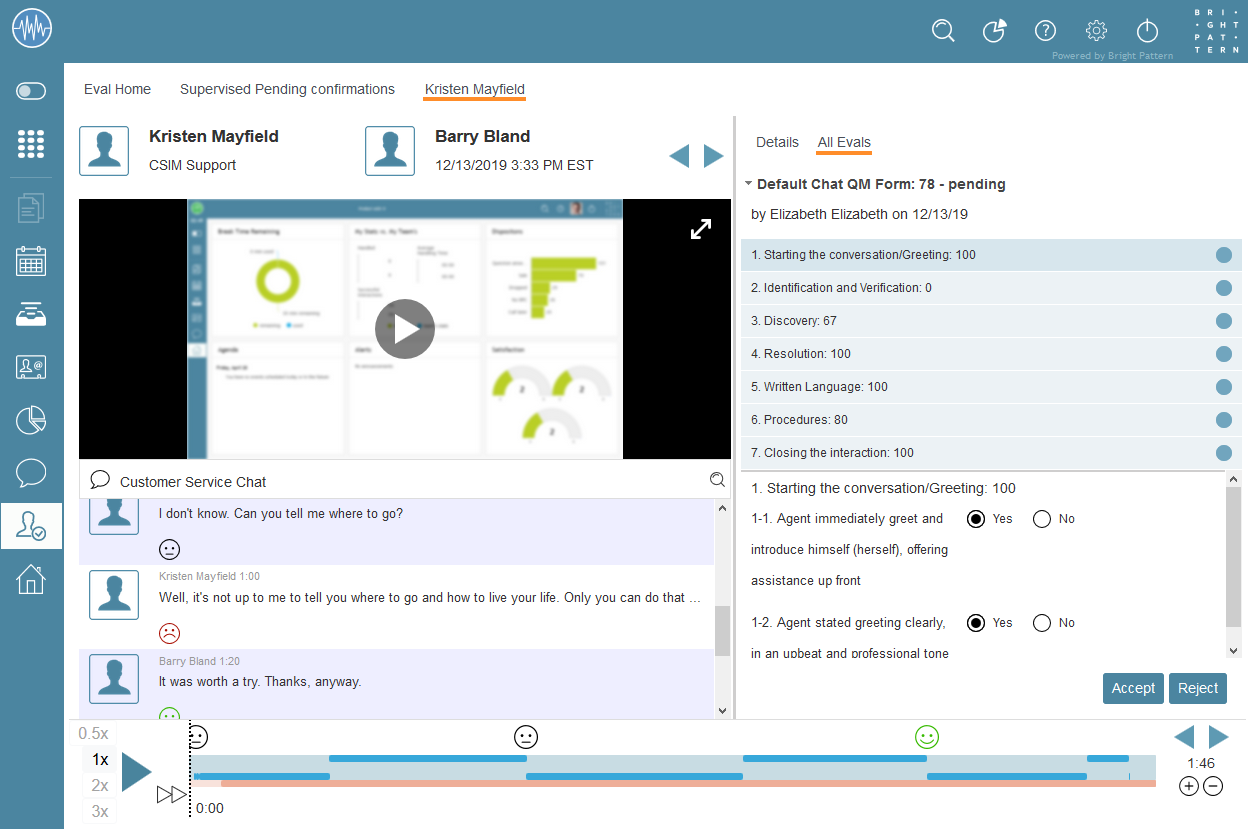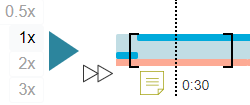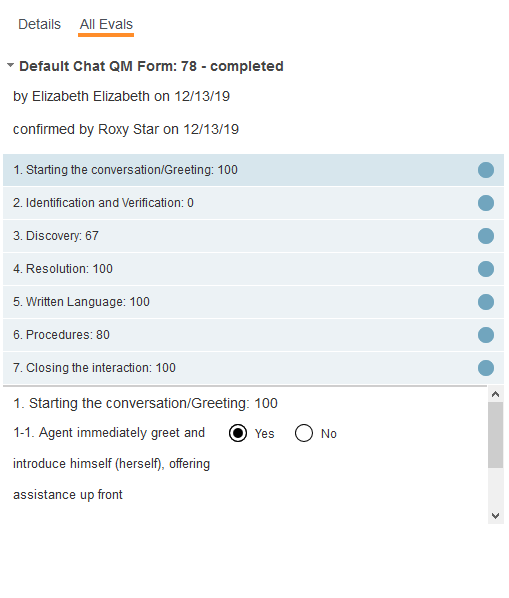How to Review Interactions and Evaluations
As a supervisor, you have the ability to review the interactions and evaluations of agents from the teams you supervise. Reviewing interactions lets you directly determine how your agents are performing. Reviewing evaluations, which are assessments of agent interactions performed by quality evaluators, provides you with training points to improve agent performance.
To find interactions to review, go to Eval Home and search for them using search preset buttons, saved searches, or generating your own searches. After results are displayed on the search results screen, double-click on the desired interaction; it will pop the interaction in a new tab in Eval Console.
Interactions and related evaluations live together in Eval Console. The interaction is visible on the left side of the screen. If a quality evaluator filled out an evaluation form for an interaction, you will see the results on the right side of the screen under the All Evals tab.
To review the interaction, you can read transcripts, listen to voice recordings, watch screen recordings, or play through the interaction using the timeline control. The timeline control allows you to speed up or slow down the interaction on playback, or even create playback loops for reviewing specific sections of the interaction.
To review the evaluation, click on the All Evals tab and you will see the evaluation that was completed by your contact center’s quality evaluator. Evaluations contain areas and each area contains related questions. To review the various areas and their questions, click on each area title on the top half of the evaluation; questions and how they were answered by the evaluator will be displayed on the bottom half of the evaluation.