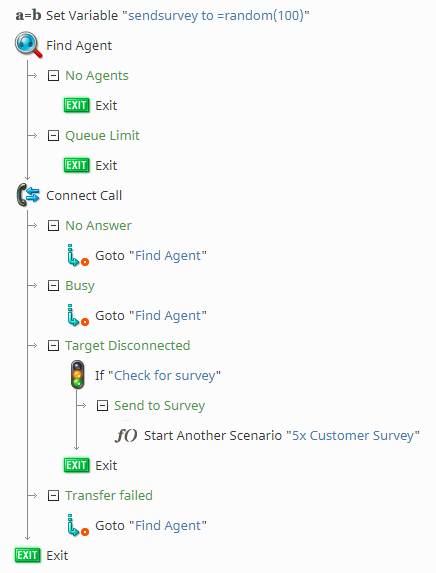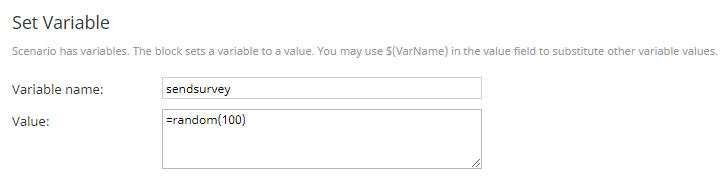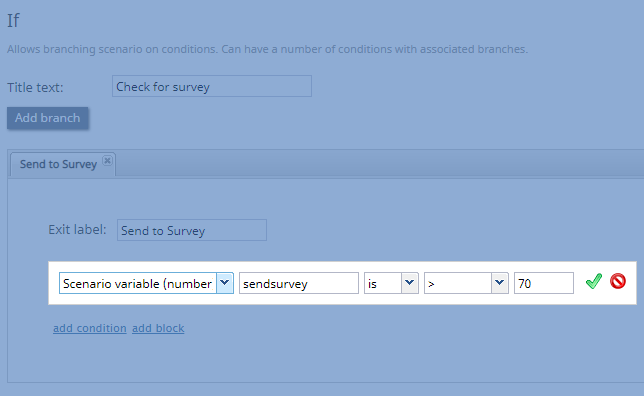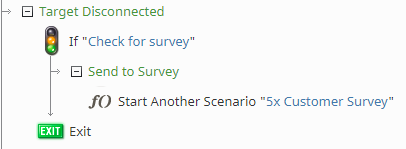How to Create a Voice Scenario That Distributes Surveys to a Percentage of Random Customers
Surveys are useful tools to get feedback from customers about your company, targeted topics, and so forth. After creating a survey, however, you may not want every single customer to have the option to take your survey. The following example voice scenario uses the random(max) function to distribute surveys to a set percentage of your callers at random.
Scenario Example
Click the following link to download an annotated version of this voice scenario example.
File:App How to Distribute Surveys to a Percentage of Random Customers.zip
For instructions on how to import this file into your contact center, see the Contact Center Administrator Guide, section Scenarios Overview > How to Export and Import Scenarios.
For general information about scenarios, refer to section Scenario Builder Overview.
Scenario Flow
What follows is a simple sequence of actions that allows you to send a survey to 30% of random callers if the Connect Call block's Target Disconnected conditional exit is reached (i.e., the call ends normally). The survey is configured in a separate scenario that is triggered when a Start Another Scenario block is reached.
Please note this is an example scenario only and not intended for production use. All conditional exits should be defined with actions for production use.
Scenario Overview
The diagram shown illustrates what the complete scenario looks like when designed in the Scenario Builder application.
Action 1: Begin with a Set Variable block that invokes random(max)
The first block in our scenario is Set Variable; we will use this block to invoke the random(max) function. In order to do this, we define the variable name (i.e., "sendsurvey") and value (i.e., "=random(100)").
There are two important points to note about this:
- The random(max) function works by selecting a random integer between 0 and one less than whatever number you configure as "max". For example, =random(4) will randomly return the values 0, 1, 2, and 3 (i.e., a total of four integers).
- When configuring the "max" value, make sure this number is easy for you to work with; that is, it is half of the formula we will use to define the survey percentage. Our example sets "max" to 100.
As a reminder, in order to use functions, you must include the = symbol (i.e., =random(100)).
Action 2: Create a basic scenario
Next, in order for your voice scenario to work, you will need to include the Find Agent block and Connect Call block. These two blocks are the most important for any scenario where agents interact with customers directly.
For more information on using Find Agent and Connect Call scenario blocks, see How to Create a Basic Scenario.
Action 3: Configure an If block with the desired percentage of survey distribution
After configuring the Find Agent/Connect Call block combination, we will add an If block to the Connect Call block's Target Disconnected conditional exit. Note that this exit is reached when a call ends normally (i.e., the caller hangs up).
In the If block, we will do the following:
- Create a branch
- Add the condition being sure to select the following criteria:
- Scenario variable (number)
- sendsurvey (the variable we created with the Set Variable block)
- is
- Greater than symbol (>)
- The desired number
We want our survey to go to 30% of callers randomly, so remembering our max number is 100, we will make the If block consider numbers greater than 70 only.
Action 4: Use the Start Another Scenario block to initiate the survey
If the conditions of the If block are met, we want this to trigger a survey for the customer. In order to do this, we will add a Start Another Scenario block after the If block, which launches our survey scenario.
For more information on how to configure a survey scenario, see How to Create a Voice Scenario Survey.
Suggested Reading
In order to better understand the blocks and variables used in this scenario, we recommend reading the following articles:
- Built-In Functions
- Set Variable
- If
- How to Create a Basic Scenario
- How to Create a Voice Scenario Survey
And finally, don't forget to save your work early and often!