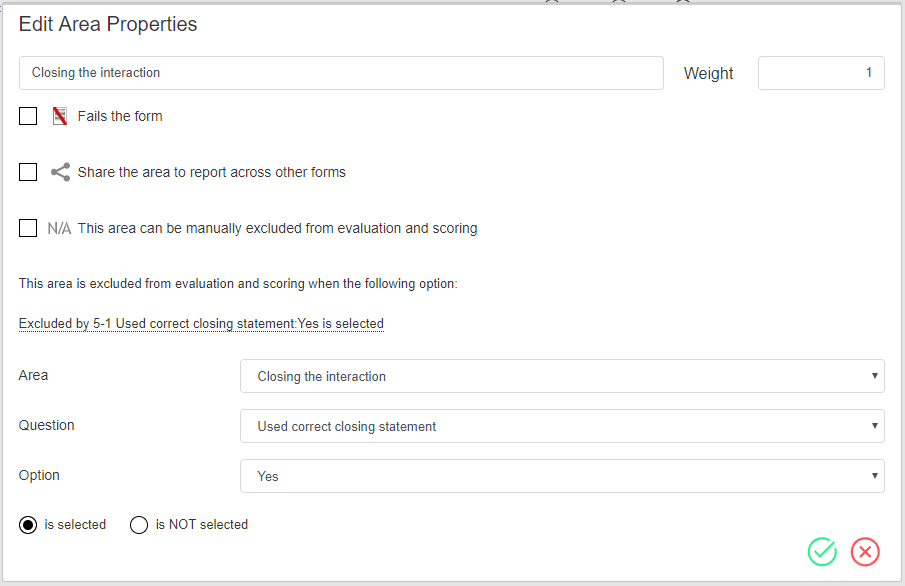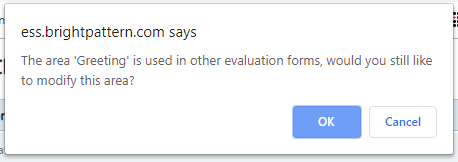Evaluation Areas
Evaluation areas are groups of questions designed to assess specific areas of agent performance. Each evaluation area allows you to define form grading options, such as weight, failure, or exclusion. Evaluation areas must have system-wide unique names and may be configured to be shared across forms. The following is a description of evaluation area properties as well as the default evaluation areas found in the system's default forms.
Properties
The properties for Evaluation Areas are as follows. To edit an area's properties, mouse over the area's title in the form canvas and select the edit icon. To accept any edits, select the Save
icon; to cancel edits, select the Cancel
icon.
Note that if the evaluation area is shared across forms, any changes made to the area will appear on all forms the area is in.
Name
The name field is where you enter the name of the evaluation area.
Weight
The weight field allows you to add or remove weight (i.e., importance) from an evaluation area. Areas with a higher weight will account for a higher percentage out of the survey's total percentage. The default weight for an area is 1; however, you may enter values starting from 0.
Example: In a five-area form with each area having a weight of 1, the percentage for each area is 20%. If one of the areas is adjusted to a weight of 4 and the others remain at 1, the percentage of this area changes to 50% and the remaining areas change to 13% each.
Note that area weight is specific to each area-form combination.
Fails the form
When the Fails the form option is selected, if the questions in the area are failed, the entire form is considered failed.
Selecting the Share the area to report across other forms option makes this area available in Evaluation Areas, Shared, allowing it to be shared across forms and services.
When this option is selected, a pop-out window will prompt you to enter a new area name. Click save and the area will be available in this section of the form editor to drag and drop onto other forms. Note that the system checks the uniqueness of the area name and displays an error if a duplicate is found.
After enabling this option, if you make a change to a shared evaluation area on one form, the change will occur in all forms containing the same evaluation area; you will see a prompt to remind you of this.
This area can be manually excluded from evaluation and scoring
Selecting the N/A option allows a N/A checkbox to become available for this area in the QM Eval Console, allowing it to be manually excluded from evaluation and scoring.
This area is excluded from evaluation and scoring when the following option
This option allows you to configure an exclusion of evaluation/scoring for an area based on what option for a question is either selected or not selected. To configure this setting, click None at the bottom of the area properties box; the following settings will be exposed and must be defined:
- Area
- Question
- Option
- is selected OR is NOT selected
For example, you might wish to exclude an area from evaluation/scoring if the option "Yes" from the question "Wished the customer a good day?" in the area "Closing the interaction" was NOT selected.
Note: It is not possible to configure this option for shared areas.
The following is a list of shared evaluation areas that are available in the default evaluation forms, examples of questions they contain, and in what forms they are found. Note that these areas are editable and any changes made to them will override their original state.
Addressing concerns
This area contains the question, "Addressed all product concerns voiced by the prospect." This area is found in the following default forms: Outbound
Closing the interaction
This area contains the question, "Used correct closing statement." This area is found in the following default forms: Chat, Email, Inbound, Outbound
Communication
This area contains questions such as, "Communicated using language properly," and, "Was clear throughout the call." This area is found in the following default forms: Inbound, Outbound
Discovery
This area contains questions such as, "Listened actively: did not ask customer to repeat information," and, "Expressed empathy, concern when appropriate." This area is found in the following default forms: Chat, Inbound, Outbound
Identification and Verification
This area contains the question, "Verified account information according to established processes." This area is found in the following default forms: Chat, Inbound
Offer
This area contains the questions, "Qualified the prospect by asking direct questions," and, "Communicated value proposition effectively." This area is found in the following default forms: Outbound
Procedures
This area contains questions such as, "Followed and stated the policies when necessary," and, "Used correct transfer procedures." This area is found in the following default forms: Chat, Inbound, Outbound
Professional behavior
This area contains questions such as, "Communicated confidence throughout call through words and tone," and, "Properly pronounced company offering names and trademarks." This area is found in the following default forms: Inbound, Outbound
Resolution
This area contains questions such as, "If unable to fulfill customer’s request, offered other options or alternatives," and, "Efficiently identified correct resources needed to meet customer needs." This area is found in the following default forms: Chat, Email, Inbound
Starting the conversation/Greeting
This area contains the questions, "Agent immediately greet and introduce himself (herself), offering assistance up front," and, "Agent stated greeting clearly, in an upbeat and professional tone." This area is found in the following default forms: Chat, Inbound, Outbound
Upsell/Cross-sell
This area contains the questions, "Proposed higher values offerings during the call where appropriate," and, "Proposed related offerings during the call where appropriate." This area is found in the following default forms: Inbound, Outbound
Written communication
This area contains the questions, "Communicated in businesslike, respectful and friendly tone," and, "Kept message focused." This area is found in the following default forms: Email
Written Language
This area contains questions such as, "Used appropriate, easy to understand grammar," and, "Avoided jargon." This area is found in the following default forms: Chat, Email