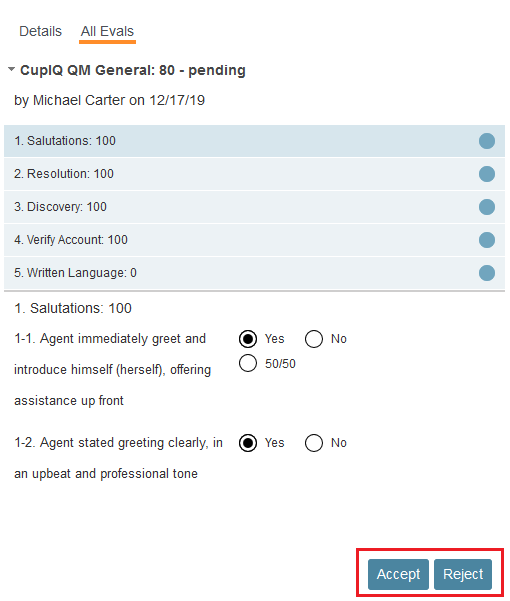Confirming Evaluations
In addition to being able to view interactions and evaluations, supervisors can confirm pending evaluations for members of their teams. Confirming evaluations is included in the evaluation confirmation process and allows a supervisor to either accept or reject an evaluator’s assessment of an interaction. Confirmation is generally done after discussing the evaluation and the areas of improvement with the agent. This process can help keep evaluators and supervisors on the same page when it comes to standards for grading agents.
After your quality evaluators are finished evaluating your agent’s interactions, you will see numbers appear in the Pending confirmations search preset button, located in the Supervised column. When you select this button, the interactions pending confirmation will appear on the search results screen. To view the evaluation, double-click on the desired interaction; it will pop the interaction in a new tab in Eval Console.
On the right side of the screen under the All Evals tab, review the evaluation by clicking on each area title on the top half of the evaluation; questions and how they were answered by the evaluator will be displayed on the bottom half of the evaluation.
When you are finished, you may click either Accept or Reject
at the bottom of the evaluation. If the evaluation is accepted, it can be viewed by clicking the Accepted search preset button. If the evaluation is rejected, it can be viewed by clicking the Disputed search preset button; rejected evaluations will be redirected back to the evaluator.
Evaluations that do not meet a high enough score to be considered passing can be viewed by clicking the Failed search preset button in the Supervised column. Failed interactions can be accepted or rejected. If the failed evaluation is accepted, the evaluation stays accessible under the Failed search preset with the status marked as completed. If the failed evaluation is rejected, the evaluation is redirected back to the evaluator.