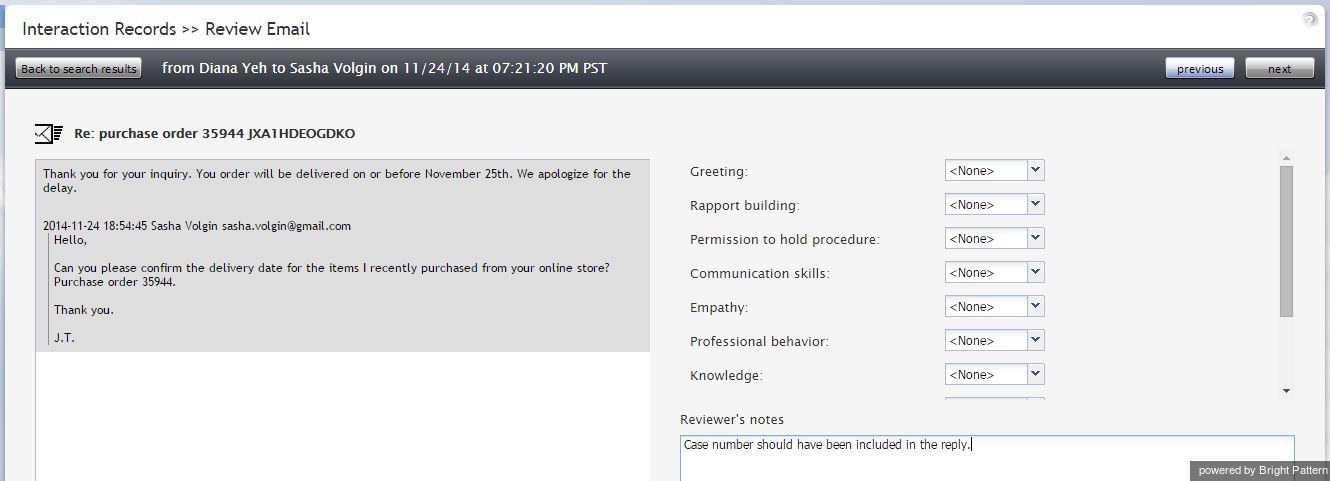Email Messages
To review an email case, click the case number for the corresponding interaction record. The Case History page will open where all incoming , transferred
, and outgoing
emails related to this case will be listed in the chronological order. Any closing dispositions and notes that agents provided with respect to this case will also be listed with the notes icon
. To preview content of each email, hover over the Text column.
Double-click the message that you wish to review. The Review Email page will open.
If any categories for agent performance evaluation have been defined in your contact center configuration, you can grade the quality of agent’s message on a scale of one to ten in any of those categories. You can also enter some free-form comments about this email message.
Click the Rate button to save the data you have entered. Your grades and comments for this email interaction will be stored and available to other users who may subsequently review this call record.
Note that you can grade performance of each agent who handled this case. Use the next and previous buttons to navigate between emails related to this case. Customer’s email messages cannot be graded.
To download the grades and reviewer’s notes, click Save As.
If you would like to review the details of the header of an incoming email, navigate to the desired incoming message and click the download original link.
To share a link to this email case with other reviewers, click Copy link to share. The link to this page will be copied to the clipboard. You can then paste this link to an email or text message to other people in your organization. Note that in order to access the case via the Contact Center Administrator application, these people must have privilege Listen to call recordings and chat transcripts.