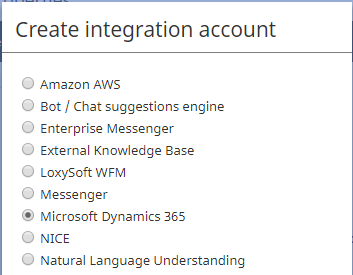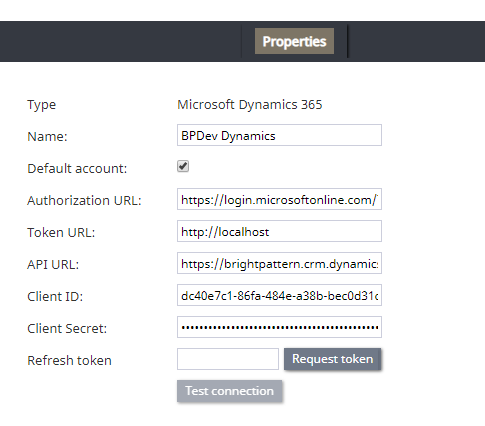<translate>
Add Integration Account
After you have obtained all your credentials to access Dynamics 365 data via the Web API, it's time to use those credentials to connect Bright Pattern Contact Center to your Dynamics 365 apps. Connections to CRMs such Dynamics 365 are established through integration accounts, which are added in Bright Pattern's Contact Center Administrator application.
For more information, see the Contact Center Administrator Guide, section Microsoft Dynamics 365 Integration.
Step 1: Add new account
- In Contact Center Administrator > Integration Accounts, add an integration account of type Microsoft Dynamics 365.
Step 2: Edit properties
Type
By default, “Microsoft Dynamics 365” because this is the type of integration account you are creating
Name
The unique name (any) of the account
Default account
Because it is possible to have multiple integration accounts of this type, select this checkbox to enable this account as the default
Authorization URL
The authorization code (see “How to Get Authorization URL”)
Token URL
The “Home page” value (i.e., “http://localhost”) you entered when adding a new registered app. See section Web API Access Configuration, Step 1
API URL
The API's URL with your instance name (e.g., “https://example.crm.dynamics.com/api/data/v9.0”)
Client ID
The application ID you got when adding a new registered app. See section Web API Access Configuration, Step 1
Client Secret
The app key. For instructions on how to get this, see section Web API Access Configuration, Step 3.
Request token
Uses the credentials you've provided to access Microsoft's Web API and request a refresh token. When clicked, the token will appear in the Refresh token field.
Refresh token
The refresh token that allows access to Microsoft's Web API. For instructions on how to get this, see section Enable Data Access from Scenarios > How to Get Authorization URL.
Test connection
Tests the credentials and confirms whether the connection between Bright Pattern and Microsoft is valid.
Step 3: Save!
Click Apply to save your changes. This completes the process of adding a Microsoft Dynamics 365 integration account.
</translate>