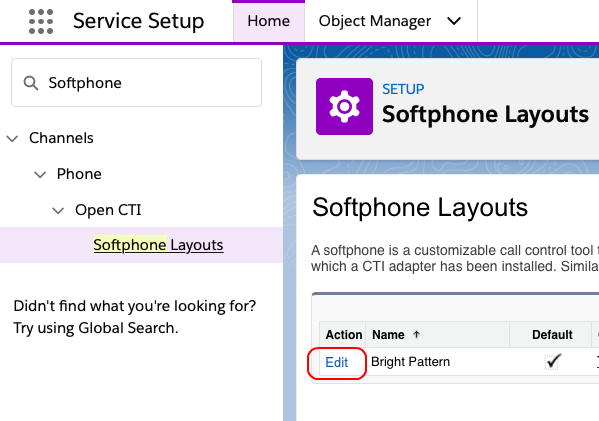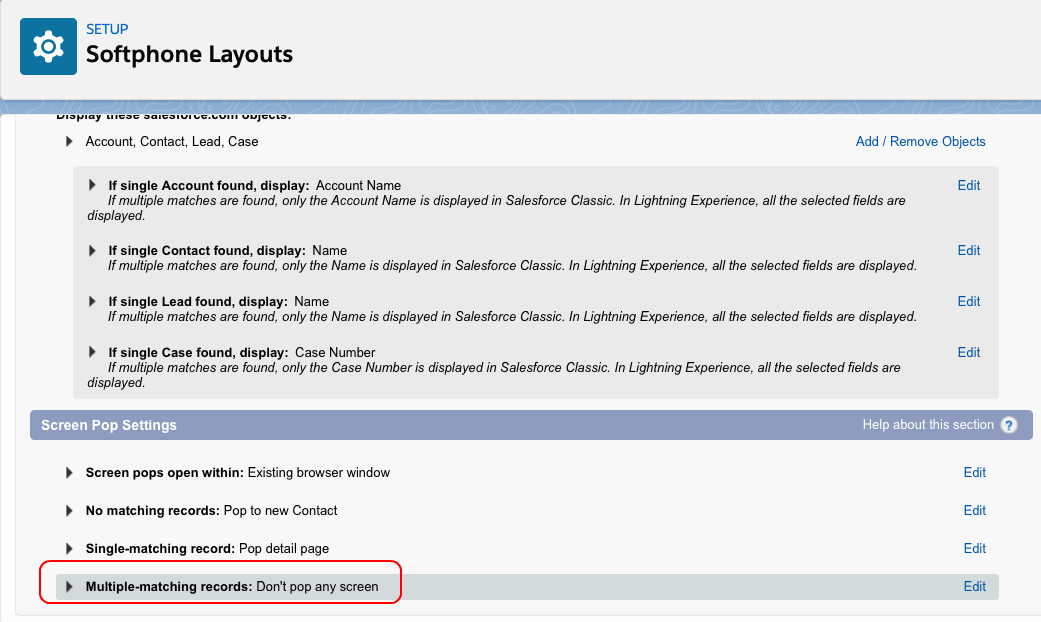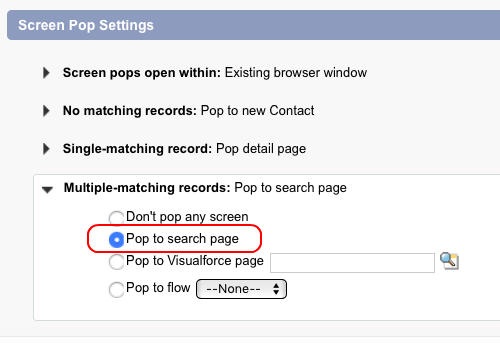From Bright Pattern Documentation
<translate>
Enable Screen Pop
In this article you will learn how to enable screen pop for your Salesforce integration. In your Salesforce account, you will edit softphone layouts in order to make the Salesforce.com ScreenPop scenario block to work.
- In Salesforce Service Setup, search for Softphone and select Softphone Layouts.
- On the Softphone Layouts page, select your layout and click Edit.
- On the Softphone Layout Edit page, in the Screen Pop Settings section, expand the Multiple-matching records setting.
- In Multiple-matching records, set Pop to search page.
- Click Save at the top of the page.
Screen pop functionality is now enabled in your Salesforce account.
</translate>