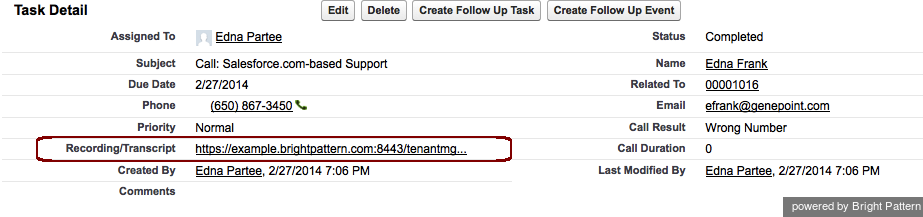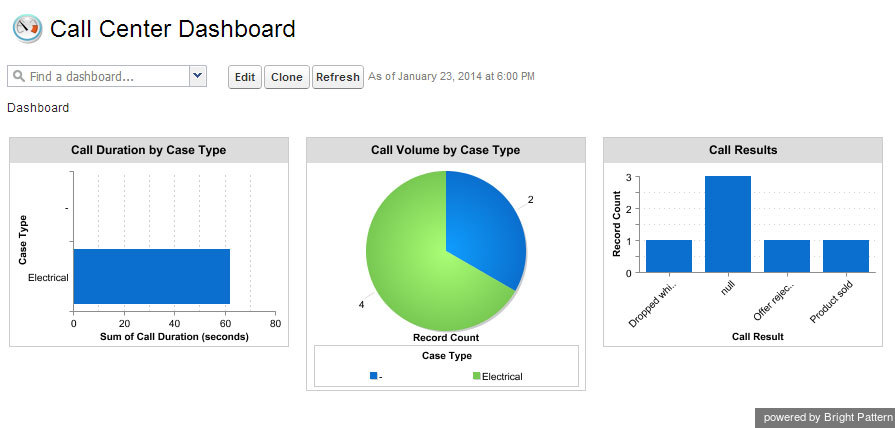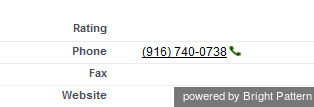Integration Scope
Salesforce integration provides the following functions for your contact center:
Embedded Agent Desktop
The Bright Pattern Contact Center Agent Desktop is embedded into your Salesforce environment, providing users with real-time phone and chat capabilities without ever leaving Salesforce. For the full-screen view of Agent Desktop, logged-in agents have the option to pop out Agent Desktop into a separate browser tab.
Single Sign-On
Single Sign-on (SSO) provides simultaneous user logins to Salesforce and Bright Pattern Contact Center applications.
Salesforce Data Access
Integration provides access to your Salesforce objects via Bright Pattern scenario blocks, with the capability to create, search for (i.e., retrieve), update, and delete Salesforce objects. You can use Salesforce data to identify an agent best qualified to handle an incoming interaction using the information provided by the caller, update Salesforce data via self-service IVR applications, log your interactions, and much more.
Screen Pop
Screen pop is the display of relevant Salesforce objects (e.g., cases, contact records, etc.) on the agent's screen when an interaction is delivered to the agent.
Synchronization
Emails from the Agent Desktop application can be synchronized with SFDC for routing and reporting. Emails from Agent Desktop link to SFDC Person Accounts, Contacts, and Accounts.
List Import/Export
This feature allows you to import calling lists from Salesforce to Bright Pattern Contact Center, and export campaign results to Salesforce.
Activity History
Activity History helps agents to handle interactions in context. Activity History includes the following kinds of interaction-processing details:
- Activity date
- Call object
- Call type
- Call disposition
- Call duration
- Description
- Subject
- Status
- URL of recording or transcript
Email and Case Routing
Email routing capabilities via the unified Agent Desktop distribute email messages to the agents who are most skilled to handle them. Post-interaction workflows can be set up to route cases to agents in the same manner.
Reports
Salesforce reports provide a comprehensive view of interaction-processing details (refer to the example shown).
Click-to-Call
Click-to-call is the capability to dial contact numbers directly from Salesforce application webpages by simply clicking a phone icon or contact phone number.
Automatically Mute Recordings
This integration includes a muteRecordingUrls feature that automatically mutes call recordings and pauses agents' screen recordings when specific pages are visited. This feature helps your contact center to be compliant when agents are receiving sensitive data (e.g., credit card numbers).
muteRecordingUrls is enabled in your call center definition file and allows both absolute and relative URLs when defined. For example, if your SFDC URL is https://example.my.salesforce.com, then the muteRecordingsURLs could be either:
<item sortOrder="7" name="muteRecordingUrls" label="Mute Recording Urls"> https://example.my.salesforce.com/mute_this_page </item>
or:
<item sortOrder="7" name="muteRecordingUrls" label="Mute Recording Urls"> /mute_this_page </item>
Note that the pages to be muted may be defined when uploading the call center definition file or from the specific call center page.