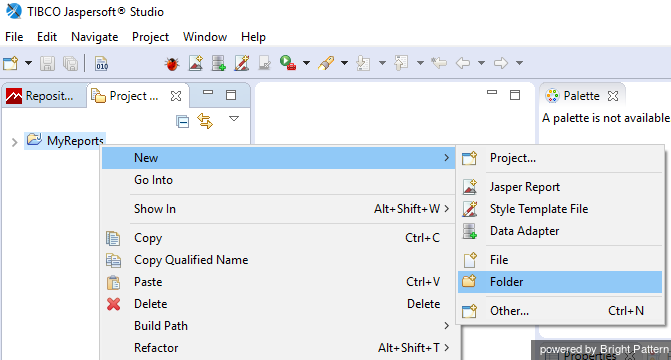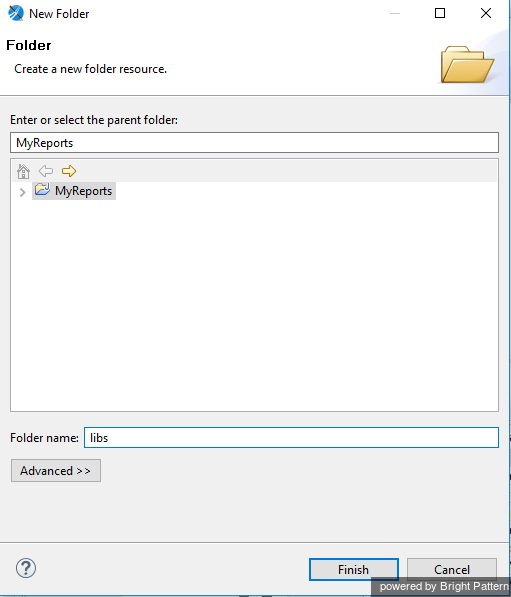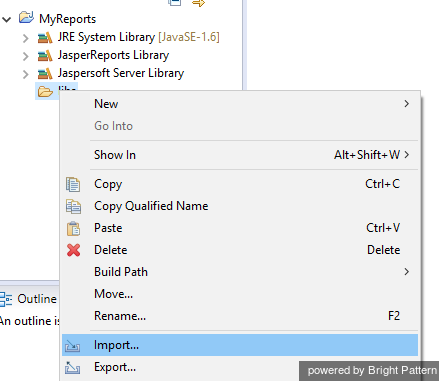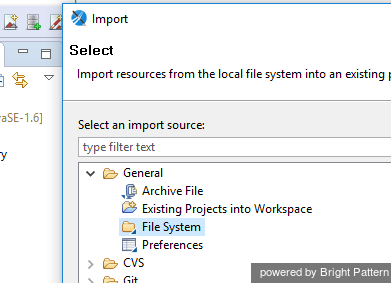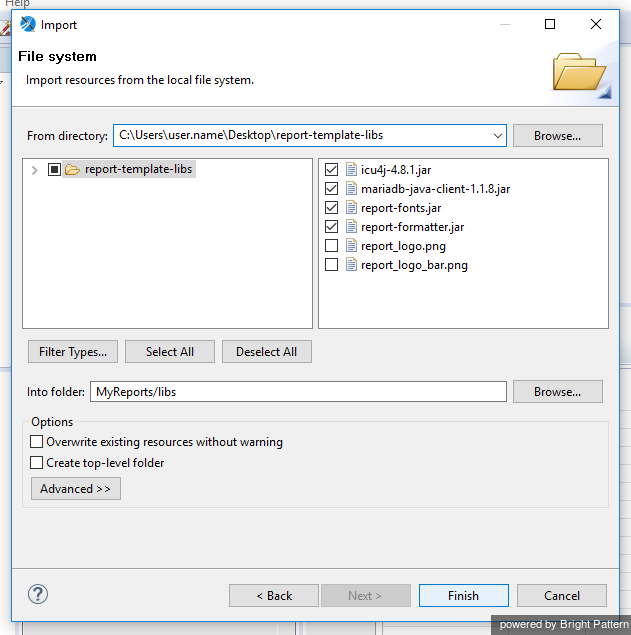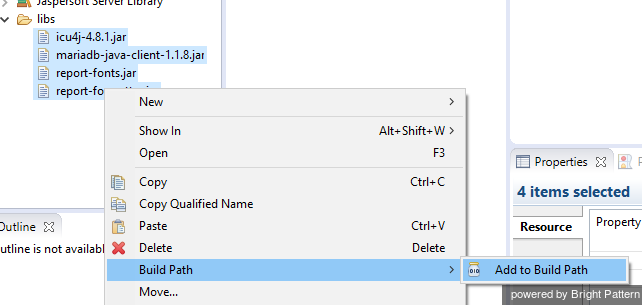提供: Bright Pattern Documentation
• English
ライブラリのインポート
ライブラリとローカリゼーションリソースをダウンロードしたら、次はライブラリをインポートします。
Jaspersoft Studioをコンピューターにインストールしたばかりの場合、ワークスペースのプロジェクトエクスプローラータブにフォルダーやプロジェクトが含まれていない可能性があります。その場合、次のステップへ進む前に、MyReportsという新しいフォルダーを追加しなければなりません。
Procedure
Step 1: Add libraries to MyReports project
- In Jaspersoft Studio, navigate to the Project tab in the left-hand part of the screen.
- Select MyReports.
- Right-click MyReports and then select New > Folder.
- In the dialog box that pops up, select parent folder MyReports and name the new folder libs. This is the folder that will contain your libraries.
- Click Finish.
Step 2: Import files
- Right-click the libs folder and select Import.
- In the dialog window that pops up, select File System.
- Click Next.
Step 3: Add files from the report template library for use in Jaspersoft Studio
- Click Browse to find the report-template-libs folder of the package that you previously downloaded and extracted.
- Select the report-template-libs folder and click OK.
- Select these files:
- report-formatter.jar (to provide scriplet functions for output formatting)
- mariadb-java-client-1.1.6.jar (for database connection)
- icu4j-4.8.1.jar (for Unicode and localization support)
- report-fonts.jar (for Unicode fonts)
- report-formatter.jar (to provide scriplet functions for output formatting)
- Click Finish.
Step 4: Build paths to the files within the project folder
- Select these .jar files in the Project Explorer. You can select all four as a batch.
- Right-click the selection and then select Build Path > Add to Build Path. Doing so will add a path for each .jar file to the root folder of the project.
Step 5: Add remaining report-template-libs files to the project
Add the files report_logo_bar.png and report_logo.png to the root folder of the project by following step 2 and step 3 of this procedure. Instead of selecting the .jar files, select the .png files from the report-template-libs folder.