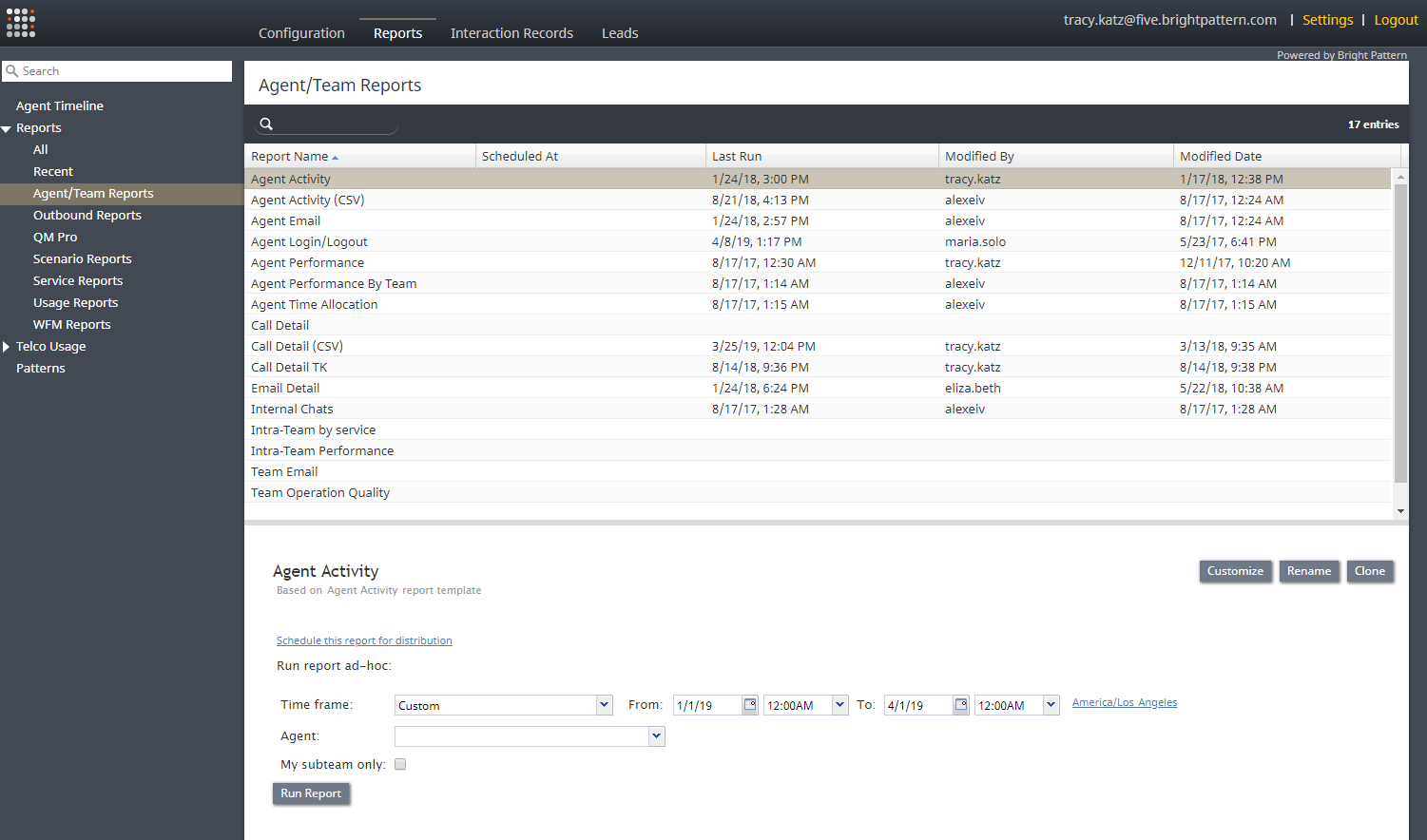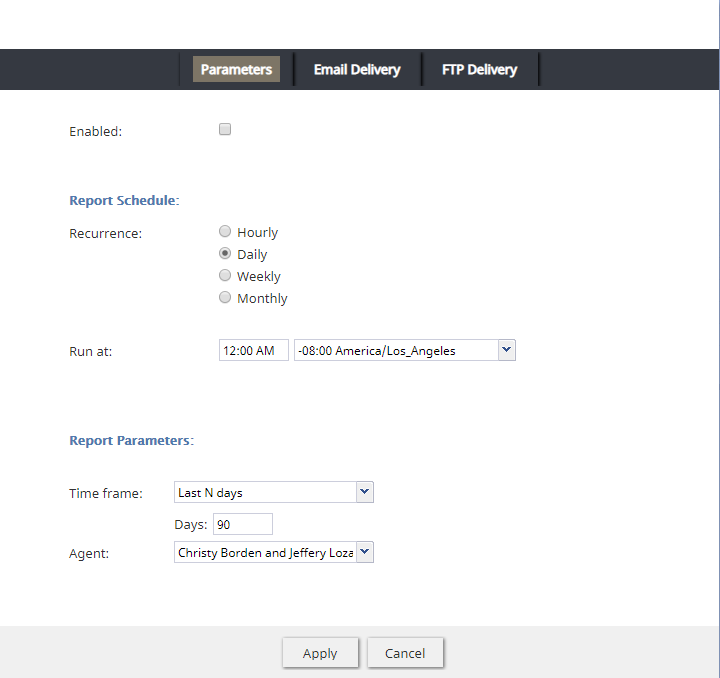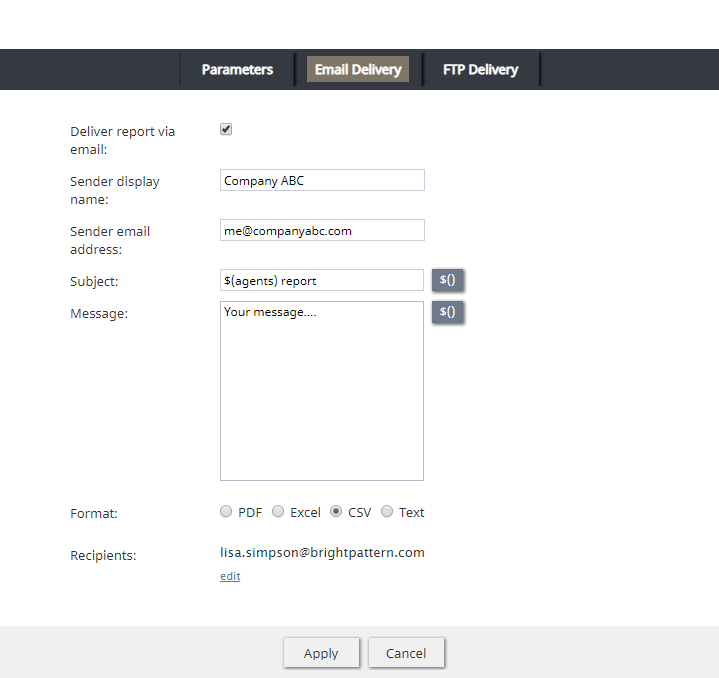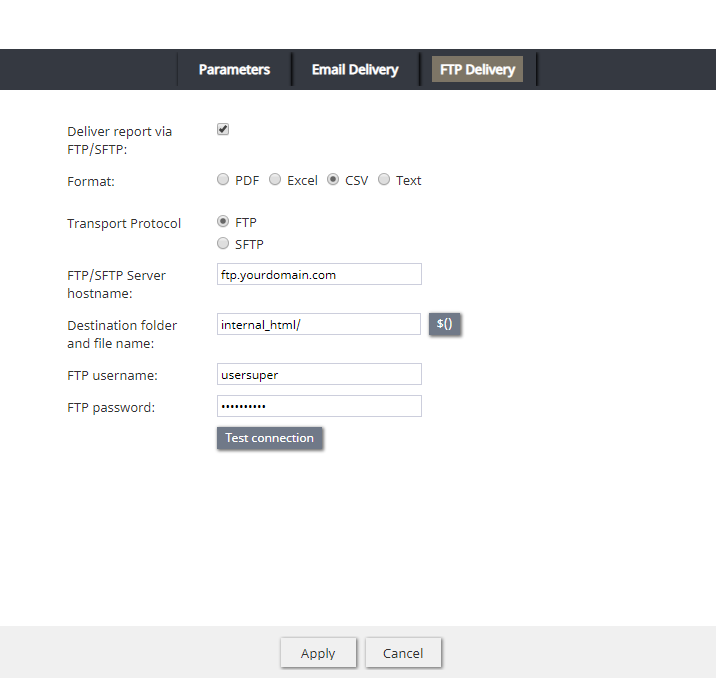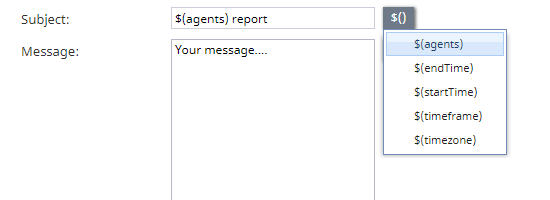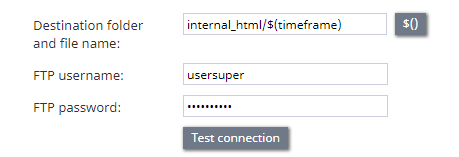レポートのスケジューリング
レポートは、指定された日に配信されるようにスケジューリングできます。この機能は特に、特定のレポートを実行して定期的に同じユーザーに配信するコンタクトセンターにとって欠かせません。レポートのスケジューリングは、特定のパラメーターを使ったレポートを実行するプロセス、電子メールまたはFTP / SFTPを介してレポートを配信するプロセスを自動化します。
レポートのスケジューリング
レポートをスケジュールする、またはスケジュールされたレポートの設定を更新するには、次の手順を実行します:
- コンタクトセンター管理者アプリケーションでレポートへ移動し、メインメニューよりご希望のレポートタイプ (例えば、エージェント/チームレポート、発信レポート、シナリオレポートなど)を選択します。
- レポートのリストで、スケジュールするレポートの名前を選択します。レポートのプロパティは、画面の下部ペインに表示されます。
- 配信のためにこのレポートをスケジュールするをクリックします。レポートのスケジューリングパラメータが表示されます。
- 有効チェックボックスを選択します。
- レポートスケジュールおよび レポートパラメーター のプロパティを指定します。プロパティの定義については、以下の"パラメータタブ"を参照してください。
- 必要に応じて、メール配信タブのプロパティを指定します。プロパティの定義については、以下の"メール配信タブ"を参照してください。
- 必要に応じて、FTP配信タブのプロパティを指定します。プロパティの定義については、以下の"FTP配信タブ"を参照してください。
- 適用をクリックします。
- 残りのレポートプロパティを確認し、必要に応じて編集します。
- レポートの実行をクリックします。
プロパティ
レポートのスケジューリングで説明したように、 配信のためにこのレポートをスケジュールする をクリックすることでレポートスケジュールプロパティとその他のレポートパラメータを含む新しいダイアログが表示されます。このダイアログには、パラメータ、メール配信、FTP配信の3つのタブが含まれています。これらのタブのプロパティは次のとおりです。
パラメータタブ
有効
有効チェックボックスを選択して、レポートを配信のためにスケジューリングできるように有効にします。
レポートのスケジュール
パラメーターのこのセクションでは、レポートの実行タイミングと頻度を指定します。
繰り返し
繰り返し は、レポートが実行および配信される頻度を意味します。
4つのオプションからいずれかを選択します:
- 毎時
- 毎日
- 毎週
- 毎月
実行時刻
レポートの実行時刻とタイムゾーンを指定します。
繰り返し間隔
レポートを実行する頻度、またはレポートを1回だけ実行するかどうかを指定します。利用可能な繰り返し間隔には、15分ごと、30分ごと、1時間ごと、2時間ごとなどがあります。
Repeat until
If you selected how often the report run should be repeated, you should specify the time when the report should stop being repeated.
Report Parameters
The Report Parameters section includes only the parameters relevant to the selected report name.
In the example shown, the selected report name is "Agent Activity" and therefore, only the Agent Activity report parameters "Time Frame" and "Agents" are shown.
Email Delivery tab
Deliver report via email
Select the Deliver report via email checkbox to enable delivery of the report to specified email addresses.
Sender display name
Enter the desired Sender display name here. This name can be any name (e.g., organization name, your name, team name, service name, etc.).
Sender email address
The Sender email address is the email address that will be used to send the report.
Subject
The Subject is the subject line of the email message to be sent.
$()
Variables of the $(varname) format may be used in the Subject field and Message field.
The Insert Variables button allows you to insert one of the following variables into the Subject or the Message field:
- $(agents) - This variable displays the name of the agent(s) defined in the Report Parameters section.
- $(services) - This variable displays the name of the service(s) defined in the Report Parameters section.
- $(scenarioName) - This variable displays the name of the scenario defined in the Report Parameters section.
- $(endTime) - This variable displays the time of the last entry in the report .
- $(startTime) - This variable displays the time of the first entry in the report.
- $(timeframe) - This variable displays the timeframe of the report as defined in the Report Parameters section.
- $(timezone) - This variable dislays the time zone as defined in the Report Schedule section.
Message
The Message is the body text of the email message to be sent.
Format
Format is how the report will be provided in the email message to be sent.
Choose one of four options:
- Excel
- CSV
- Text
Recipients
Recipients are the people who will receive the scheduled report. Click edit to select and add recipients to the list.
FTP Delivery tab
Deliver report via FTP/SFTP
Select the Deliver report via FTP/SFTP checkbox to enable delivery of the report via FTP/SFTP.
Format
Format is how the report will be saved and sent via FTP/SFTP.
Choose one of four options:
- Excel
- CSV
- Text
Transport Protocol
Transport Protocol is the specified transfer protocol (FTP or SFTP).
FTP/SFTP Server hostname
FTP/SFTP Server hostname is the is the specified FTP/SFTP server username.
Destination folder and file name
Destination folder and file name is where the scheduled report will be saved.
$()
Variables of the $(varname) format may be used in the Destination folder and file name field.
The Insert Variables button allows you to insert one of the following variables into the Destination folder and file name field:
- $(agents) - This variable displays the name of the agent(s) defined in the Report Parameters section.
- $(services) - This variable displays the name of the service(s) defined in the Report Parameters section.
- $(scenarioName) - This variable displays the name of the scenario defined in the Report Parameters section.
- $(endTime) - This variable displays the time of the last entry in the report .
- $(startTime) - This variable displays the time of the first entry in the report.
- $(timeframe) - This variable displays the timeframe of the report as defined in the Report Parameters section.
- $(timezone) - This variable dislays the time zone as defined in the Report Schedule section.
FTP username
FTP username is the specified FTP username.
FTP password
FTP password is the specified FTP username.
Test connection
The Test connection button is used to test the FTP/SFTP connection with the supplied credentials.