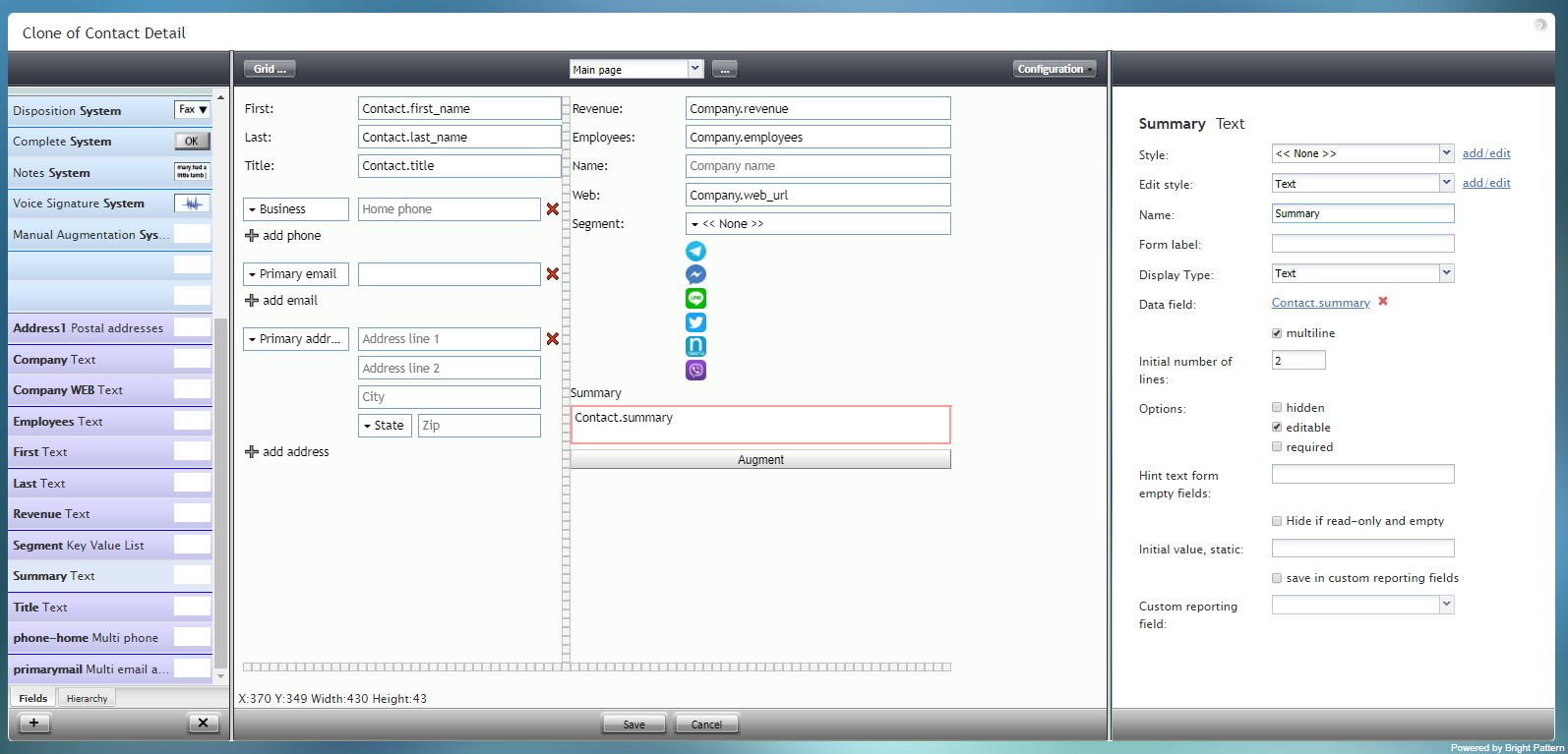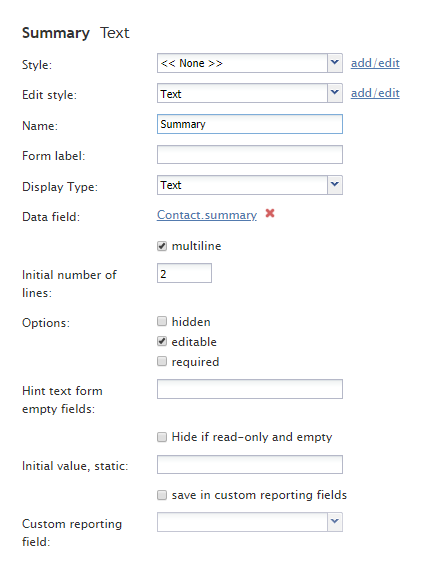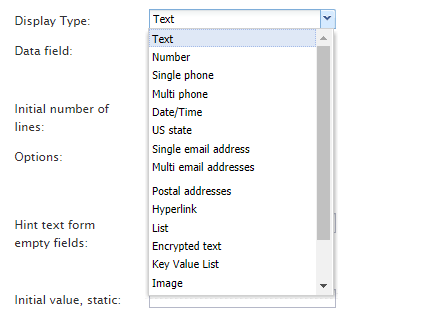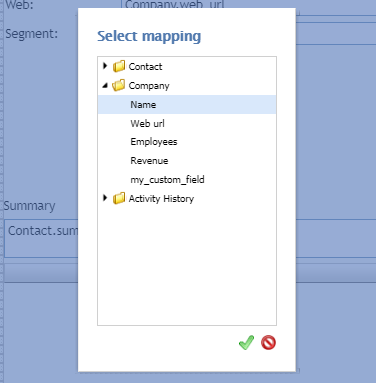対話結果情報
対話結果情報は、対話に対して保存される対話結果のコメントを入力するためのテキストフィールドです。このコンポーネントは、表示されているフォームの例で赤色で囲まれています。
このコンポーネントをフォームに追加するには、コンポーネントをクリックしたまま、左側のコンポーネントメニューから右側の空白のフォームにドラッグします。
フィールドプロパティ
このコンポーネントのフィールドプロパティは次のとおりです。
スタイル
スタイルプロパティを使うと、コントロール要素がフォームに表示される方法を変更できます。
次のオプションからスタイルを選択できます:
- <<無し >>
- テキスト
- タイトル
- ラベル
- ハイパーリンク
- 注記
追加/編集をクリックして、別のスタイルの追加、さまざまなフォント、サイズ、色、その他のスタイル要素から選択することによって既存のスタイルの編集もできます。
名前を付けて保存をクリックすると、追加/編集したスタイルに名前を付けて保存できます。そのスタイルは、スタイルおよび スタイルの編集 プロパティのドロップダウンセレクターで使用できるようになります。
スタイルの編集
スタイルの編集というプロパティでは、スタイル プロパティで定義されたスタイルを選択できます。ここで選択するスタイルは、フォームに表示されます。
名前
名前 というプロパティを使うと、コントロールパレットに表示されるコントロールの名前を変更できます。例えば、"対話結果情報"という名前を"対話結果"という簡単な名前などに変更できます。
フォームラベル
フォームラベルは、このコントロールのテキストラベルであり、フォーム自体に表示されます。例えば、"エージェントによる対話結果のコメント"というフォームラベルを指定すると、フォームの対話結果情報フィールドの横に"エージェントによる対話結果のコメント"が表示されます。
表示タイプ
このコントロールでは、 表示タイプは自動的に テキストに設定されます。選択できる多くの表示タイプがあります。
データフィールド
データフィールドは、会社名を取得してフォームに入力する変数です。 フォームでコンタクトに対してエージェントが残した対話結果コメント(ある場合)を取得して入力する変数です。このコントロールの場合、 データフィールドは自動的に Contact.summaryに設定されますが、リンクをクリックして特定のデータフィールドを選択し、対話結果情報フィールドにマップできます。
マルチライン
マルチラインチェックボックスを選択して、このフィールドに対して複数行のテキストを指定します。
Initial number of lines
If the multiline box is checked, you can specify the number of lines of text to include in this field.
Options
- Hidden - Select this option to hide the field on the form. The label will be there, but the field to enter text will not.
- Editable - Select this option to allow the user to edit the field on the form.
- Required - Select this option to require the user to fill in the field on the form.
Hint text form empty fields
You provide a hint to the people completing this form by entering some text into Hint text form empty fields (e.g., "Summary of interaction").
Hide if read-only and empty
Like the Hidden option, selecting the Hide if read-only and empty option will hide the field from view.
Initial value, static
The initial value helps people to know what to type in that field. It's default text that appears in the Summary field on editable preview. For example, entering "interaction summary" in this property will place "interaction summary" into the form field.
save in custom reporting fields
Select this checkbox to save data from this form field in custom reporting fields for your contact center.
Custom reporting field
The Custom reporting field is the custom reporting field created for your contact center (if any). Such a field is unique to your contact center, as it is different from any default fields. If you do not have any custom reporting fields, select None from the drop-down list.