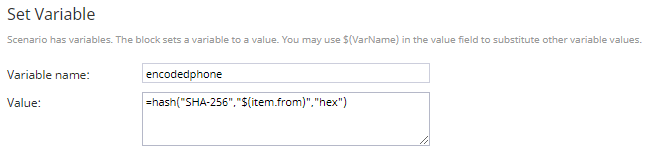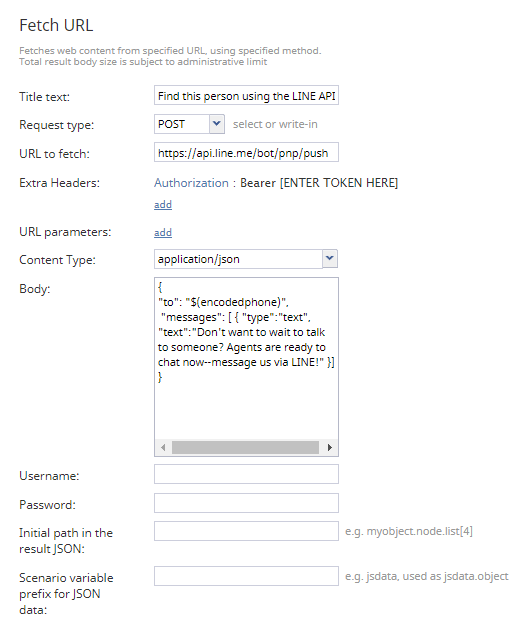(Created page with "<translate>= LINE Official Account Notification Messages Scenario Tutorial = Using the LINE Official Account Notification Messages service, it is possible to configure a chat...") |
(No difference)
|
Revision as of 01:50, 12 January 2021
<translate>= LINE Official Account Notification Messages Scenario Tutorial = Using the LINE Official Account Notification Messages service, it is possible to configure a chat diversion option for incoming voice calls; the chat can be routed to agents or bots.
This may be used, for example, when a customer calls your contact center and ends up waiting in the queue. While they wait, they will receive a message via LINE saying something like, “Tired of waiting? Chat with us right now!”
Ideally, the customer will receive help from a bot or agent while waiting in the queue or they will leave the queue altogether to chat with an agent or a bot. In either instance, diverting the call to the chat service will help to decrease the queue.
The following tutorial describes how to:
- If it exists, convert the caller’s phone number into the caller’s LINE ID.
- Send a message using the LINE API to the LINE user.
Notes:
- This tutorial does not explain how to configure an incoming chat scenario. For more information about this topic, see Tutorials for Administrators, section Chat Service Configuration.
- If you want customers to message back via LINE, you must have a LINE messenger integration account configured. For more information, see the Messenger Integration Guide, section LINE Integration.
Scenario Example
Click the following link to download an annotated version of this voice scenario example.
Media:App_LINE_Official_Account_Notification_Messages_Voice_Scenario.zip
For instructions on how to import this file into your contact center, see the Contact Center Administrator Guide, section Scenarios Overview > How to Export and Import Scenarios.
For general information about scenarios, refer to the Scenario Builder Reference Guide, section Scenario Builder Overview.
Configuration
1. Encode the caller’s phone number to a hash value
- First, we use the Set Variable block to invoke the hash function, which converts the incoming caller's phone number (i.e., $(item.from)) into hex-encoded, SHA-256 hash. Note: This is how LINE converts phone numbers into LINE user IDs (i.e., it is a LINE Official Account Notification Messanges requirement).
- The retrieved information will be passed to the "encodephone" variable, which will be invoked in the subsequent Fetch URL block.
2. Use “Fetch URL” to send a message to the incoming caller via LINE
- In the Fetch URL block, we invoke the specified LINE API method. The variable $(encodedphone) from the previous Set Variable block allows the LINE Official Account Notification Messages service to message the caller if their phone number is registered with LINE.
- Note that you will not need a username or password for this block (i.e., adding the Authorization header with the Bearer token will serve the same purpose).
- The Bearer token is your LINE Messaging API’s Channel Access Token.
- The Bearer token is your LINE Messaging API’s Channel Access Token.
- In the Body, we configure the required JSON object. For the To parameter, we add the variable $(encodedphone); for the Messages array, we configure the type as text as well as the body of the text message.
3. Complete the scenario
- After configuring the Fetch URL block, we will complete the voice scenario with the two most basic blocks—Find Agent and Connect Call.
- This scenario assumes your incoming voice service might be busy enough that it has a queue. As a reminder, the Find Agent block has queue configuration options such as Keep call in queue and Virtual Queue option. We recommend enabling the Keep call in queue option, at minimum.
- If the caller decides to stay in the queue and waits to speak with an agent, your scenario will require the Connect Call block.
</translate>