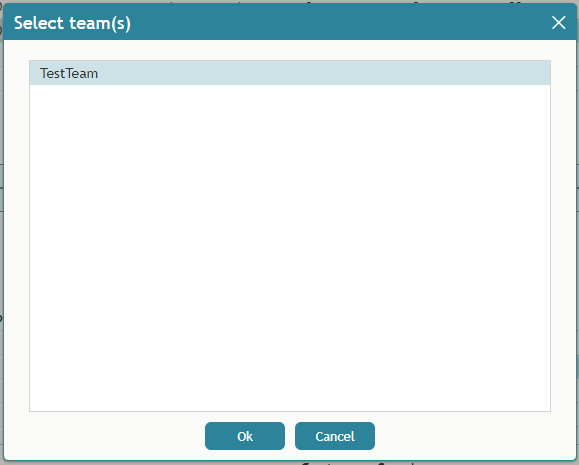How to Add and Remove Campaign Teams
Initially, teams are assigned to a campaign during the campaign configuration process. For more information, see the Contact Center Administrator Guide, section Assignments Tab.
As a campaign operator, you can assign additional teams to active campaigns and remove previously assigned teams.
To assign a new team to a selected campaign:
- Click the green add team button
at the bottom of the campaign teams view.
- Select the desired team from the list that appears.
- The team will appear in the campaign teams view. All agents of the team will have the campaign skill assigned to them automatically with the highest level. You can change this skill assignment manually.
For more information, see section Skill Levels of the ServicePattern Contact Center Administrator Guide.
To remove a previously assigned team:
- Select this team in the campaign teams view.
- Click the red remove team button
.
- A warning message will appear and you will need to confirm the removal of the team.
- The selected team will be removed from the campaign and will no longer appear in the campaign teams view.
Note: When teams are assigned to multiple enabled campaigns, the cumulative load of such campaigns must be distributed evenly among those teams. For more information and examples of valid and invalid team assignments, see the Contact Center Administrator Guide, section Assignments Tab.