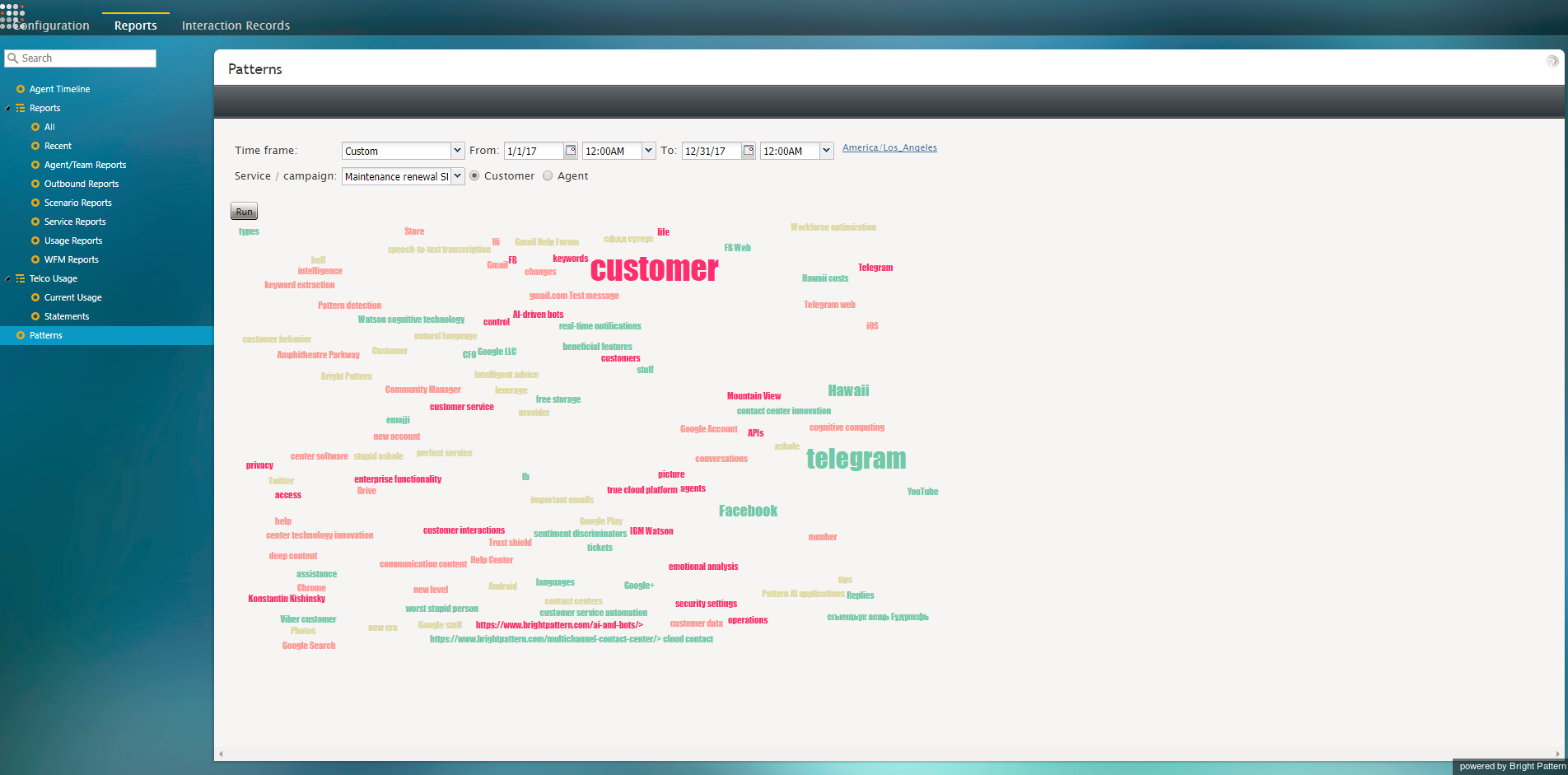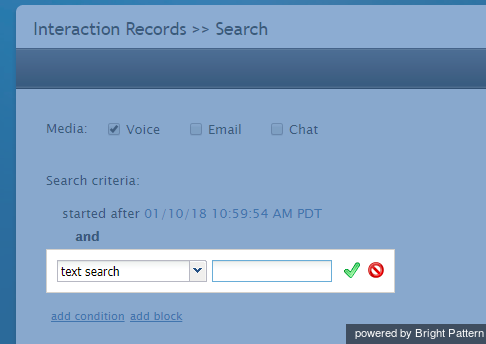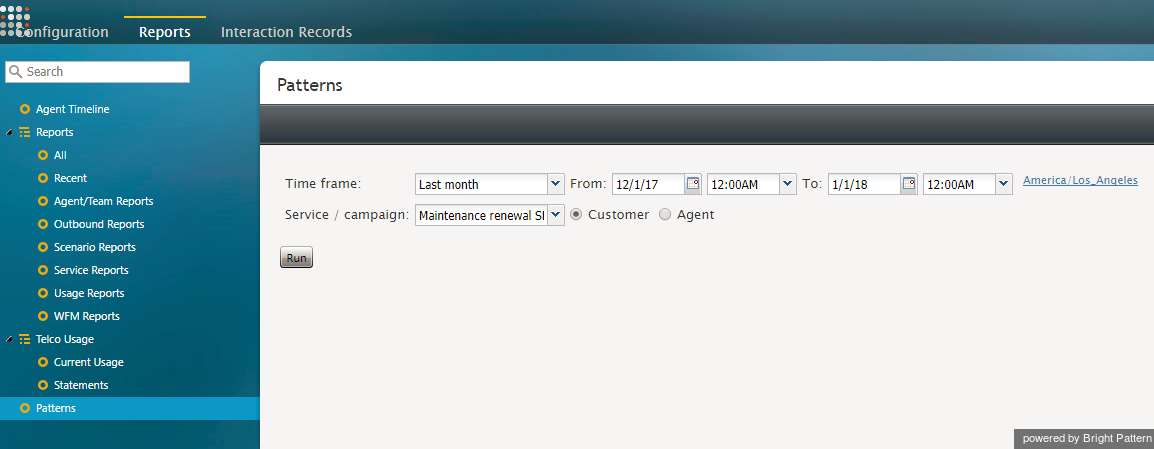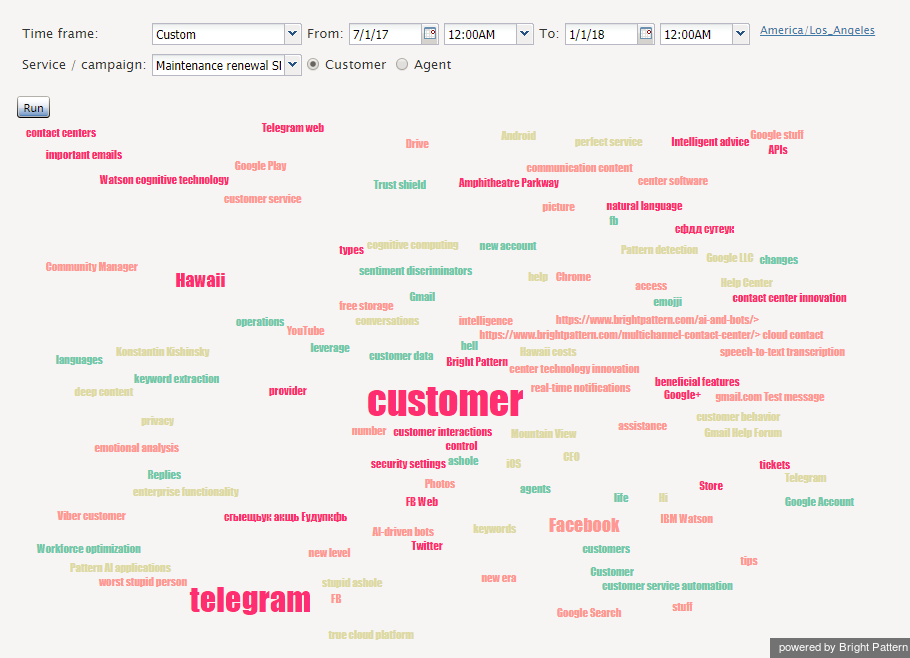Customer Conversation Patterns Report
The Patterns report provides supervisors and administrators with a visual representation of keywords found in interaction records, along with the ability to conduct a full text search on interaction records. Keywords are shown in a word cloud, in which the most frequently used words are larger than less frequently used words. Supervisors and administrators should be able to find subset of interaction records based on set of keywords (phrases) they contain.
The Patterns report can be run for a selected timeframe and by service. Either all keywords or only those used by customers can be used for cloud creation. When the report is run, the resulting word cloud should contain information that corresponds to keywords saved with transcripts.
Filters
Patterns report filters are described as follows.
Time frame
Select the desired reporting time frame. For example, if it is your practice to start your day with reviewing results of the previous day, select the Yesterday time frame.
Choose from the following:
- Today
- Yesterday
- This week
- Last week
- This month
- Last month
- Custom
To request a report for a specific time interval within a day, select a day time frame (Today and Yesterday) and use the From and To fields to specify the desired interval. This may be convenient if you need to get separate reports for different contact center shifts. To get a report for a shift that begins before, and ends after, midnight, select time frame Yesterday, and set the desired start time in the From field and the desired end time in the To field.
From
From is the date that the desired time interval for the report begins.
To
To is the date that the desired time interval for the report ends.
Time zone
Click the link to specify your default time zone and locale for the report's time interval.
Service / campaign
Any services or campaigns configured for your contact center are listed in the Service / campaign drop-down menu. Select the desired service(s) and campaign(s) to be used for the full text search.
Customer
When selected, the Customer radio button enables customer interaction records to be searched. By default, the Customer radio button is selected.
Agent
When selected, the Agent radio button enables agent interaction records to be searched.
How to Run a Patterns Report
- In the Contact Center Administrator application, go to Interaction Records and make sure that "Text search" can be selected as a search condition and returns accurate results.
- Then navigate to Reports > Patterns.
- Specify filters (see Filters descriptions).
- Click the Run button.
- Verify that the resulting word cloud contains information corresponding to keywords saved with transcripts.