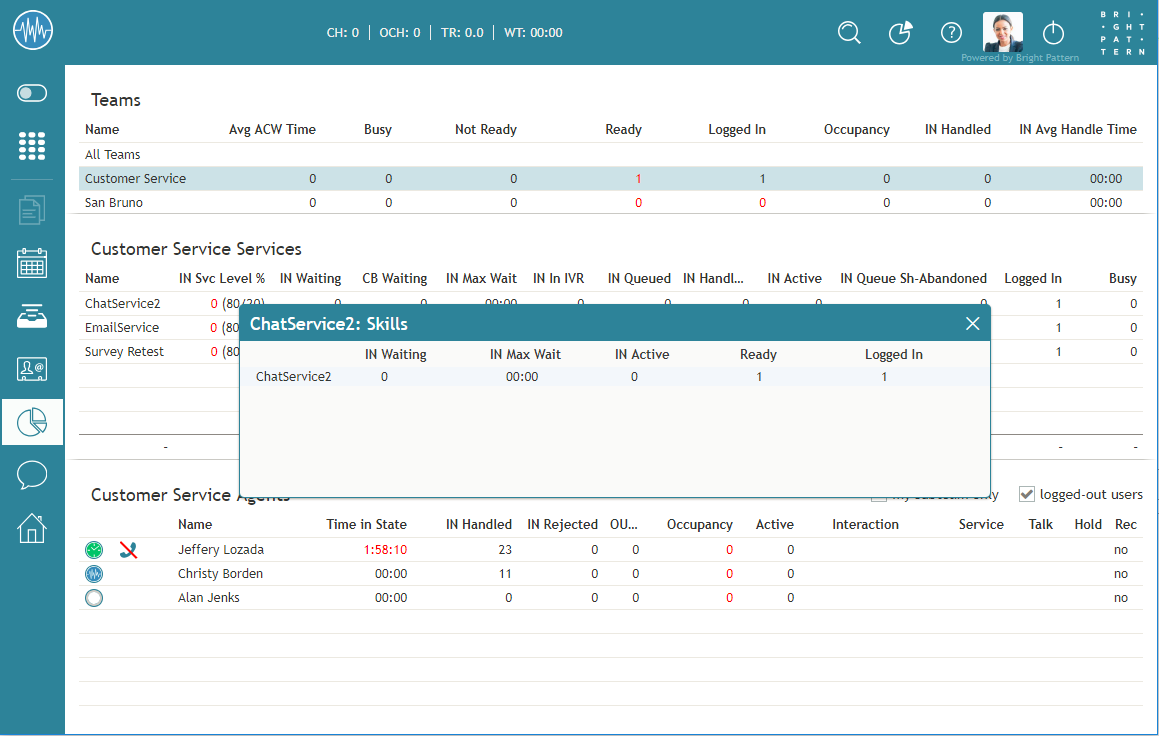Skill Metrics View
For each service that is displayed in the service metrics view, you can view a subset of metrics related to each individual skill within that service.
To view skill metrics for a particular service, click anywhere within the row of metrics dedicated to the desired service, except for on the service name. (The latter is reserved for hiding unwanted services as explained in the previous section.) A new window will open showing metrics for each individual skill related to the selected service.
You can move the skill metrics window to any other location on your Agent Desktop screen. To close the skill metrics window, click the close icon in the upper right-hand corner.
For detailed descriptions of skill metrics, see section List of Skill Metrics. Please note: Skill metrics view is not available for email services.