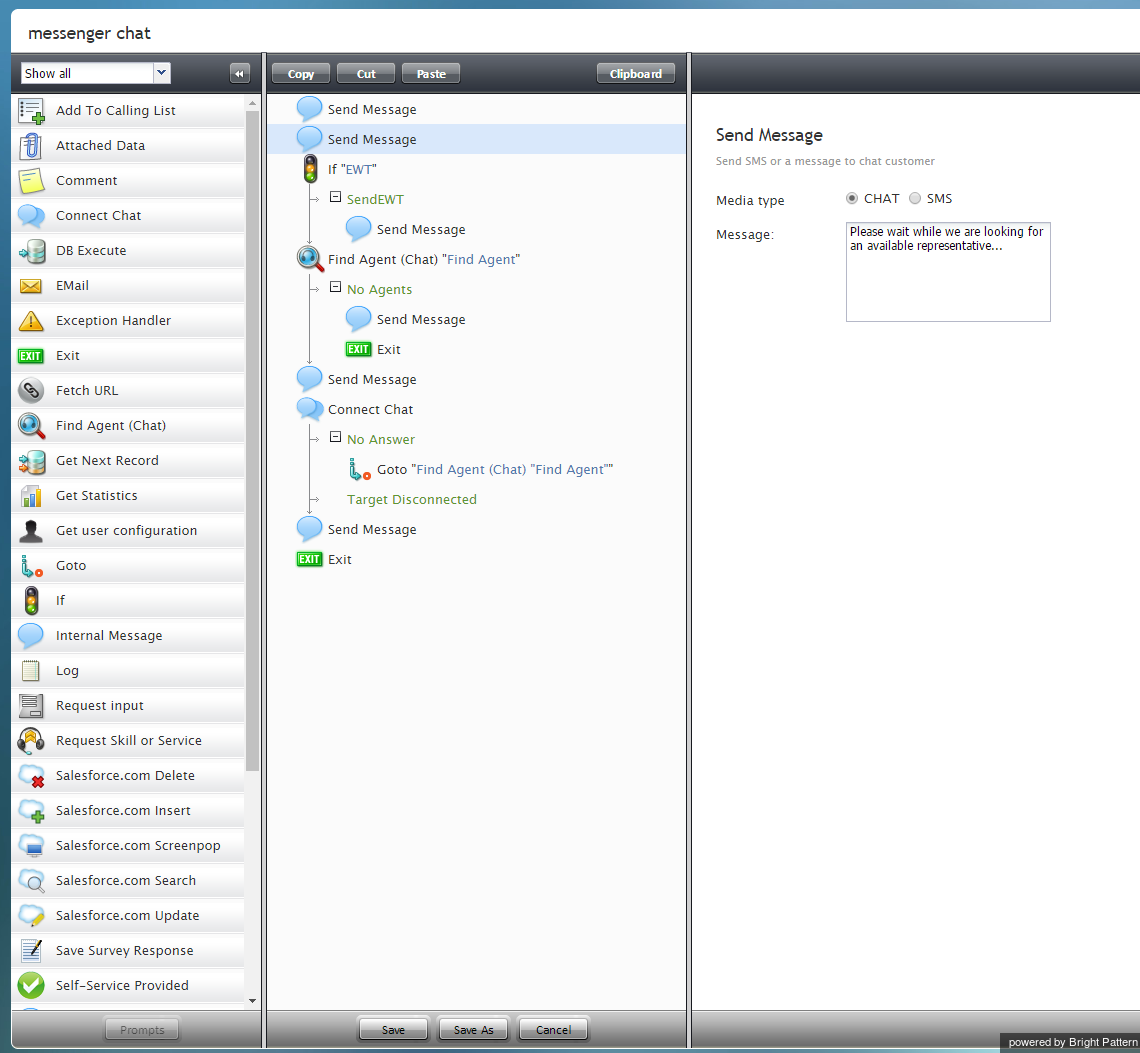Scenario Blocks
Actions or prompts called blocks are organized in each scenario, forming the order of operations for a specific service. For Viber integration, this service is a chat service, and the scenario tells the Bright Pattern system how to route messages from customer to agent, what information to collect from the customer, what automatic messages to present to the customer, and what conditional exits to take in a variety of situations.
In the example shown, the web chat scenario template called "Mobile Chat" has been opened for editing and renamed "messenger chat." You should use this scenario as a base for yours, customizing the screen properties of each block to suit your chat service. For more information on these blocks, refer to the Bright Pattern Contact Center Scenario Builder Reference Guide.
To access Viber data from a scenario, the following scenario blocks should be present in your scenario, in this order. If they are not, drag them onto the center pane of Scenario Builder.
- Send Message
- Send Message
- If
- Find Agent
- Send Message
- Connect Chat
- Send Message
- Exit
Send Message
The Send Message block is used to send a text message to a chat/mobile/messenger customer via SMS. More information about Send Message settings is available in the Scenario Builder Reference Guide, section Send Message.
If
The If block allows branching of a scenario based on verification of some specified conditions. Multiple conditional exits (branches) can be configured in the same block.
For examples of how this block is used, see the Scenario Builder Reference Guide, section If.
Find Agent
The Find Agent scenario block finds an agent qualified to handle a given interaction. When the agent becomes available, the block creates a variable called $(destination) and sets it to the agent’s phone number (for voice) or username (for chat).
For descriptions of this block’s screen properties, see the Scenario Builder Reference Guide, section Find Agent.
Connect Chat
The Connect Chat scenario block connects a chat to the destination specified in the $(destination) variable (typically, the agent found by the preceding Find Agent block or to the specified chat scenario entry). If the agent is logged in, the system tracks the agent’s state according to the state of the interaction. The block handles the call transfers and conferences internally and only ends when the remote party disconnects or the last agent disconnects.
For descriptions of this block’s screen properties, see the Scenario Builder Reference Guide, section Connect Chat.
Exit
The Exit scenario block disconnects the currently active interaction and exits the scenario.
For descriptions of this block’s screen properties, see the Scenario Builder Reference Guide, section Exit.