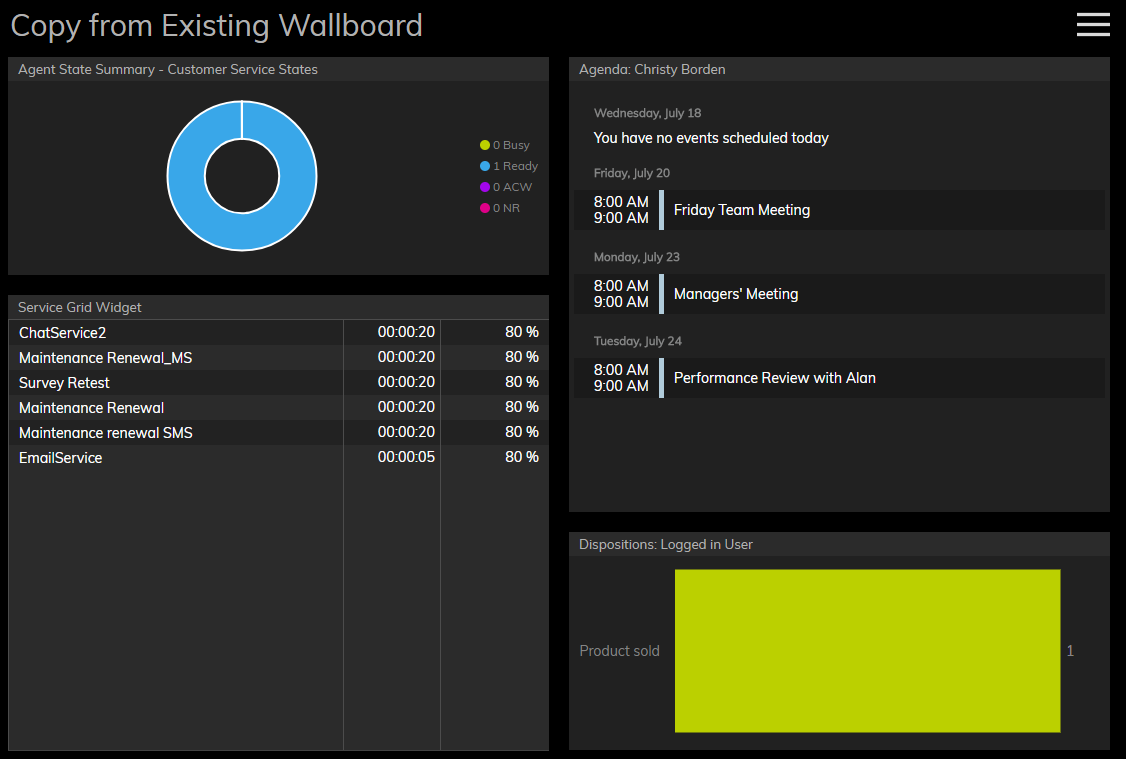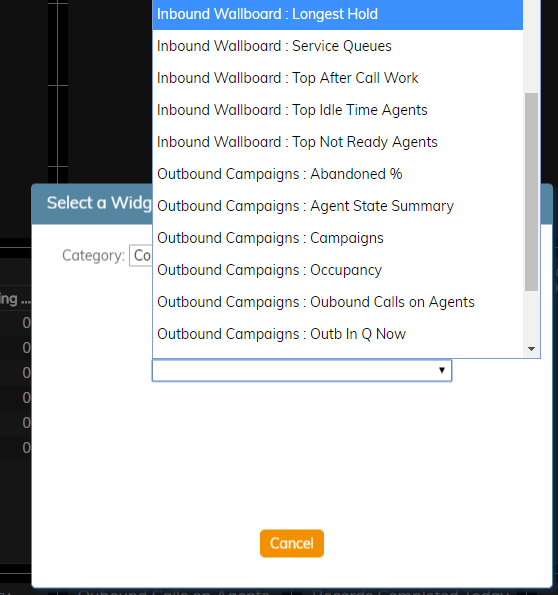From Bright Pattern Documentation
About Copy from Existing Widgets
Copy from Existing wallboard widgets are widgets that are configured in other wallboards. The Copy from Existing option allows you to import any configured widget into a new wallboard card.
How to Copy from Existing Widgets
To copy an existing widget into a new card, follow these steps:
- Select Edit from the menu; this will allow you to make changes to a wallboard
- Click inside an empty card or draw a card on an empty wallboard spot; both actions will bring up the widget selector.
- Under Category, choose Copy from Existing.
- Under Choose from other wallboard, select the existing widget you want to copy. Note: Widgets are displayed alphabetically - first by wallboard name, then widget name (e.g., "Outbound Campaigns: Occupancy").
- Once selected, the copied widget will populate the card.