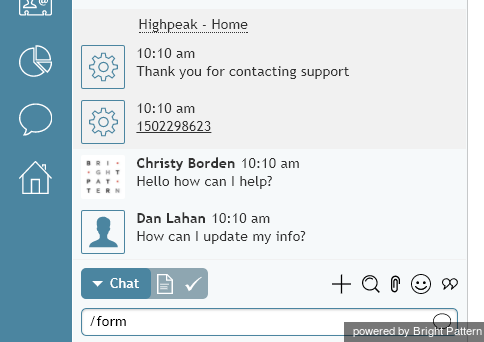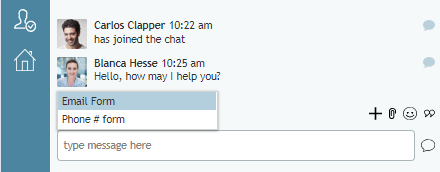How to Send a Secure Form
Agent Desktop enables you to provide secure in-chat data forms to customers for interaction handling during chats. With this capability, you can prompt customers to complete chat forms with their personal data (e.g., social security numbers, credit card data, addresses, etc.), and you can receive them securely without their sensitive data being saved in chat transcripts.
For example, you might request that the customer fill out a Credit Card form, provide driver's license information on a Secure Note form, or enter social security numbers on an SSN Form.
With an emphasis on security, data is encrypted in transit from the customer to you. Just as importantly, that data is not saved in chat transcripts. Customers can rest easy knowing their information is 1) safe, and 2) correct, as any data errors are introduced by the customer rather than the agent. Credit card numbers entered on the credit card form, for example, are validated and their card type is detected automatically. If the card number is entered incorrectly or if the card type cannot be detected, the “Unknown” message indicates an input mistake to the customer, which saves agent the time needed to convey the error back to customer.
During active chats, chat forms do not block the chat interaction, as both the customer and agent can continue chatting without interruption. Customers see the form at the bottom of the active chat stream until it is filled or canceled by the customer.
Requesting a Form
You can send a secure in-chat form by requesting it. In the text input field of your Agent Desktop chat window, simply type the command /form.
Any chat forms that are available for the service will be displayed, and you can select which one you wish to use. Once you select the form to use, the message "Secure data has been requested" will be shown in the chat.
In addition to typing the form command, you may request a form using canned responses or by searching Knowledge Base.