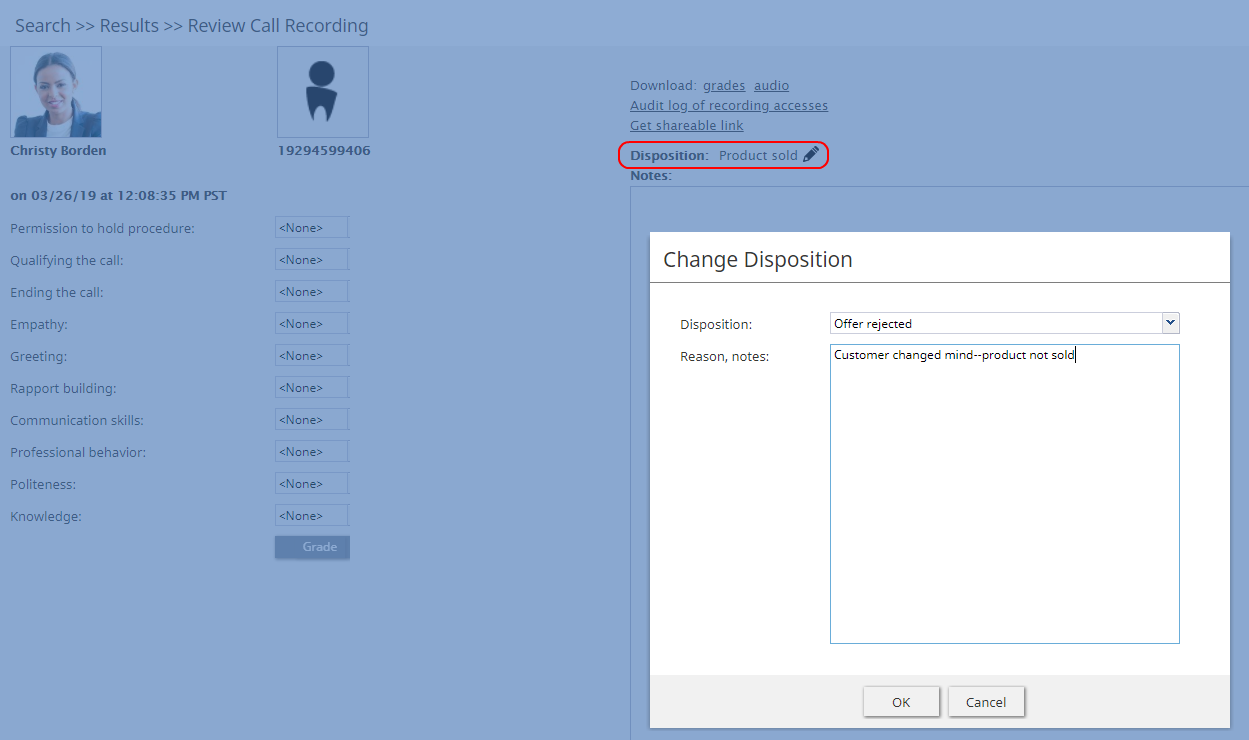Privileges
Registered users of your Bright Pattern Contact Center solution are assigned privileges that can be used to control access to various contact center functions. Privileges are arranged in the same way as they appear on the Roles page of the Contact Center Administrator application. For general information about privileges and roles, see section Roles.
Privileges are organized into seven categories (i.e., groups):
- Interaction Handling
- Quality Management
- Security and Administration
- Service and Campaign Administration
- Supervision
- System Administration
- BPO Client
Note: Some service configuration changes that affect agent behavior are not picked up dynamically by Agent Desktop. Thus, after making a change to privileges, we recommend that all affected agents re-login to Agent Desktop.
Interaction Handling group
Access full-screen Agent Desktop
The Access full-screen Agent Desktop privilege allows the user to enable full-screen Agent Desktop view within CRM applications.
Because CRM systems typically have their own email and case management capabilities, the full-screen mode normally would be used by supervisors only.
Delete contacts
The Delete contacts privilege allows the deletion of contacts. If enabled, users can delete individual contacts via the Agent Desktop. When a contact is deleted, its activity history is deleted too. Cases are not deleted automatically.
Edit contacts
The Edit contacts privilege provides write access to contacts. If enabled, users can create new contacts, and users can modify any fields in existing contacts (but not activity history).
Force pop-out phone window
The Force pop-out phone window privilege allows the user to open Agent Desktop in a pop-out window. For more information, see section Understanding Screen-Pop of the Agent Guide.
Enabling this privilege is generally not recommended if you plan to deliver activity forms and/or other web content to agents via screen pop.
Note that if the user has any privileges in the Supervision group (see below), the user will not be able to open Agent Desktop in a pop-out window even if the user has this privilege.
Handle automatically distributed interactions
The Handle automatically distributed interactions allows the user to receive calls from a service queue and preview records. This is the basic privilege that allows the user to perform typical call center agent work (i.e., provide services over the phone and participate in outbound campaigns).
The ability to handle customer chat or email interactions is controlled via separate privileges (see Handle email and Handle service chat).
Handle email
When enabled, the Handle email privilege allows users to:
- Edit cases
- Create new cases manually
- Open cases from search results (even if they are already open by other agent)
- Mark cases as spam
Handle service chats
With the Handle service chats privilege, the user may handle chat interactions with customers. This includes chat interactions started by customers via SMS.
Note that the ability to initiate a chat with a customer via SMS is controlled by a separate privilege (see Initiate SMS conversation). Likewise, the ability to use internal chat is controlled by a separate privilege (see Send internal chats).
Initiate SMS conversation
The Initiate SMS conversation privilege allows the user to initiate chats with customers via SMS.
Listen to call recordings and view chat transcripts on assigned services
With this privilege granted, the user may review call recordings and chat transcripts of the services that the user is qualified to handle (i.e., has corresponding service skills).
Listening to own call recordings and view own chat transcripts
This privilege provides Agent Desktop users the capability, via activity history, to access recordings where the agent participated (at least partially). This privilege applies to Agent Desktop only.
Login to Agent Desktop
Login to Agent Desktop allows the user to log in to Agent Desktop application and perform basic back-office telephony functions. Any user who needs access to Agent Desktop must have this privilege. Note that this privilege alone is not sufficient for performing typical contact center agent work.
Note that any user who logs into Agent Desktop will be counted as a concurrent user for the duration of the login session. Your service provider may impose a limit on how many of your users may be logged on concurrently.
Make external calls
A user with the Make external calls privilege may make external calls and blind transfers to external destinations from the Agent Desktop application. If the user does not have this privilege, an attempt to make an external call or blind transfer will result in a text error message displayed on Agent Desktop.
Note that the absence of this privilege does not prevent users from making external calls using the dial pad of their hardphones.
Mask original email content
The Mask original email content privilege allows the user to mask fragments of original customer email text. For more information, see section How to Mask Sensitive Data of the Agent Guide.
Modify own identification data
The Modify own identification data privilege allows the user to be able to modify specific fields of the user profile. If the privilege is not present, the following fields are locked:
- First Name
- Last Name
- Chat Nickname
See other agents/teams in directory
This privilege lets the user see all configured teams and team members in the Agent Desktop directory and view their current availability (presence). For more information, see section How to Use the Directory of the Agent Guide.
See other agents’ cases
See other agents’ cases allows the user to see cases handled by other agents. If the user does not have this privilege, the user will be able to see only cases that with which the user has worked. This privilege affects case search only. Absence of this privilege does not affect the user’s ability to receive emails related to existing cases that the user has not worked on.
Send internal chats
The Send internal chats privilege allows the user to initiate internal chat conversations.
Start recording of interactions
With this privilege, the user may start call recording.
Stop recording of interactions
Stop recording of interactions allows the user to stop call recording.
Transfer calls
The Transfer calls privilege allows the user to transfer customer interactions to consultation parties and host conferences (both via-consultation and single-step).
Absence of this privilege does not affect user’s ability to
- make blind transfers of customer interactions
- transfer or conference internal calls
Use Calendar
The Use Calendar privilege enables users to use the Agent Desktop calendar for scheduling.
Use Favorites tab
Use Favorites tab is an agent-level privilege that controls whether the user can see and set favorites from the Agent Desktop application. This privilege is an agent behavior control to prevent users from dialing destinations that they should not based on FCC/TCPA and organizational rules.
Use Recent Calls tab
The Use Recent Calls tab privilege lets the user restrict access to recent calls. This privilege uses TCPA manual dialing to limit which agents can access recent calls.
Use RightNow
Use RightNow allows the user to use Agent Desktop embedded into the Oracle Service Cloud application (formerly called RightNow). This privilege enables access to the Agent Desktop widget within Oracle Service Cloud.
For more information, see the Oracle Service Cloud Integration Guide.
Use ServiceNow
Use ServiceNow allows the user to use Agent Desktop embedded into the ServiceNow application. This privilege enables access to the Agent Desktop widget within ServiceNow.
For more information, see the ServiceNow Integration Guide.
Use Zendesk
With the Use Zendesk privilege, the user may use Agent Desktop embedded into the Zendesk application. This privilege enables access to the Agent Desktop widget within Zendesk. To enable full-screen Agent Desktop view within Zendesk application, the user must also have the Access full Agent Desktop privilege.
For more information, see the Zendesk Integration Guide.
Quality Management
Accept/dispute evaluations of their interactions by others
Accept/dispute evaluations of their interactions by others allows the user to accept or dispute a quality management evaluation of herself.
Assign evaluations and calibrations
Assign evaluations and calibrations allows the user to assign quality management evaluations and calibrations to other users.
Confirm evaluations of supervised agents
Confirm evaluations of supervised agents allows the user to accept or dispute quality management evaluations of users with the Supervisor role.
Delete evals completed by anyone
Delete evals completed by anyone allows the user to delete evaluations of agents in the user's assigned team unless the privilege Manage evaluations across teams is enabled for the same user.
Delete evals completed by themselves
Delete evals completed by themselves allows the user to delete quality management evaluations completed by himself.
Edit evaluation forms
Edit evaluation forms allows the user to edit quality management evaluation forms in the Evaluation Form Editor application. Note that if a form is assigned to a service or campaign, to edit it, one needs either the Manage all services and campaigns privilege or the Manage assigned services and campaigns privilege to edit that service.
Edit public interaction searches
Edit public interaction searches allows the user to edit the public searches seen in the Agent Desktop application, section Quality Management > Eval Home.
Evaluate agent interactions
Evaluate agent interactions allows the user to evaluate agent interactions in the Agent Desktop application, section Quality Management.
Evaluate own interactions
Evaluate own interactions allows users to evaluate their own interactions and is assigned to agents by default; supervisors or evaluators are meant to confirm these evaluations. Note that these evaluations can be confirmed by a user's supervisor or a supervisor assigned to a user's team only.
Manage evaluations across teams
Manage evaluations across teams removes the restriction of only applying actions and accessing the quality management evaluations of the agents in the teams assigned to the user.
See evals of self
See evals of self allows the user to see quality management evaluations of herself as completed by other users.
Security Administration group
Can edit and erase interaction records
This privilege provides access to the manual erasure functions in accordance with PCI DSS 3.2 and GDPR requirements. With this privilege enabled, users will be able to edit and erase interaction records securely and manually in the event that another user has mistakenly included a customer's sensitive data in interaction content (e.g., call recording, chat, etc.).
This privilege is added to predefined Security Administrator and System Administrator roles.
Grant all privileges
Grant all privileges allows the user to grant any privilege, regardless of the user's May grant or revoke settings with respect to specific privileges. This is helpful during product upgrades where new privileges may be introduced.
Manage roles and security settings
With this privilege enabled, the user has full access to the following settings:
Service and Campaign Administration group
Configure reporting settings
With this privilege enabled, the user has full access to the following settings:
Configure system-wide settings
The Configure system-wide settings privilege gives the user full access to all pages of the following menus: Tasks, Call Center Configuration, and Quality Management.
For tasks, note that all users who have the Configure system-wide settings privilege enabled will receive an email notification each time a scheduled task fails.
Control campaign operations
Control campaign operations enables the user to view and control assigned campaigns via Agent Desktop.
A user must have this privilege in order to be available for selection as a service/campaign operator via the Services and Campaigns > Assignments page. In the Agent Desktop application, access will be limited to campaigns where the user is assigned as an operator.
If this privilege is revoked from a user, the user's name will appear in red color in the list of operators of any services/campaigns that the user may have been previously assigned to operate.
Edit knowledge base
The Edit knowledge base privilege gives the user full access to the Knowledge Base via the Contact Center Administrator application. It also allows the user to create articles in the Knowledge Base via the Agent Desktop application.
Note that access to the Knowledge Base via the Agent Desktop application is provided in the context of the services that the user can handle.
Manage all services and campaigns
The Manage all services and campaigns privilege allows the user to configure all existing services campaigns regardless of whether the user is assigned to them as an administrator. Note that in order to assign teams to campaigns, the user must also have the Manage teams privilege.
Another privilege exists to enable the user to access only assigned services campaigns (see below). Note that in order to prevent the user from creating new services and campaigns, both these privileges must be disabled.
Manage assigned services and campaigns
With this privilege, the user has full access to configuration of the services and campaigns that the user is assigned to as an administrator. For more information, see section Services and Campaigns - Assignments Tab.
Note that in order to assign teams to a service/campaign, the user must also have the Manage teams privilege.
Another privilege exists to enable the user to access all configured campaigns regardless of assignment (see above). Note that in order to prevent the user from creating new campaigns, both these privileges must be disabled.
Manage lists
The Manage lists privilege gives the user full access to calling lists and do-not-call (DNC) lists. Absence of this privilege does not affect the user’s ability to associate existing lists with campaigns.
Manage scenarios
The Manage scenarios privilege allows the user to create, view, and edit scenarios. Absence of this privilege does not affect the user’s ability to configure scenario entries and associate such entries with existing scenarios.
Manage skills
With the Manage skills privilege, the user may create and edit existing auxiliary skills and assign skills to agents with specific levels.
Use SMS/MMS API
This privilege allows the user to use the SMS/MMS API to send and receive SMS/MMS messages. Note that in addition to granting this privilege, the contact center administrator also must create a role, a user with the Use SMS/MMS API property, and generate an API key.
Supervision group
Access Real-time Stats API
The Access Real-time Stats API privilege gives the user access to applications that are connected to Bright Pattern Contact Center via the Real-time Stats API; this includes viewing the wallboard application. Note: The availability of data on the Agent Desktop Home Screen is not affected by this privilege, with the exception of the wallboard icon.
All assigned teams combined view
When enabled, this privilege will show, on the supervisor's home screen, the agents from all teams assigned to the logged in supervisor, specifically with the following metrics:
- State
- Time in State
- Not Ready Reason (if not ready for a reason)
- Team (new metric)
- Active interactions
It shows all services that are the teams are assigned to (individual services can be hidden if needed), specifically the following metrics:
- Calls in Queue
- Service Level
- # of Agents in Queue
- # of Ready Agents
- Current Max Wait Time (for calls in Queue)
Can see contents of email push queues
This privilege allows supervisors of teams with the push distribution method enabled to view push queues. Push queue items appear in team queues when the “All Services with Push Queues” option is selected; however, it is possible to select only one service and see only its queue.
While looking at a push queue, a supervisor can:
- Sort the queue as they like (i.e., using existing pull queue sort controls)
- Assign an item to an agent
- Assign one or more items to another queue and skill requirement
- Open an item to work with
- Delete an item or mark it as spam
Note that this setting is not assigned to any roles by default.
Can update final dispositions
This privilege enables users to update dispositions when final. A final disposition can be updated in the interaction record by clicking the Change Disposition button.
For more information about interaction records, see section Interaction Records Search and Search Results.
Can use agent seat maps
This privilege provides users access to the Agent Seating Map application; it is required for creating and editing agent seating maps. For more information, see the Agent Seating Map Guide.
Change alert configuration
Users with the Change alert configuration privilege may enable/disable alerts available for some real-time metric displayed via Agent Desktop, change their appearance, and modify threshold values that trigger such alerts.
Note that the ability to set configured alerts as system-wide defaults is controlled via a separate privilege (see Set alerts for real-time metrics system-wide).
If the user does not have this privilege, the Alert Configuration dialog of the Agent Desktop will provide read-only information about the current alert configuration.
Change real-time metric views
The Change real-time metric views privilege allows the user to add metrics to, and remove them from, any real-time metric views of the Agent Desktop application. The user may also change the order in which the metrics appear in the table views.
Absence of this privilege does not affect the user’s ability to add services and campaigns to, and remove them from, real-time metric views.
Note that the ability to set created real-time metric views as system-wide defaults is controlled via a separate privilege (see Set real-time metric views system-wide).
Customize Wallboards
The Customize Wallboards privilege allows additional elements to appear on the user's wallboard. These elements include title, selector, flip arrows, and menu. Using these elements, users can customize the look and display of their Agent Desktop wallboard. Using the Wallboard Layout Editor, cards and cells can be added, deleted, scaled, and expanded using mouseovers, click-and-drag, and drag-and-drop movements.
Define/View subteams of selected agents
The privilege Define/View subteams of selected agents enables subteam controls to be displayed in Agent Desktop and the Reports portal. In addition, the privilege allows users to switch between them. Subteams are smaller groups of agents that supervisors have selected from full teams.
Delete cases
The Delete cases privilege allows the deletion of cases. If enabled, users can delete individual cases via the Agent Desktop. When a case is deleted, all interactions related to a case are deleted.
Download recordings and transcripts
With this privilege, the user may download call/screen recordings, chat transcripts, and email messages from the interaction search and review pages of the Contact Center Administrator application.
Force agent states
The Force agent states privilege allows the user to change current agent states of members of any team that the user is assigned to supervise.
Listen to recordings linked to external CRM records
This privilege allows the user to listen to call recordings linked to activity history in the CRM records.
Listening to all call recordings and view all chat transcripts
With Listening to all call recordings and view all chat transcripts, the user may review voice recordings and chat transcripts via the Contact Center Administrator application.
Absence of this privilege does not affect the user’s ability to review screen recordings in the Agent Timeline or email messages in the Interaction Search.
When removing this privilege from a user, make sure this user also does not have the privilege Listen to call recordings and view chat transcripts for assigned services in the BPO Client group (see below).
Manage canned chat responses system-wide
The Manage canned chat responses system-wide privilege allows the user to make canned chat responses available to all other agents of the contact center. For more information, see section How to Create and Edit Canned Chat Responses of the Agent Guide.
Monitor agent screen
When enabled, the Monitor agent screen privilege allows the user to view and monitor the screens of a selected agent that the user is assigned to supervise.
Monitor interactions
The Monitor interactions privilege allows the user to connect to calls handled by agents that the user is assigned to supervise in silent monitoring, coaching, and barge-in modes. For more information, see section Call Monitoring, Coaching and Barge-In of the Supervisor Guide.
Pull screen pop
Pull screen pop allows the user to get snapshots of the Context Information Area of the desktops of agents that the user is assigned to supervise. Note that in order to be able to get a snapshot, the user must be connected to the agent in one of the call monitoring modes. Thus, the user also must have the privilege Monitor interactions (see above).
Push/Pull Global Wallboards
Users with the privilege Push/Pull Global Wallboards can push their personal wallboards to other users and/or teams, as well as pull shared wallboards from a global pool. Note that only global wallboards can be pulled.
Set alerts for real-time metrics system-wide
This privilege allows the user to set alerts that the user configures as system-wide defaults. Note that in order to use this privilege, the user must also have privilege Change alert configuration.
Set real-time metric views system wide
Set real-time metric views system wide allows the user to set real-time metric views that the user configures as system-wide defaults. Note that in order to use this privilege, the user must also have the privilege Change real-time metric views.
For more information, see section Customization of Metric Views of the Supervisor Guide.
View historical reports
The View historical reports privilege allows the user to generate and view reports via the Contact Center Administrator application. Absence of this privilege does not affect the user’s ability to access any of the general reporting settings or be a recipient of emailed scheduled reports.
View interaction records
With this privilege, the user may search for and review interaction records via the Contact Center Administrator application.
Absence of this privilege does not affect the user’s ability to generate and view the Call Detail Report or Email Detail Report. To prevent access to these reports, use privilege View historical reports (see above).
View real-time agent metrics
View real-time agent metrics allows the user to view real-time metrics for the agents of the teams that the user is assigned to supervise.
View real-time service metrics
With View real-time service metrics, the user may view real-time metrics for all services associated with the teams that the user is assigned to supervise.
Absence of this privilege does not affect the user’s ability to view campaign-specific metrics. To prevent access to these metrics, use privilege Control campaign operations (see above).
Watch agent screen recordings
The privilege Watch agent screen recordings allows supervisors to search for and view the screen recording sessions of agents on their teams. The screen recordings appear in interaction records in agent timeline searches. If a screen recording is available for the selected agent, and if the privilege is enabled, then the Watch screen recording button is shown to the supervisor.
System Administration group
Privileges associated with system administration are described as follows.
Allow recording export API access
This privilege allows users to access the Interaction Content API that retrieves call recordings and metadata based on the call identifier.
Bulk Export/Import Contacts
When enabled, the privilege Bulk Export/Import Contacts allows the export/import icon on the Agent Desktop Contacts screen to be shown.
Bypass Single Sign-On
Users with this privilege can log in to any Bright Pattern application (e.g., Contact Center Administrator, Agent Desktop, etc.) via a direct authentication method (i.e., with Bright Pattern username and password), even if a corporate-level single sign-on (SSO) is configured for the given contact center.
Users without the privilege should not be able to log in with their Bright Pattern credentials when SSO is enabled; they should, however, be able to log in when it is disabled. By default, this privilege is enabled only for the pre-defined System Administrator role.
If SSO is configured for a contact center, users with this privilege can bypass single sign-on by using special URLs that take the following form:
https://<tenant.domain.com>/admin/?bypass-sso=1
https://<tenant.domain.com>/agentdesktop/?bypass-sso=1
Configure Contact Forms and fields
The Configure Contact Forms and field privilege allows users to edit contact, activity history, and augmentation and case forms.
Configure directory
The Configure directory privilege allows the user to create and modify external contacts that appear in the Directory of the Agent Desktop application.
Manage BPO Clients
When enabled, the Manage BPO Clients privilege allows users to:
- Create, edit, and delete BPO clients in the Contact Center Administrator application
- Assign forms and teams to BPO clients
Manage all teams
If granted the Manage all teams privilege, the user may
- create teams and change configuration of all existing users and teams
- create users and change configuration of existing users, provided that the user also has the Manage users privilege (see below)
- assign skills to, and change skill levels of, all existing agents, provided that the user also has the Manage skills privilege (see above)
For more information, see sections Users, Teams, and Skill Levels.
Note that if a user is assigned as a supervisor of a particular team, the absence of this privilege does not affect the user’s ability to change most of the configuration settings of the given team and its current members.
Manage phones
The Manage phones privilege gives the user full access to configuration of softphones, hardphones, access numbers, and scenario entries. Absence of this privilege does not affect the user’s ability to assign phone numbers to users.
Manage users
The Manage users privilege allows the user to create users and change the configuration of existing users within the team he is part of or that he is a supervisor of.
Privileged Access IP Range
The Privileged Access IP Range privilege allows users (e.g., administrators) to be able to log in to the system from any IP address (e.g., a public place such as a coffee shop). Without this privilege, users can only log in from specific IP addresses.
Publish help
Publish help gives the user full access to configuring help screens.
View audit log
With the View audit log privilege, the user can view the audit log.
View usage data
The View usage data privilege allows the user to access to reports about usage of telecom carriers’ resources via Contact Center Administrator > Reports > Usage.
BPO Client group
Listening to call recordings and view chat transcripts on services in reviewer role
With this privilege granted, the user may listen to call recordings and view chat transcripts of the services to which the user is assigned as a reviewer.