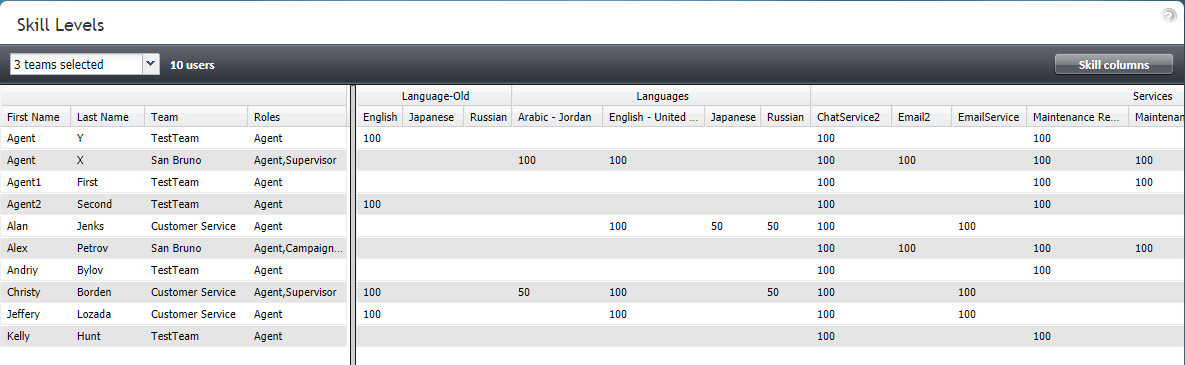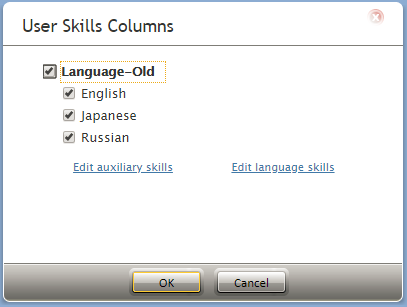Skill Levels
In Bright Pattern Contact Center, skills assigned to an agent with certain proficiency levels define the types of customer interactions that the agent is able to handle. Before skills can be assigned to an agent, they must be defined in your contact center configuration.
Defining Skills
There are three different ways to define skills in Bright Pattern Contact Center, as well as three corresponding methods to assign such skills to agents.
With the first method, when you create your services, a default service skill representing qualification to provide the corresponding service is created automatically. When you assign a service to an agent team, you will have an option to assign this default service skill to all members of this team with a specific level. If you select this option, all current and future members of the team will get the service skill automatically. Note that the individual skill levels can be changed manually later.
With the second method, skills are created independently of services. Such auxiliary skills are organized in groups and can be used in combination with the default service skills (see above) to identify the most qualified agents to handle a specific interaction. For example, an auxiliary "IT" skill can be used with the default service skill for technical support; this connects "IT" skilled agents with customers inquiring about this topic. Auxiliary skills are assigned to agents manually. For more information, see section Auxiliary Skills.
For the third method, language skills are assigned to agents. Language Skills are selected from a pre-configured list and also can be used in combination with the default service skills; this is used to identify the most qualified agents to handle an interaction in a specific language. For example, a "Spanish" language skill can be used with the default service skill for technical support, and then provide support in Spanish to the customer. Language skills are assigned to agents manually. Please note: In previous versions of Bright Pattern Contact Center, languages could be configured in Auxiliary Skills. If you configured languages previously, they will be displayed in Auxiliary Skills as "Language - Old." For more information, see section Language Skills.
Understanding Skill Assignments
To view and change assigned agent skills, select the Skill Levels option from the Users & Teams menu.
The list that appears will contain all users of your contact center. You can limit the view to members of one or several specific teams by selecting those teams from the drop-down menu above the list. For each user, information about his team membership and assigned roles will be displayed.
The other columns of the list represent your contact center skills arranged according to their groups. The default service skills will be arranged under the group Services. Note that when you limit the list view to show the members of a specific team, only the default skills of the services associated with this team will be displayed.
To focus on the particular skills whose assignments you wish to view and modify, click the Skill columns button and deselect the skills that you do not wish to work with right now. Please note: The modifiable user skill columns shown here are auxiliary skills; the view of languages columns cannot be modified. To edit either auxiliary or language skills, click on the corresponding links located here.
Numeric Values
The numeric values in the skill columns define the relative levels of proficiency in the given skill for the agents in the corresponding rows. Absence of any skill level value in a specific skill column for a specific agent means that the agent does not possess the given skill at all. Note that for default service skills, the skill levels will usually contain a certain default value specified at the time when the corresponding service became associated with the agent team. For auxiliary skills, levels will be initially absent and must be specified manually.
To assign a skill to an agent, click the corresponding skill level cell, specify the desired value, and press the Enter key. The value must be an integer within the 0 to 100 range. Best practice is to set skills at intervals of 25 (e.g., 100, 75, 50). What this will do is cause the service scenario to find an agent with a skill level of 100 first, then 75, then 50, and so forth. The higher-skilled agents will get the messages before the lower-skilled agents, and the agents with no skill will not be served.
Use the same operation to change the levels of the existing agent skills. Deleting an existing value or setting it to 0 means that the user will no longer possess the corresponding skill.
You can change any number of skill levels for any number of agents while in the Skill Levels screen. All cells with updated values will be highlighted with a red mark in the upper left corner. Click Apply to store the new values in the configuration.