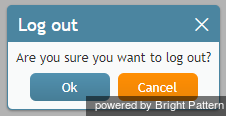From Bright Pattern Documentation
< 5.8:Agent-guide | Setup
• 日本語
How to Terminate Your Working Session
- To terminate your working session click the Logout icon
 in the upper right corner of the desktop.
in the upper right corner of the desktop. - A dialog window will appear asking you to confirm the intention to terminate your working session.
- Click OK to confirm.
- If you have an active call or chat on your desktop, the system will let you finish its processing before logging you out.
- If you have any unfinished emails on your desktop, you will be allowed to log out immediately. The unfinished emails will be saved as drafts in your personal queue, and you will be able to finish their processing the next time you log in.
After you have logged out, the browser tab will show the Login dialog. You can leave the browser tab open if you plan to log back in shortly. Otherwise you can close the browser tab.
Note: If, instead of using the Logout command, you close the browser tab or the browser application, a standard browser dialog will appear asking you to confirm your intention to leave the web page. If you confirm, your Agent Desktop application will be closed and you will be logged out of the system automatically in about 15 seconds.