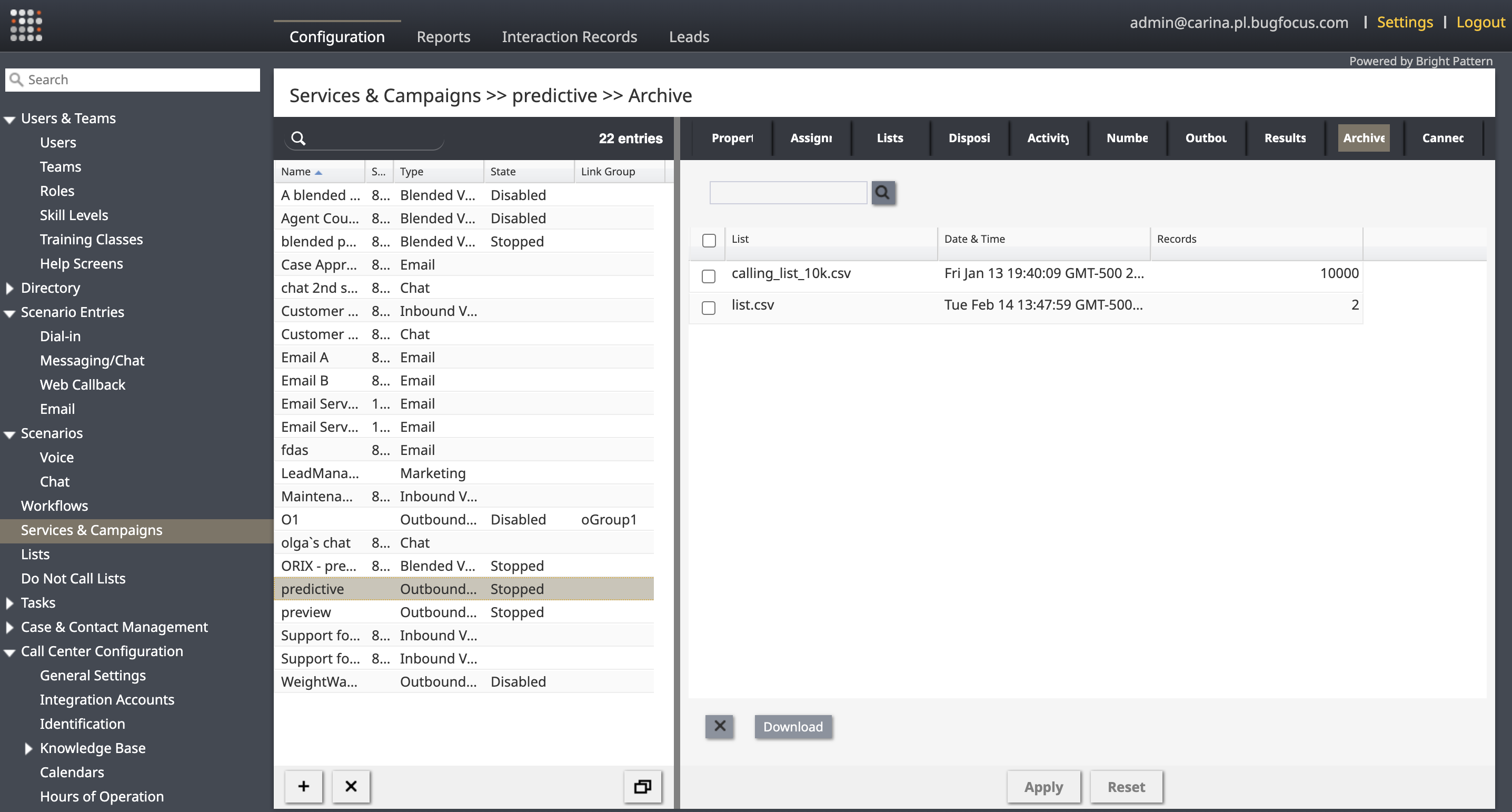From Bright Pattern Documentation
Matt.lashley (talk | contribs) m |
Matt.lashley (talk | contribs) m |
||
| Line 3: | Line 3: | ||
{{NavLink | Services & Campaigns > ''select a campaign'' > Archive}} | {{NavLink | Services & Campaigns > ''select a campaign'' > Archive}} | ||
| − | The ''Archive'' tab provides a list view of archived campaign results. For events that trigger campaign results archiving, see the description of the [[ | + | The ''Archive'' tab provides a list view of archived campaign results. For events that trigger campaign results archiving, see the description of the [[Contact-center-administrator-guide/ServicesandCampaigns/ResultsTab | Services and Campaigns - Results tab]]. Campaign results are stored in .ZIP files. |
| + | |||
| + | :* To download a selected archive, click '''Download'''. | ||
| + | :* To delete an archive that you no longer need, click '''x'''. | ||
| + | |||
| + | |||
| + | |||
| + | Users can download multiple archives as separate files (the default option) or as a single file. | ||
| + | |||
| + | :* If users choose the separate files option, each archive will be downloaded as a separate csv file within a zip folder. This can be useful if users want to keep the data from different archives separate and organized. | ||
| + | |||
| + | :* If users choose the single file option, the records from all selected archives will be consolidated into a single csv file and downloaded as a compressed zip file. This option can be convenient if users want to analyze the data from multiple archives together. | ||
| + | |||
| + | {{Note | | ||
| + | * Multiple selection is available for the last 200 archives. | ||
| + | * Up to 20 archives can be selected for a single download. | ||
| + | * The total size of the compressed file should not exceed 100MB. | ||
| + | }} | ||
| − | |||
| − | |||
| − | |||
Storage of archived campaign results is typically defined by the terms and conditions of your service contract. Expired archives are deleted automatically. | Storage of archived campaign results is typically defined by the terms and conditions of your service contract. Expired archives are deleted automatically. | ||
| − | + | {{Note | All archived campaign results are deleted automatically when the campaign is deleted.}} | |
| − | Note | ||
| − | |||
| − | + | {{Image650 | Archive.PNG | Download multiple archives from the Archive tab}} | |
| − | |||
</translate> | </translate> | ||
Revision as of 08:27, 14 April 2023
• 日本語
<translate>= Archive Tab=
Services & Campaigns > select a campaign > Archive
The Archive tab provides a list view of archived campaign results. For events that trigger campaign results archiving, see the description of the Services and Campaigns - Results tab. Campaign results are stored in .ZIP files.
- To download a selected archive, click Download.
- To delete an archive that you no longer need, click x.
Users can download multiple archives as separate files (the default option) or as a single file.
- If users choose the separate files option, each archive will be downloaded as a separate csv file within a zip folder. This can be useful if users want to keep the data from different archives separate and organized.
- If users choose the single file option, the records from all selected archives will be consolidated into a single csv file and downloaded as a compressed zip file. This option can be convenient if users want to analyze the data from multiple archives together.
| ||
Storage of archived campaign results is typically defined by the terms and conditions of your service contract. Expired archives are deleted automatically.
| All archived campaign results are deleted automatically when the campaign is deleted. | ||
</translate>/prevnext/