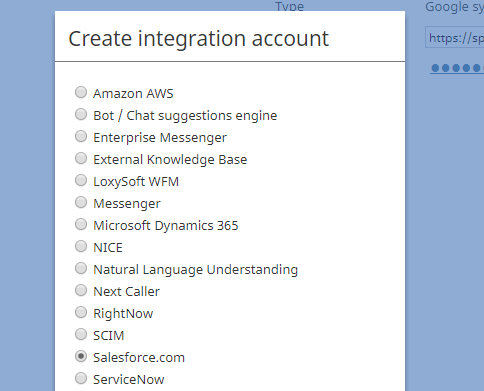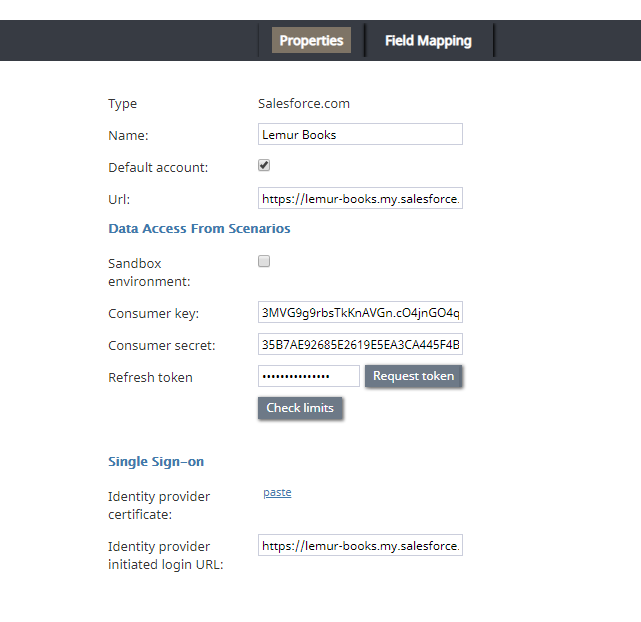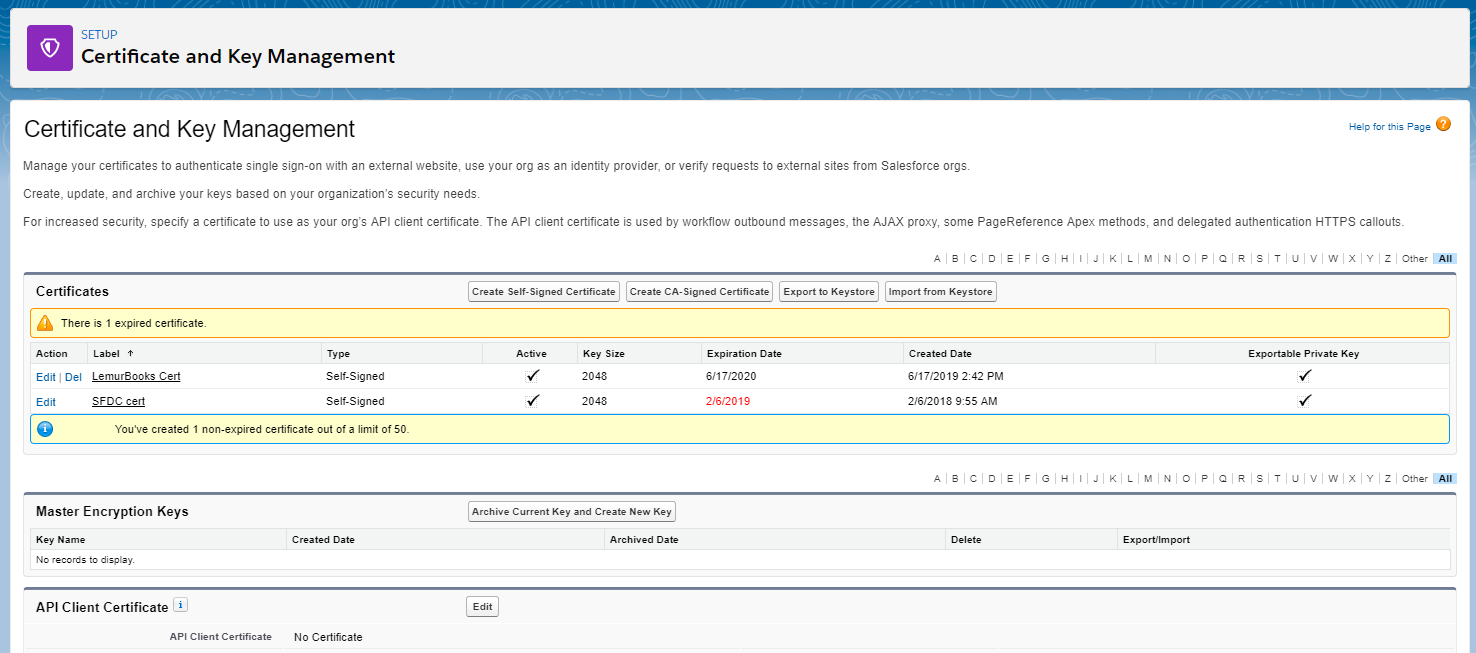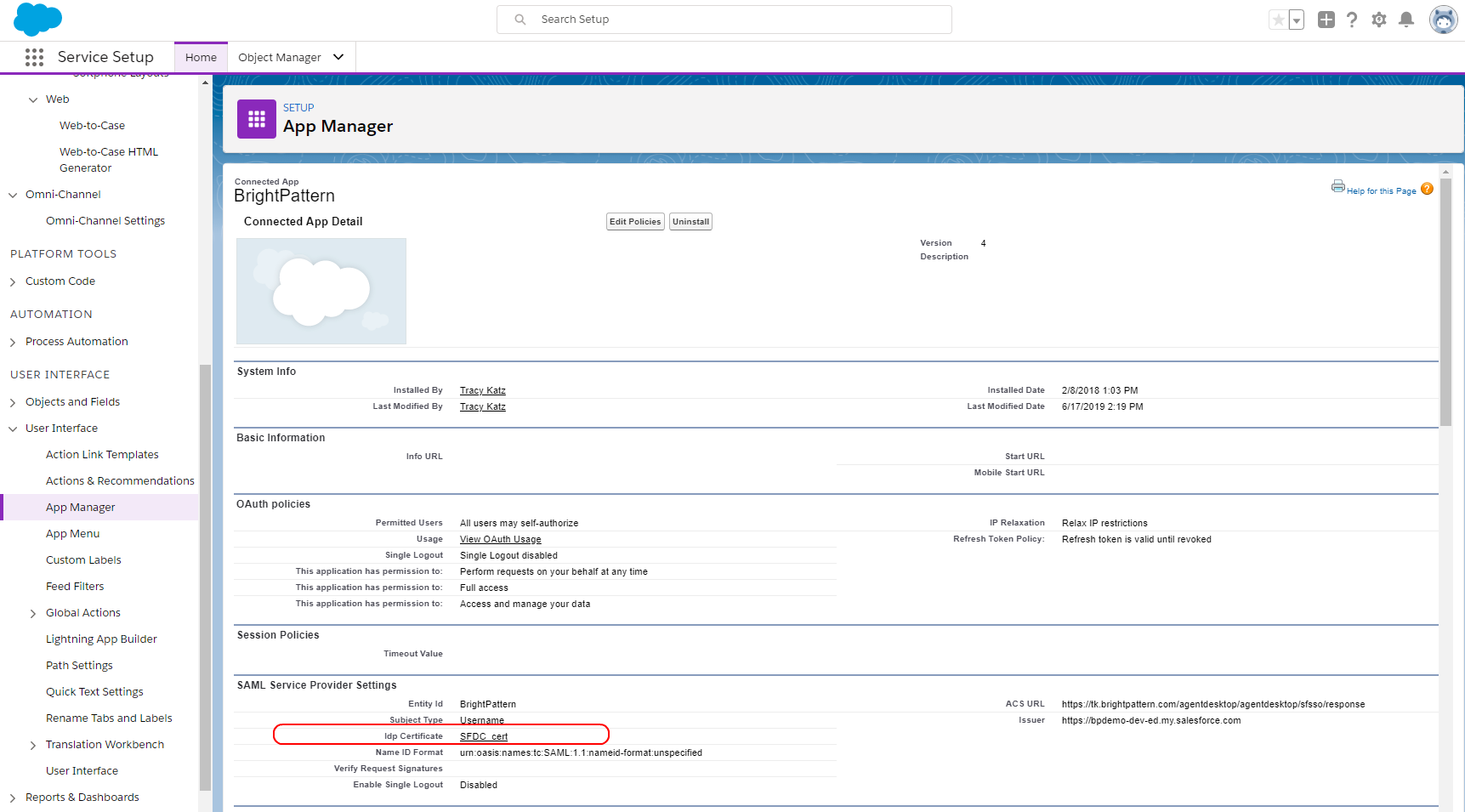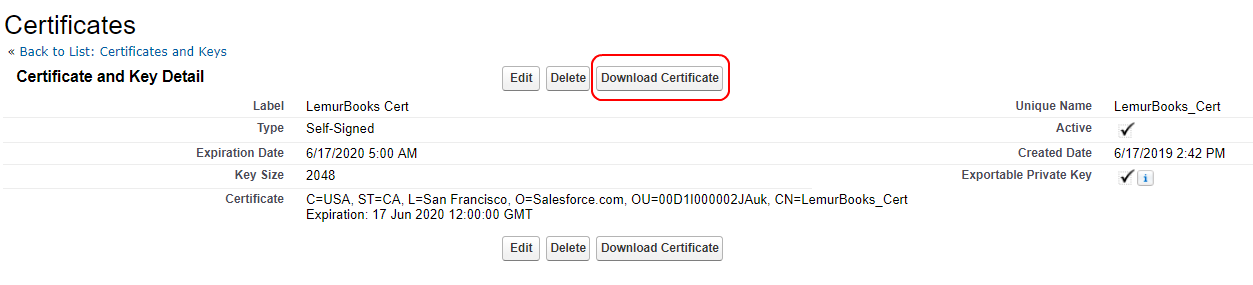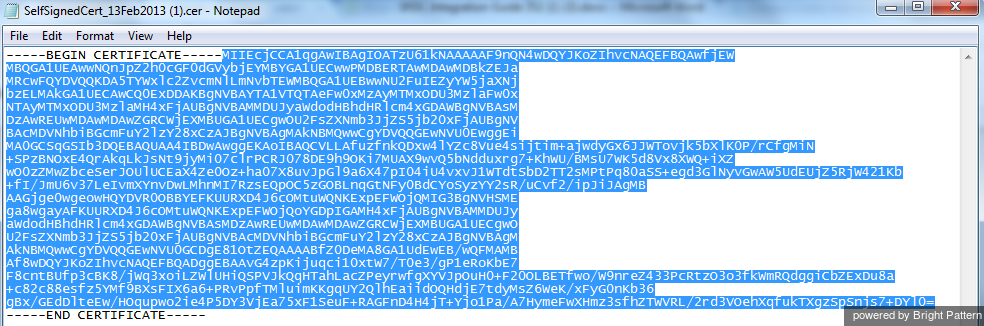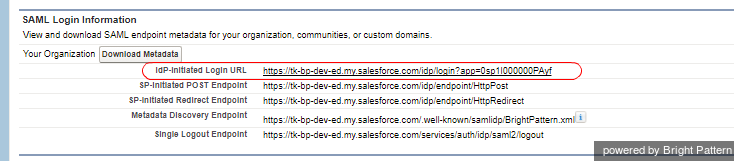(Updated via BpDeleteTranslateTags script) |
|||
| (One intermediate revision by one other user not shown) | |||
| Line 1: | Line 1: | ||
| − | + | ||
| − | = Add Salesforce Integration Account in Bright Pattern = | + | = Add Salesforce Integration Account in Bright Pattern = |
Now that your call center and connected app are configured in Salesforce, you can create the integration account that establishes the connection between Salesforce and Bright Pattern Contact Center. New integration accounts are added in the Contact Center Administrator application. For more information, see the ''Contact Center Administrator Guide'' section [[contact-center-administrator-guide/IntegrationAccounts|Integration Accounts]]. | Now that your call center and connected app are configured in Salesforce, you can create the integration account that establishes the connection between Salesforce and Bright Pattern Contact Center. New integration accounts are added in the Contact Center Administrator application. For more information, see the ''Contact Center Administrator Guide'' section [[contact-center-administrator-guide/IntegrationAccounts|Integration Accounts]]. | ||
| − | == 1. Create new integration account == | + | == 1. Create new integration account == |
In Contact Center Administrator application, go to ''Configuration > Call Center Configuration > Integration Accounts'' and click '''+''' to add a new account of type '''Salesforce.com'''.<br /><br /> | In Contact Center Administrator application, go to ''Configuration > Call Center Configuration > Integration Accounts'' and click '''+''' to add a new account of type '''Salesforce.com'''.<br /><br /> | ||
| − | |||
[[File:Create-Salesforce-54.PNG|thumb|800px|center|Select "Salesforce.com" as the integration account type]] | [[File:Create-Salesforce-54.PNG|thumb|800px|center|Select "Salesforce.com" as the integration account type]] | ||
| − | == 2. Edit properties == | + | == 2. Edit properties == |
[[File:SFDC-Integration-Properties-54.PNG|thumb|800px|center|Salesforce.com integration account properties]] | [[File:SFDC-Integration-Properties-54.PNG|thumb|800px|center|Salesforce.com integration account properties]] | ||
| − | === Basic Properties === | + | === Basic Properties === |
* '''Type''' - By default, "Salesforce.com" because you selected this type of integration account to add | * '''Type''' - By default, "Salesforce.com" because you selected this type of integration account to add | ||
| − | |||
* '''Name''' - The name of the account (any name) | * '''Name''' - The name of the account (any name) | ||
| − | |||
* '''Default account''' - Select this checkbox if you have multiple Salesforce integration accounts and you want this account to be used by default. | * '''Default account''' - Select this checkbox if you have multiple Salesforce integration accounts and you want this account to be used by default. | ||
| − | |||
* '''Url''' - The URL of your registered domain on Salesforce where your users will sign in to your instance. The URL should be in the following format: '''https://<your-domain-name>.my.salesforce.com/''' | * '''Url''' - The URL of your registered domain on Salesforce where your users will sign in to your instance. The URL should be in the following format: '''https://<your-domain-name>.my.salesforce.com/''' | ||
| − | === Data Access from Scenarios Properties === | + | === Data Access from Scenarios Properties === |
In the '''Data Access from Scenarios''' section, set: | In the '''Data Access from Scenarios''' section, set: | ||
* '''Sandbox environment''' - Select checkbox if your Saleforce environment is a [https://help.salesforce.com/apex/HTViewHelpDoc?id=create_test_instance.htm&language=en_US sandbox] | * '''Sandbox environment''' - Select checkbox if your Saleforce environment is a [https://help.salesforce.com/apex/HTViewHelpDoc?id=create_test_instance.htm&language=en_US sandbox] | ||
| − | |||
* '''Consumer key''' - The consumer key of the Connected App you previously configured in Salesforce. You can find your Connected App's consumer key in Salesforce Lightning Setup in ''Security > Certificate and Key Management''. | * '''Consumer key''' - The consumer key of the Connected App you previously configured in Salesforce. You can find your Connected App's consumer key in Salesforce Lightning Setup in ''Security > Certificate and Key Management''. | ||
| − | |||
* '''Consumer secret''' - The consumer secret of the Connected App you previously configured in Salesforce. You can find your Connected App's consumer secret in Salesforce Lightning Setup in ''Security > Certificate and Key Management''. | * '''Consumer secret''' - The consumer secret of the Connected App you previously configured in Salesforce. You can find your Connected App's consumer secret in Salesforce Lightning Setup in ''Security > Certificate and Key Management''. | ||
| − | |||
* '''Refresh token''' - Click '''Request token''' to allow access to your Salesforce Connected App | * '''Refresh token''' - Click '''Request token''' to allow access to your Salesforce Connected App | ||
| − | |||
* '''Check limits''' - You can use the '''Check limits''' button to see the [https://help.salesforce.com/HTViewHelpDoc?id=limits.htm&language=en_US SFDC limits] associated with this account. | * '''Check limits''' - You can use the '''Check limits''' button to see the [https://help.salesforce.com/HTViewHelpDoc?id=limits.htm&language=en_US SFDC limits] associated with this account. | ||
| − | === Single Sign-on Properties === | + | === Single Sign-on Properties === |
In this section, you will enable single sign-on (SSO) functionality for Salesforce integration. SSO provides simultaneous login to Bright Pattern Contact Center applications and the embedded Agent Desktop widget on Salesforce. For example, users who log in to the Agent Desktop widget on Salesforce will find themselves also logged in to Bright Pattern applications (e.g., Agent Desktop, Contact Center Administrator, etc.). | In this section, you will enable single sign-on (SSO) functionality for Salesforce integration. SSO provides simultaneous login to Bright Pattern Contact Center applications and the embedded Agent Desktop widget on Salesforce. For example, users who log in to the Agent Desktop widget on Salesforce will find themselves also logged in to Bright Pattern applications (e.g., Agent Desktop, Contact Center Administrator, etc.). | ||
| − | ==== Identity provider certificate ==== | + | ==== Identity provider certificate ==== |
Provide the Salesforce Identity Provider Certificate (see instructions below). If you do not plan on configuring SSO, leave the certificate empty. | Provide the Salesforce Identity Provider Certificate (see instructions below). If you do not plan on configuring SSO, leave the certificate empty. | ||
| − | ===== How to Add the Certificate ===== | + | ===== How to Add the Certificate ===== |
Before you can add the certificate, you have to ensure that there is one. In case you have multiple certificates, you must choose the certificate you want to use as the Identity Provider Certificate on the ''App Settings'' page. | Before you can add the certificate, you have to ensure that there is one. In case you have multiple certificates, you must choose the certificate you want to use as the Identity Provider Certificate on the ''App Settings'' page. | ||
| − | |||
# In Salesforce Lightning Setup, go to ''Security > Certificate and Key Management''.<br /><br />[[File:SFDC-Lightning-Cert-54.PNG|800px|thumbnail|center|Certificate and Key Management]]<br /><br /> | # In Salesforce Lightning Setup, go to ''Security > Certificate and Key Management''.<br /><br />[[File:SFDC-Lightning-Cert-54.PNG|800px|thumbnail|center|Certificate and Key Management]]<br /><br /> | ||
# If there are no certificates listed, or your certificate is expired, either create a new one or import a certificate from your setup.<br /><br /> | # If there are no certificates listed, or your certificate is expired, either create a new one or import a certificate from your setup.<br /><br /> | ||
| Line 65: | Line 56: | ||
| − | ==== Identity provider initiated login URL ==== | + | ==== Identity provider initiated login URL ==== |
This is the "Idp-initiated Login URL" as copied from your Salesforce Connected App Detail page. | This is the "Idp-initiated Login URL" as copied from your Salesforce Connected App Detail page. | ||
| − | |||
'''To find this URL:''' | '''To find this URL:''' | ||
# Go to ''Salesforce Lightning Setup > Platform Tools > Apps > Connected Apps > Manage Connected Apps''<br /><br /> | # Go to ''Salesforce Lightning Setup > Platform Tools > Apps > Connected Apps > Manage Connected Apps''<br /><br /> | ||
| Line 74: | Line 64: | ||
# Under section ''SAML Login Information'', copy the full URL from the '''Idp-initiated Login URL'''.<br /><br />[[File:SFDC-SAML-Login-50.PNG|thumb|800px|center|]]<br /><br /> | # Under section ''SAML Login Information'', copy the full URL from the '''Idp-initiated Login URL'''.<br /><br />[[File:SFDC-SAML-Login-50.PNG|thumb|800px|center|]]<br /><br /> | ||
| − | |||
Note: Even if you do not configure SSO, you still need to set something in this required field. If you do not plan on configuring SSO, enter any character or string (e.g., "https://" or "/") to invalidate the URL. | Note: Even if you do not configure SSO, you still need to set something in this required field. If you do not plan on configuring SSO, enter any character or string (e.g., "https://" or "/") to invalidate the URL. | ||
| − | == | + | == 3. Save == |
Click '''Apply''' to save your changes. Salesforce integration account configuration is now be complete. | Click '''Apply''' to save your changes. Salesforce integration account configuration is now be complete. | ||
| − | |||
Next, you can view our [[Sfdc-integration-guide/AboutTutorials | tutorials]] to learn how to set up scenarios to use Salesforce data. | Next, you can view our [[Sfdc-integration-guide/AboutTutorials | tutorials]] to learn how to set up scenarios to use Salesforce data. | ||
| − | |||
| − | |||
| − | |||
| − | |||
| − | |||
| − | |||
| − | |||
| − | |||
| − | |||
Latest revision as of 04:10, 29 May 2024
Add Salesforce Integration Account in Bright Pattern
Now that your call center and connected app are configured in Salesforce, you can create the integration account that establishes the connection between Salesforce and Bright Pattern Contact Center. New integration accounts are added in the Contact Center Administrator application. For more information, see the Contact Center Administrator Guide section Integration Accounts.
1. Create new integration account
In Contact Center Administrator application, go to Configuration > Call Center Configuration > Integration Accounts and click + to add a new account of type Salesforce.com.
2. Edit properties
Basic Properties
- Type - By default, "Salesforce.com" because you selected this type of integration account to add
- Name - The name of the account (any name)
- Default account - Select this checkbox if you have multiple Salesforce integration accounts and you want this account to be used by default.
- Url - The URL of your registered domain on Salesforce where your users will sign in to your instance. The URL should be in the following format: https://<your-domain-name>.my.salesforce.com/
Data Access from Scenarios Properties
In the Data Access from Scenarios section, set:
- Sandbox environment - Select checkbox if your Saleforce environment is a sandbox
- Consumer key - The consumer key of the Connected App you previously configured in Salesforce. You can find your Connected App's consumer key in Salesforce Lightning Setup in Security > Certificate and Key Management.
- Consumer secret - The consumer secret of the Connected App you previously configured in Salesforce. You can find your Connected App's consumer secret in Salesforce Lightning Setup in Security > Certificate and Key Management.
- Refresh token - Click Request token to allow access to your Salesforce Connected App
- Check limits - You can use the Check limits button to see the SFDC limits associated with this account.
Single Sign-on Properties
In this section, you will enable single sign-on (SSO) functionality for Salesforce integration. SSO provides simultaneous login to Bright Pattern Contact Center applications and the embedded Agent Desktop widget on Salesforce. For example, users who log in to the Agent Desktop widget on Salesforce will find themselves also logged in to Bright Pattern applications (e.g., Agent Desktop, Contact Center Administrator, etc.).
Identity provider certificate
Provide the Salesforce Identity Provider Certificate (see instructions below). If you do not plan on configuring SSO, leave the certificate empty.
How to Add the Certificate
Before you can add the certificate, you have to ensure that there is one. In case you have multiple certificates, you must choose the certificate you want to use as the Identity Provider Certificate on the App Settings page.
- In Salesforce Lightning Setup, go to Security > Certificate and Key Management.
- If there are no certificates listed, or your certificate is expired, either create a new one or import a certificate from your setup.
- To import, click the Import from Keystore button. Any certificates you import will be shown in the Idp Certificate field on the Connected App Detail page. Note that if you have multiple certificates, you must choose the certificate you want to use as the Idp Certificate on the Connected App Detail page.
- Select the certificate desired (or import a certificate). Note that you may have multiple certificates shown.
- To import, click the Import from Keystore button. Any certificates you import will be shown in the Idp Certificate field on the Connected App Detail page. Note that if you have multiple certificates, you must choose the certificate you want to use as the Idp Certificate on the Connected App Detail page.
- Click Download Certificate.
- Open the file in and copy the certificate content only (i.e., the text between -----BEGIN CERTIFICATE----- and -----END CERTIFICATE-----).
- Go back to the Contact Center Administrator application and paste the certificate into the Salesforce integration account properties.
- In the Set Identity Provider certificate dialog, click Set. This pastes in the certificate.
Identity provider initiated login URL
This is the "Idp-initiated Login URL" as copied from your Salesforce Connected App Detail page.
To find this URL:
- Go to Salesforce Lightning Setup > Platform Tools > Apps > Connected Apps > Manage Connected Apps
- Click Connected Apps and select the "BrightPattern" App created earlier.
- Under section SAML Login Information, copy the full URL from the Idp-initiated Login URL.
Note: Even if you do not configure SSO, you still need to set something in this required field. If you do not plan on configuring SSO, enter any character or string (e.g., "https://" or "/") to invalidate the URL.
3. Save
Click Apply to save your changes. Salesforce integration account configuration is now be complete.
Next, you can view our tutorials to learn how to set up scenarios to use Salesforce data.