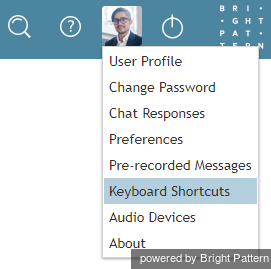From Bright Pattern Documentation
< 5.19:Agent-guide | Work | Accessibility
| (10 intermediate revisions by 4 users not shown) | |||
| Line 1: | Line 1: | ||
| − | + | = Keyboard Shortcuts= | |
| − | A number of keyboard shortcuts are available to help streamline your workflow within the Agent Desktop application. A list of these keyboard shortcuts is available in Agent Desktop in ''Settings > Keyboard Shortcuts''. | + | A number of keyboard shortcuts, also known as hot keys or hotkeys, for Windows operating systems are available to help streamline your workflow within the Agent Desktop application. A list of these keyboard shortcuts is available in Agent Desktop in ''Settings > Keyboard Shortcuts''. |
| Line 7: | Line 7: | ||
| − | == List of Keyboard Shortcuts == | + | == List of Keyboard Shortcuts == |
| − | The table shown gives the key stroke and description for each keyboard shortcut. | + | The table shown gives the key stroke and description for each keyboard shortcut. Note that some of the shortcuts may not work correctly in the Internet Explorer and Safari browsers. |
| − | {| | + | {| class="wikitable" donttranslatecols="1,2" hasheader |
| − | + | |- style="font-weight:bold;" | |
| − | + | ! PC Keystrokes | |
| + | ! Mac Keystrokes | ||
| + | ! Description | ||
| + | ! When/Where to Use | ||
|- | |- | ||
| − | || | + | | F2 |
| − | || | + | | F2 |
| + | | Open service selector menu | ||
| + | | For voice and chat interactions: Accessible in the [[Agent-guide/UserInterface#Conversations|conversations panel]] and [[Agent-guide/Tutorials/Calls/ConsultationsandTransfers|''Consult, Conference, and Blind Transfer'']] window while in the ''Ready'' and ''Not Ready'' states. <br><br>For email interactions: Accessible when a case is opened or in a draft state. | ||
|- | |- | ||
| − | || F6 | + | | F6 |
| − | + | | F6 | |
| + | | Set focus on disposition selector | ||
| + | | During or after completing an interaction; located in the conversations panel | ||
|- | |- | ||
| − | || F8 | + | | F8 |
| − | + | | F8 | |
| + | | Open state selector menu | ||
| + | | Accessible at any time; however, states cannot be changed while in the ''Ringing'' or ''Busy'' states. | ||
|- | |- | ||
| − | || F9 | + | | F9 |
| − | + | | F9 | |
| + | | Set agent state to "Ready" | ||
| + | | Accessible at any time; however, states cannot be changed while in the ''Ringing'' or ''Busy'' states. | ||
|- | |- | ||
| − | || F10 | + | | F10 |
| − | + | | F10 | |
| + | | Open Settings menu | ||
| + | | Accessible at any time. | ||
|- | |- | ||
| − | || | + | | Alt + S |
| − | || | + | | Option + S |
| + | | Open directory tab, set focus on search input box | ||
| + | | Accessible in the conversations panel while not in an active interaction; accessible in the [[Agent-guide/Tutorials/Calls/ConsultationsandTransfers|''Consult, Conference, and Blind Transfer'']] window while in an active interaction. | ||
|- | |- | ||
| − | || | + | | Alt + C |
| − | || | + | | Option + C |
| + | | Set focus on chat input text field | ||
| + | | Accessible in the conversations panel during an active voice or chat interaction. | ||
|- | |- | ||
| − | + | | Alt + K | |
| − | || | + | | Option + K |
| + | | Set focus on chat messages | ||
| + | | Before or during a voice or chat interaction; in the conversations panel | ||
|- | |- | ||
| − | || | + | | Alt + N |
| − | || | + | | Option + N |
| + | | Set focus on number input field | ||
| + | | Before or during a voice interaction; in the conversations panel | ||
|- | |- | ||
| − | || | + | | Alt + A |
| − | || | + | | Option + A |
| + | | Answer alerting interaction | ||
| + | | Accessible during incoming action | ||
|- | |- | ||
| − | + | | Alt + X | |
| − | || | + | | Option + X |
| + | | Mute the microphone | ||
| + | | During an active voice/video interaction; in the conversations panel | ||
|- | |- | ||
| − | || | + | | Alt + Shift + X |
| − | || | + | | Option + Shift + X |
| + | | Unmute the microphone | ||
| + | | During an active voice/video interaction; in the conversations panel | ||
|- | |- | ||
| − | || | + | | Alt + Shift + B |
| − | || | + | | Option + Shift + B |
| + | | Blind transfer | ||
| + | | During an active voice or chat interaction; in the conversations panel | ||
|- | |- | ||
| − | || | + | | Alt + Shift + C |
| − | || | + | | Option + Shift + C |
| + | | Dial conference | ||
| + | | During an active voice interaction; in the conversations panel | ||
|- | |- | ||
| − | || | + | | Alt + Shift + D |
| − | || | + | | Option + Shift + D |
| + | | Dial consult | ||
| + | | During an active voice interaction; in the conversations panel | ||
|- | |- | ||
| − | || | + | | Alt + Shift + S |
| − | || | + | | Option + Shift + S |
| + | | Initiate SMS conversation | ||
| + | | During an active interaction; in the conversations panel | ||
|- | |- | ||
| − | || | + | | Alt + Shift + T |
| − | || | + | | rowspan="2" | Option + Shift + T or Option + Shift + I |
| + | | rowspan="2" | Initiate transfer or conference | ||
| + | | rowspan="2" | During an active voice interaction; in the conversations panel. Note that both shortcuts are interchangeable: Alt-Shift-I was added because Alt-Shift-T started to be used by Windows 10 to invoke a screen capture tool. | ||
|- | |- | ||
| − | + | | Alt + Shift + I | |
| − | |||
|- | |- | ||
| − | || | + | | Alt + Shift + L |
| − | || | + | | Option + Shift + L |
| + | | Leave conference | ||
| + | | During an active voice or chat interaction; in the conversations panel | ||
|- | |- | ||
| − | || | + | | Ctrl + Shift + C |
| − | || | + | | |
| + | | Merge conference | ||
| + | | During an active voice interaction; in the conversations panel | ||
|- | |- | ||
| − | | | + | | Ctrl + Shift + F |
| − | || | + | | |
| + | | Complete transfer | ||
| + | | During an active voice interaction; in the conversations panel | ||
|- | |- | ||
| − | || | + | | Alt + M |
| − | || | + | | Option + M |
| + | | Flag the interaction | ||
| + | | During an active interaction; in the conversations panel | ||
|- | |- | ||
| − | || | + | | Alt + Shift + M |
| − | || | + | | Option + Shift + M |
| + | | Unflag the interaction | ||
| + | | During an active interaction; in the conversations panel | ||
|- | |- | ||
| − | + | | Alt + Z | |
| − | || Hold/retrieve the current interaction | + | | Option + Z |
| + | | Hold/retrieve the current interaction | ||
| + | | During an active voice interaction; in the conversations panel | ||
|- | |- | ||
| − | || | + | | Alt + Q |
| − | || | + | | Option + Q |
| + | | Terminate the current interaction | ||
| + | | During an active interaction; in the conversations panel | ||
|- | |- | ||
| + | | Alt + P | ||
| + | | Option + P | ||
| + | | Open pre-recorded messages menu | ||
| + | | Accessible after opening the [[Agent-guide/UserInterface#Settings|''Settings'']] menu. | ||
| + | |- | ||
| + | | Alt + F | ||
| + | | Option + F | ||
| + | | Add to Favorites | ||
| + | | Accessible in the conversations panel except during an active interaction. | ||
| + | |- | ||
| + | | Alt + Shift + F | ||
| + | | Option + Shift + F | ||
| + | | Remove from Favorites | ||
| + | | Accessible in the conversations panel except during an active interaction. | ||
| + | |- | ||
| + | | Alt + 1...9 | ||
| + | | Option + 1...9 | ||
| + | | Select interaction in Active Interaction List (AIL) | ||
| + | | Accessible in the conversations panel during an active chat or voice interaction. | ||
| + | |- | ||
| + | | Alt + Shift + 1...9 | ||
| + | | Option + Shift + 1...9 | ||
| + | | Insert a number from Favorites into the number input field | ||
| + | | Accessible in the conversations panel except during an active interaction. | ||
| + | |- | ||
| + | | Alt + Arrow right / Arrow left | ||
| + | | Option + Arrow right / Arrow left | ||
| + | | Select next and previous interaction in AIL | ||
| + | | Accessible in the conversations panel during an active chat or voice interaction. | ||
|} | |} | ||
| − | |||
| − | |||
| − | |||
| − | |||
| − | |||
Latest revision as of 06:55, 30 May 2024
Keyboard Shortcuts
A number of keyboard shortcuts, also known as hot keys or hotkeys, for Windows operating systems are available to help streamline your workflow within the Agent Desktop application. A list of these keyboard shortcuts is available in Agent Desktop in Settings > Keyboard Shortcuts.
List of Keyboard Shortcuts
The table shown gives the key stroke and description for each keyboard shortcut. Note that some of the shortcuts may not work correctly in the Internet Explorer and Safari browsers.
| PC Keystrokes | Mac Keystrokes | Description | When/Where to Use |
|---|---|---|---|
| F2 | F2 | Open service selector menu | For voice and chat interactions: Accessible in the conversations panel and Consult, Conference, and Blind Transfer window while in the Ready and Not Ready states. For email interactions: Accessible when a case is opened or in a draft state. |
| F6 | F6 | Set focus on disposition selector | During or after completing an interaction; located in the conversations panel |
| F8 | F8 | Open state selector menu | Accessible at any time; however, states cannot be changed while in the Ringing or Busy states. |
| F9 | F9 | Set agent state to "Ready" | Accessible at any time; however, states cannot be changed while in the Ringing or Busy states. |
| F10 | F10 | Open Settings menu | Accessible at any time. |
| Alt + S | Option + S | Open directory tab, set focus on search input box | Accessible in the conversations panel while not in an active interaction; accessible in the Consult, Conference, and Blind Transfer window while in an active interaction. |
| Alt + C | Option + C | Set focus on chat input text field | Accessible in the conversations panel during an active voice or chat interaction. |
| Alt + K | Option + K | Set focus on chat messages | Before or during a voice or chat interaction; in the conversations panel |
| Alt + N | Option + N | Set focus on number input field | Before or during a voice interaction; in the conversations panel |
| Alt + A | Option + A | Answer alerting interaction | Accessible during incoming action |
| Alt + X | Option + X | Mute the microphone | During an active voice/video interaction; in the conversations panel |
| Alt + Shift + X | Option + Shift + X | Unmute the microphone | During an active voice/video interaction; in the conversations panel |
| Alt + Shift + B | Option + Shift + B | Blind transfer | During an active voice or chat interaction; in the conversations panel |
| Alt + Shift + C | Option + Shift + C | Dial conference | During an active voice interaction; in the conversations panel |
| Alt + Shift + D | Option + Shift + D | Dial consult | During an active voice interaction; in the conversations panel |
| Alt + Shift + S | Option + Shift + S | Initiate SMS conversation | During an active interaction; in the conversations panel |
| Alt + Shift + T | Option + Shift + T or Option + Shift + I | Initiate transfer or conference | During an active voice interaction; in the conversations panel. Note that both shortcuts are interchangeable: Alt-Shift-I was added because Alt-Shift-T started to be used by Windows 10 to invoke a screen capture tool. |
| Alt + Shift + I | |||
| Alt + Shift + L | Option + Shift + L | Leave conference | During an active voice or chat interaction; in the conversations panel |
| Ctrl + Shift + C | Merge conference | During an active voice interaction; in the conversations panel | |
| Ctrl + Shift + F | Complete transfer | During an active voice interaction; in the conversations panel | |
| Alt + M | Option + M | Flag the interaction | During an active interaction; in the conversations panel |
| Alt + Shift + M | Option + Shift + M | Unflag the interaction | During an active interaction; in the conversations panel |
| Alt + Z | Option + Z | Hold/retrieve the current interaction | During an active voice interaction; in the conversations panel |
| Alt + Q | Option + Q | Terminate the current interaction | During an active interaction; in the conversations panel |
| Alt + P | Option + P | Open pre-recorded messages menu | Accessible after opening the Settings menu. |
| Alt + F | Option + F | Add to Favorites | Accessible in the conversations panel except during an active interaction. |
| Alt + Shift + F | Option + Shift + F | Remove from Favorites | Accessible in the conversations panel except during an active interaction. |
| Alt + 1...9 | Option + 1...9 | Select interaction in Active Interaction List (AIL) | Accessible in the conversations panel during an active chat or voice interaction. |
| Alt + Shift + 1...9 | Option + Shift + 1...9 | Insert a number from Favorites into the number input field | Accessible in the conversations panel except during an active interaction. |
| Alt + Arrow right / Arrow left | Option + Arrow right / Arrow left | Select next and previous interaction in AIL | Accessible in the conversations panel during an active chat or voice interaction. |