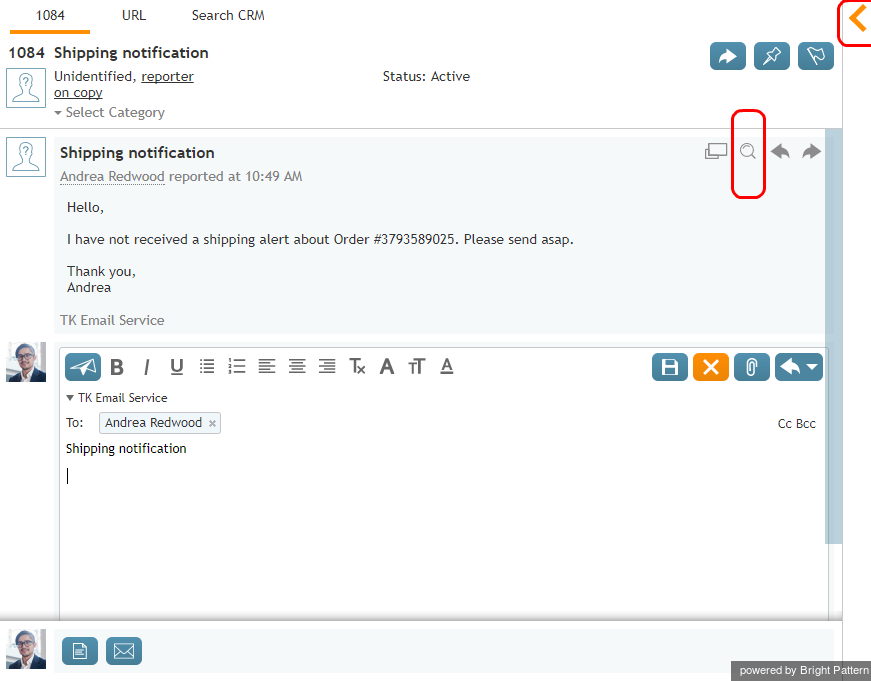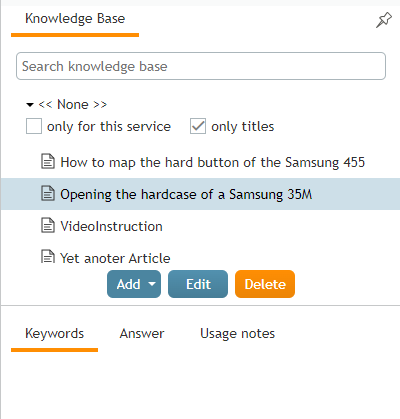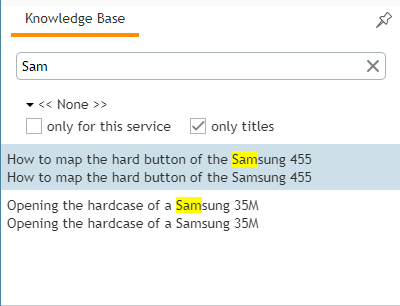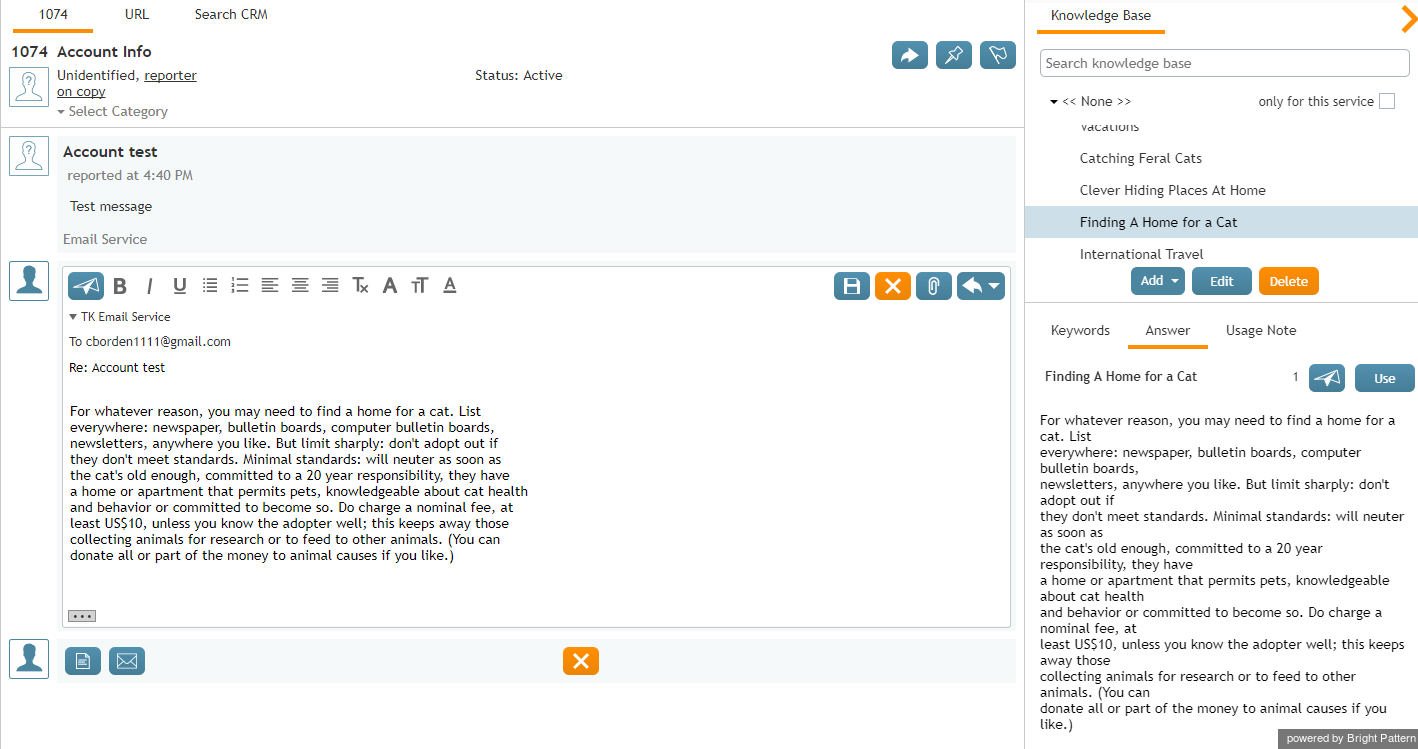Wyler.metge (talk | contribs) (Updated via BpClonePage extension. Source page: draft:Agent-guide/Tutorials/KnowledgeBase/HowtoUse) |
|||
| (4 intermediate revisions by 4 users not shown) | |||
| Line 1: | Line 1: | ||
| − | + | = How to Use a Knowledge Base Article= | |
There are several ways to access Knowledge Base and search articles. To use a Knowledge Base article in your message to the customer, either mouse over the customer's email in the Reply Editor and click the magnifying glass icon [[File:Search-Knowledge-Base-50.png|26px]], or click the orange arrow [[File:Knowledge-Base-Arrow-50.png|26px]] to expand the ''Knowledge'' tab. | There are several ways to access Knowledge Base and search articles. To use a Knowledge Base article in your message to the customer, either mouse over the customer's email in the Reply Editor and click the magnifying glass icon [[File:Search-Knowledge-Base-50.png|26px]], or click the orange arrow [[File:Knowledge-Base-Arrow-50.png|26px]] to expand the ''Knowledge'' tab. | ||
| − | |||
[[File:Using-Knowledge-Base-50.png|thumb|650px|center|Accessing Knowledge Base]] | [[File:Using-Knowledge-Base-50.png|thumb|650px|center|Accessing Knowledge Base]] | ||
| Line 8: | Line 7: | ||
The ''Knowledge'' tab shows you the contents of ''Knowledge Base'' and lets you browse the listed articles. Articles in the list may be arranged in folders and sub-folders reflecting the organization of knowledge in your contact center. Names of folders are shown with the Unfold/Fold icon next to them. To open a folder, click the '''Unfold''' icon. Names of articles do not have any icons next to them. Then click '''Use''' to place the selected text in your email draft to the customer. | The ''Knowledge'' tab shows you the contents of ''Knowledge Base'' and lets you browse the listed articles. Articles in the list may be arranged in folders and sub-folders reflecting the organization of knowledge in your contact center. Names of folders are shown with the Unfold/Fold icon next to them. To open a folder, click the '''Unfold''' icon. Names of articles do not have any icons next to them. Then click '''Use''' to place the selected text in your email draft to the customer. | ||
| − | + | {{Image450 | Knowledgebase interface agent desktop.png |}} | |
| + | == Search Field == | ||
| − | + | Another way of finding an article is using the search field. Type a word or phrase contained in the article in the search field. Place a phrase in quotation marks to match it exactly. Matching articles will be listed below. | |
| + | {{Image450 | Knowledgebase title search example.png | Using the '''only titles''' option to perform a Knowledge Base title search in Agent Desktop.}} | ||
| − | + | === Options to limit which articles are searched === | |
| − | + | By default, the contents of the entire Knowledge Base are displayed or searched. However, some articles may be pre-associated with services. | |
| − | + | # To see only the articles related to the service of the interaction you are handling, select the '''only for this service''' checkbox. | |
| + | #To search only titles, select the '''only titles''' option. | ||
| + | |||
| + | === Selecting an article from the search results === | ||
| + | |||
| + | When you select an article, its contents display below the ''Notes Editor'' space. The article content is shown in three tabs: '''Keywords''', '''Answer''', and '''Usage note'''. | ||
| + | |||
| + | {{Note | An article may be assigned as the default reply for a service. In this case, the text of the article automatically appears in the drafts for all emails associated with this service.}} | ||
[[File:Use-Knowledge-Base-Text-50.png|thumb|800px|center|Knowledge Base article]] | [[File:Use-Knowledge-Base-Text-50.png|thumb|800px|center|Knowledge Base article]] | ||
| − | == Keywords Tab == | + | ==== Keywords Tab ==== |
The ''Keywords'' tab normally contains a statement of customer problem or question that this article will addresses. In a more general sense, this field can be used for any kind of information that will help you find the article using the search function (see above) and quickly assess relevance of the article to the email being handled. When you use the article as a template, the content of this tab will not appear in the email draft or chat text input field. | The ''Keywords'' tab normally contains a statement of customer problem or question that this article will addresses. In a more general sense, this field can be used for any kind of information that will help you find the article using the search function (see above) and quickly assess relevance of the article to the email being handled. When you use the article as a template, the content of this tab will not appear in the email draft or chat text input field. | ||
| − | + | ==== Answer Tab ==== | |
| − | == Answer Tab == | ||
The ''Answer'' tab contains the answer to customer’s problem or question. When you use the article as a template the entire content of this tab that will be inserted into the email draft or chat text input field. This part of the article may contain some substitution fields that will obtain data from your working session and the email that you are replying to (e.g., first and last name, case number, and customer’s email address). | The ''Answer'' tab contains the answer to customer’s problem or question. When you use the article as a template the entire content of this tab that will be inserted into the email draft or chat text input field. This part of the article may contain some substitution fields that will obtain data from your working session and the email that you are replying to (e.g., first and last name, case number, and customer’s email address). | ||
| − | == Usage Note Tab == | + | ==== Usage Note Tab ==== |
The ''Usage Note'' tab contains notes, comments, and suggestions regarding usage of this article. These notes may come from the author of the article and/or the agents who may have used it before. When you use the article as a template, the content of this tab will not appear in the email draft or chat text input field. | The ''Usage Note'' tab contains notes, comments, and suggestions regarding usage of this article. These notes may come from the author of the article and/or the agents who may have used it before. When you use the article as a template, the content of this tab will not appear in the email draft or chat text input field. | ||
| − | To use the article in your email or chat, click the '''Use''' button. The content of the ''Answer'' tab will be copied to your email draft in the ''Reply Editor'' or the text input field of | + | To use the article in your email or chat, click the '''Use''' button. The content of the ''Answer'' tab will be copied to your email draft in the ''Reply Editor'' or the text input field of your chat message. You can edit the text of the article as may be necessary to adapt it to your specific case before sending it. |
| − | |||
| − | |||
| − | |||
| − | |||
| − | |||
| − | + | {{Note | You can initiate a search for information related to the content of the incoming email directly from the Reading Pane. For more information see section [[agent-guide/HowtoReviewanIncomingEmail|How to Review an Incoming Email]].}} | |
Latest revision as of 11:08, 12 August 2024
How to Use a Knowledge Base Article
There are several ways to access Knowledge Base and search articles. To use a Knowledge Base article in your message to the customer, either mouse over the customer's email in the Reply Editor and click the magnifying glass icon ![]() , or click the orange arrow
, or click the orange arrow ![]() to expand the Knowledge tab.
to expand the Knowledge tab.
The Knowledge tab shows you the contents of Knowledge Base and lets you browse the listed articles. Articles in the list may be arranged in folders and sub-folders reflecting the organization of knowledge in your contact center. Names of folders are shown with the Unfold/Fold icon next to them. To open a folder, click the Unfold icon. Names of articles do not have any icons next to them. Then click Use to place the selected text in your email draft to the customer.
Search Field
Another way of finding an article is using the search field. Type a word or phrase contained in the article in the search field. Place a phrase in quotation marks to match it exactly. Matching articles will be listed below.
Options to limit which articles are searched
By default, the contents of the entire Knowledge Base are displayed or searched. However, some articles may be pre-associated with services.
- To see only the articles related to the service of the interaction you are handling, select the only for this service checkbox.
- To search only titles, select the only titles option.
Selecting an article from the search results
When you select an article, its contents display below the Notes Editor space. The article content is shown in three tabs: Keywords, Answer, and Usage note.
| An article may be assigned as the default reply for a service. In this case, the text of the article automatically appears in the drafts for all emails associated with this service. | ||
Keywords Tab
The Keywords tab normally contains a statement of customer problem or question that this article will addresses. In a more general sense, this field can be used for any kind of information that will help you find the article using the search function (see above) and quickly assess relevance of the article to the email being handled. When you use the article as a template, the content of this tab will not appear in the email draft or chat text input field.
Answer Tab
The Answer tab contains the answer to customer’s problem or question. When you use the article as a template the entire content of this tab that will be inserted into the email draft or chat text input field. This part of the article may contain some substitution fields that will obtain data from your working session and the email that you are replying to (e.g., first and last name, case number, and customer’s email address).
Usage Note Tab
The Usage Note tab contains notes, comments, and suggestions regarding usage of this article. These notes may come from the author of the article and/or the agents who may have used it before. When you use the article as a template, the content of this tab will not appear in the email draft or chat text input field.
To use the article in your email or chat, click the Use button. The content of the Answer tab will be copied to your email draft in the Reply Editor or the text input field of your chat message. You can edit the text of the article as may be necessary to adapt it to your specific case before sending it.
| You can initiate a search for information related to the content of the incoming email directly from the Reading Pane. For more information see section How to Review an Incoming Email. | ||