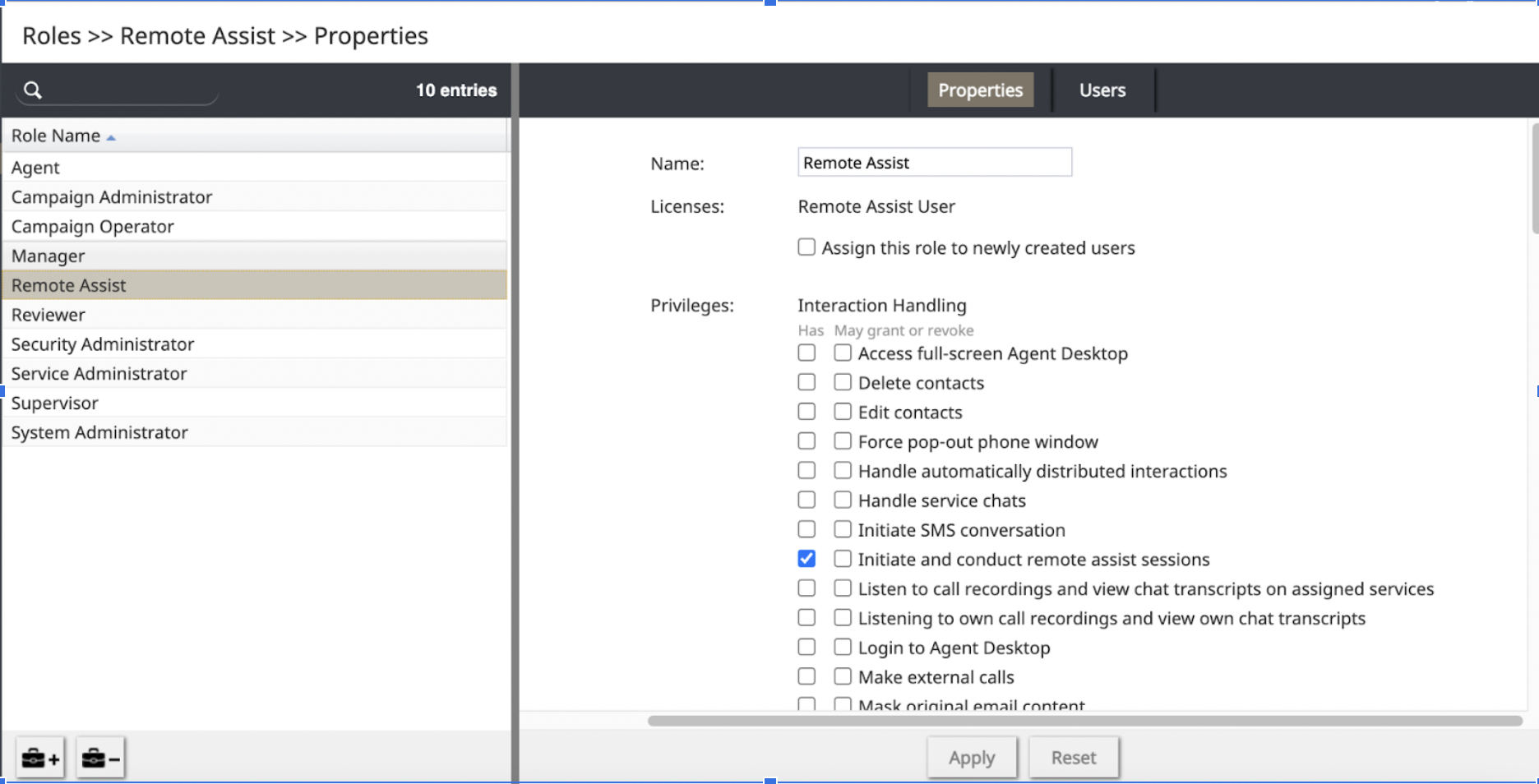Remote Assist Overview
When the Bright Pattern Contact Center Remote Assist (RA) feature is enabled for your contact center, you can provide remote desktop/mobile device support to customers during conversations. That means having authorized access to the customer’s device screen, having navigational control, and being able to type and make changes on their device during an active interaction. Remote Assist makes it easier to provide troubleshooting and help.
RA grants agents the ability to assist customers using an application installed in the Agent Desktop.
RA provides the following functions for agents:
- Screen sharing
- Remote control (Agent Desktop desktop platform only)
- Copy files between agent and customer
- Clipboard text copy/paste between agents and customers
- Transfer and conference calls and chats processing
Requirements
Using the Remote Assist feature requires the following:
- This feature is enabled by your contact center's service provider. For more information, contact your administrator.
- In order to use the Remote Assist feature, you must have the Initiate and Conduct Remote Assist Sessions privilege.
Tutorials
The following articles will guide you through some of the ways that you can use RA during chat and voice sessions:
- Remote Assist on Macs
- The Remote Assist Tab
- How to Use Remote Assist
- How to Download and Run the Remote Assist Application
- Customer Interaction Window
- Beginning a Chat Remote Assist Session
- Beginning a Phone Call Remote Assist Session
- Accidental Session End Within a Remote Assist Session
- How to Continue a Remote Assist Chat Session if the Client's Browser Must Be Restarted
- How to Elevate the Desktop and Continue a Remote Assist Session
- How to Switch a User to Administrator Mode in Windows
- How to Use Send keys During a Remote Assist Session
- Leaving a Remote Assist Session
- Multiple Agents on a Remote Assist Session
- Multiple Remote Assist Sessions
- Navigating the Available Monitor Screens in a Remote Assist Session
- New PIN or URL in a Remote Assist Session
- Pop the Remote Assist Viewing Window
- Remote Assist Activity History
- Remote Assist Within a CRM Session
- Transferring a Remote Assist Session to Another Agent
- Transferring Files in a Remote Assist Session
< Previous | Next >