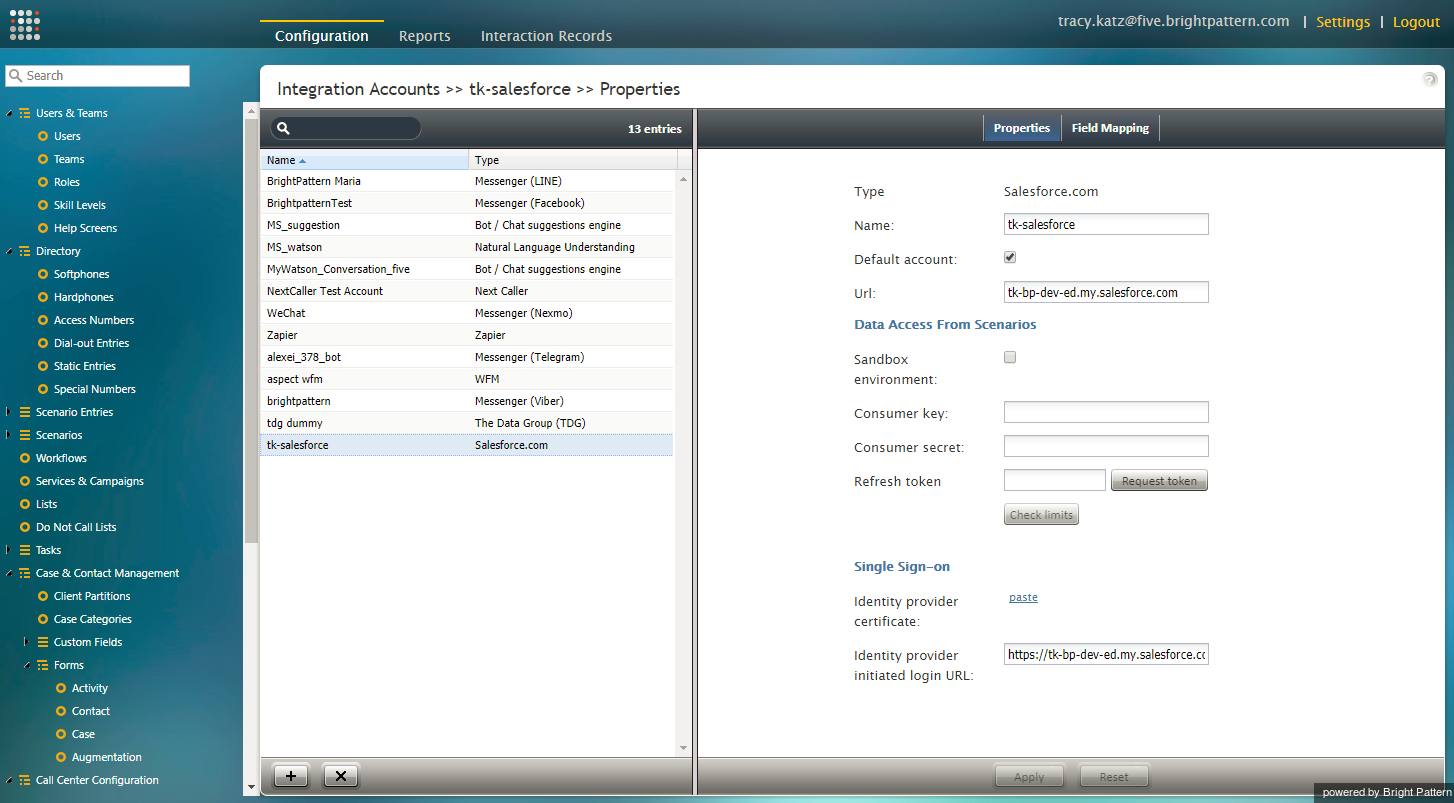From Bright Pattern Documentation
(Created page with "<translate>= How to Remove SFDC Integration= Removing Salesforce.com (SFDC) integration involves deleting the Salesforce.com integration account from Bright Pattern's Contact...") |
(Marked this version for translation) |
||
| Line 1: | Line 1: | ||
| − | <translate>= How to Remove SFDC Integration= | + | <translate>= How to Remove SFDC Integration= <!--T:1--> |
Removing Salesforce.com (SFDC) integration involves deleting the Salesforce.com integration account from Bright Pattern's Contact Center Administrator application and, optionally, deleting the connected app from Salesforce.com. | Removing Salesforce.com (SFDC) integration involves deleting the Salesforce.com integration account from Bright Pattern's Contact Center Administrator application and, optionally, deleting the connected app from Salesforce.com. | ||
| + | <!--T:2--> | ||
[[File:SFDC-Remove-50.PNG|650px|center|thumbnail|Salesforce.com integration account]] | [[File:SFDC-Remove-50.PNG|650px|center|thumbnail|Salesforce.com integration account]] | ||
| + | <!--T:3--> | ||
To remove the SFDC integration account, follow these steps: | To remove the SFDC integration account, follow these steps: | ||
# Log in to the Bright Pattern Contact Center Administrator application.<br /><br /> | # Log in to the Bright Pattern Contact Center Administrator application.<br /><br /> | ||
| Line 14: | Line 16: | ||
| + | <!--T:4--> | ||
For more information on integration accounts, see the ''Contact Center Administrator Guide'', section [[contact-center-administrator-guide/IntegrationAccounts|Integration Accounts]]. | For more information on integration accounts, see the ''Contact Center Administrator Guide'', section [[contact-center-administrator-guide/IntegrationAccounts|Integration Accounts]]. | ||
| − | == Optional: Uninstall in Salesforce == | + | == Optional: Uninstall in Salesforce == <!--T:5--> |
# In Saleforce.com, navigate to ''Manage Connected Apps''.<br /><br /> | # In Saleforce.com, navigate to ''Manage Connected Apps''.<br /><br /> | ||
# Click the call center you wish to uninstall (i.e., "BrightPattern").<br /><br /> | # Click the call center you wish to uninstall (i.e., "BrightPattern").<br /><br /> | ||
Revision as of 01:28, 15 October 2019
• 日本語
<translate>= How to Remove SFDC Integration= Removing Salesforce.com (SFDC) integration involves deleting the Salesforce.com integration account from Bright Pattern's Contact Center Administrator application and, optionally, deleting the connected app from Salesforce.com.
To remove the SFDC integration account, follow these steps:
- Log in to the Bright Pattern Contact Center Administrator application.
- From the main menu, under Call Center Configuration, select Integration Accounts.
- From the list of accounts, select the SFDC integration account you wish to remove.
- Click the X button at the bottom of the screen to remove the integration account.
- A dialog will open, asking you to confirm deletion. Click OK.
For more information on integration accounts, see the Contact Center Administrator Guide, section Integration Accounts.
Optional: Uninstall in Salesforce
- In Saleforce.com, navigate to Manage Connected Apps.
- Click the call center you wish to uninstall (i.e., "BrightPattern").
- Click Uninstall at the top of the Connected App Detail page to uninstall your connected app.
</translate>