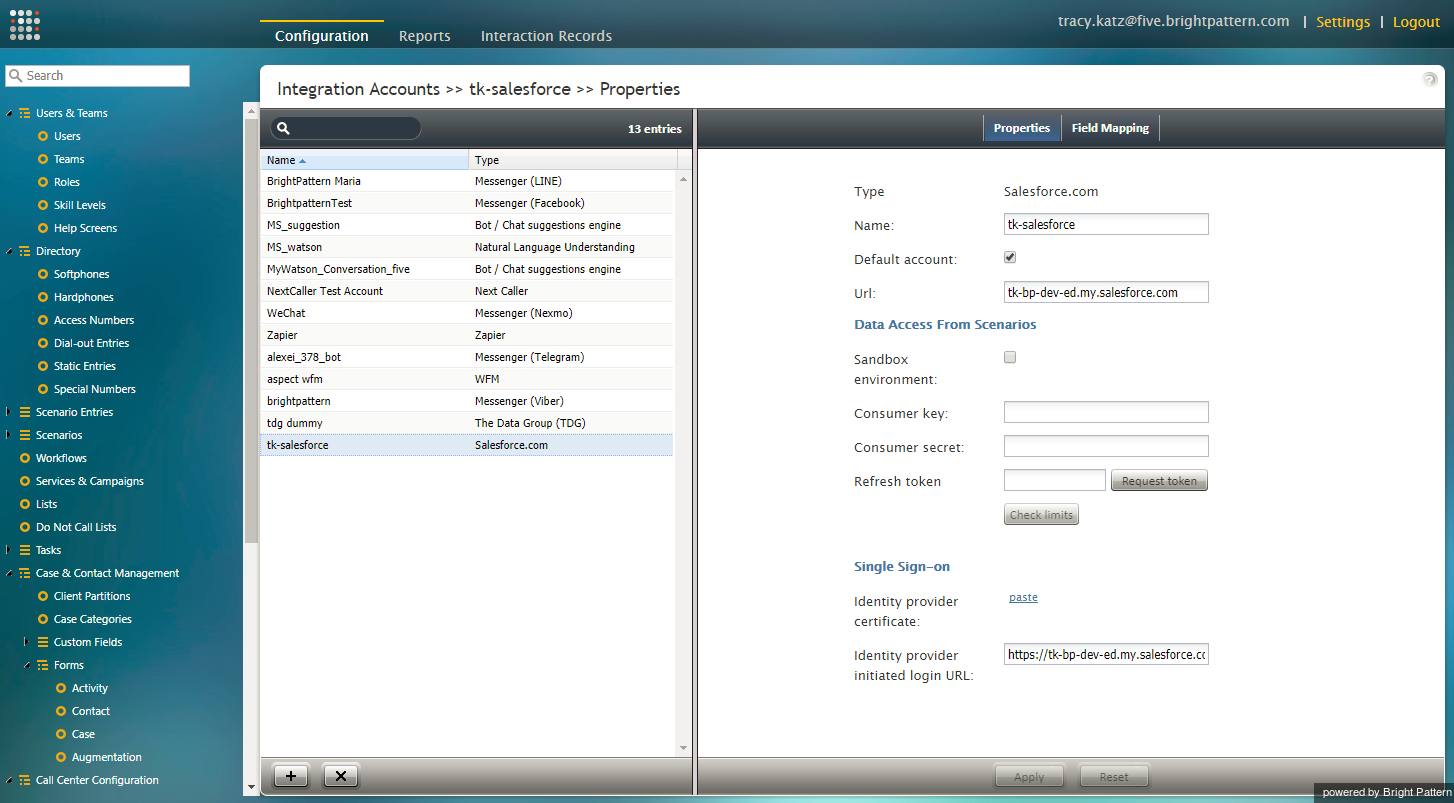提供: Bright Pattern Documentation
(Created page with "5.3:Sfdc-integration-guide/Tutorials/RemoveSFDCIntegration") |
(Created page with "= SFDC統合の削除 = Salesforce.com (SFDC)統合の削除には、Bright Patternコンタクトセンター 管理者アプリケーションからSalesforce.com統合ア...") |
||
| Line 1: | Line 1: | ||
| − | = | + | = SFDC統合の削除 = |
| − | + | Salesforce.com (SFDC)統合の削除には、Bright Patternコンタクトセンター 管理者アプリケーションからSalesforce.com統合アカウントの削除およびSalesforce.comから接続アプリケーションの削除(オプション)が含まれます。 | |
Revision as of 16:27, 21 October 2019
• English
SFDC統合の削除
Salesforce.com (SFDC)統合の削除には、Bright Patternコンタクトセンター 管理者アプリケーションからSalesforce.com統合アカウントの削除およびSalesforce.comから接続アプリケーションの削除(オプション)が含まれます。
To remove the SFDC integration account, follow these steps:
- Log in to the Bright Pattern Contact Center Administrator application.
- From the main menu, under Call Center Configuration, select Integration Accounts.
- From the list of accounts, select the SFDC integration account you wish to remove.
- Click the X button at the bottom of the screen to remove the integration account.
- A dialog will open, asking you to confirm deletion. Click OK.
For more information on integration accounts, see the Contact Center Administrator Guide, section Integration Accounts.
Optional: Uninstall in Salesforce
- In Saleforce.com, navigate to Manage Connected Apps.
- Click the call center you wish to uninstall (i.e., "BrightPattern").
- Click Uninstall at the top of the Connected App Detail page to uninstall your connected app.
< 前へ