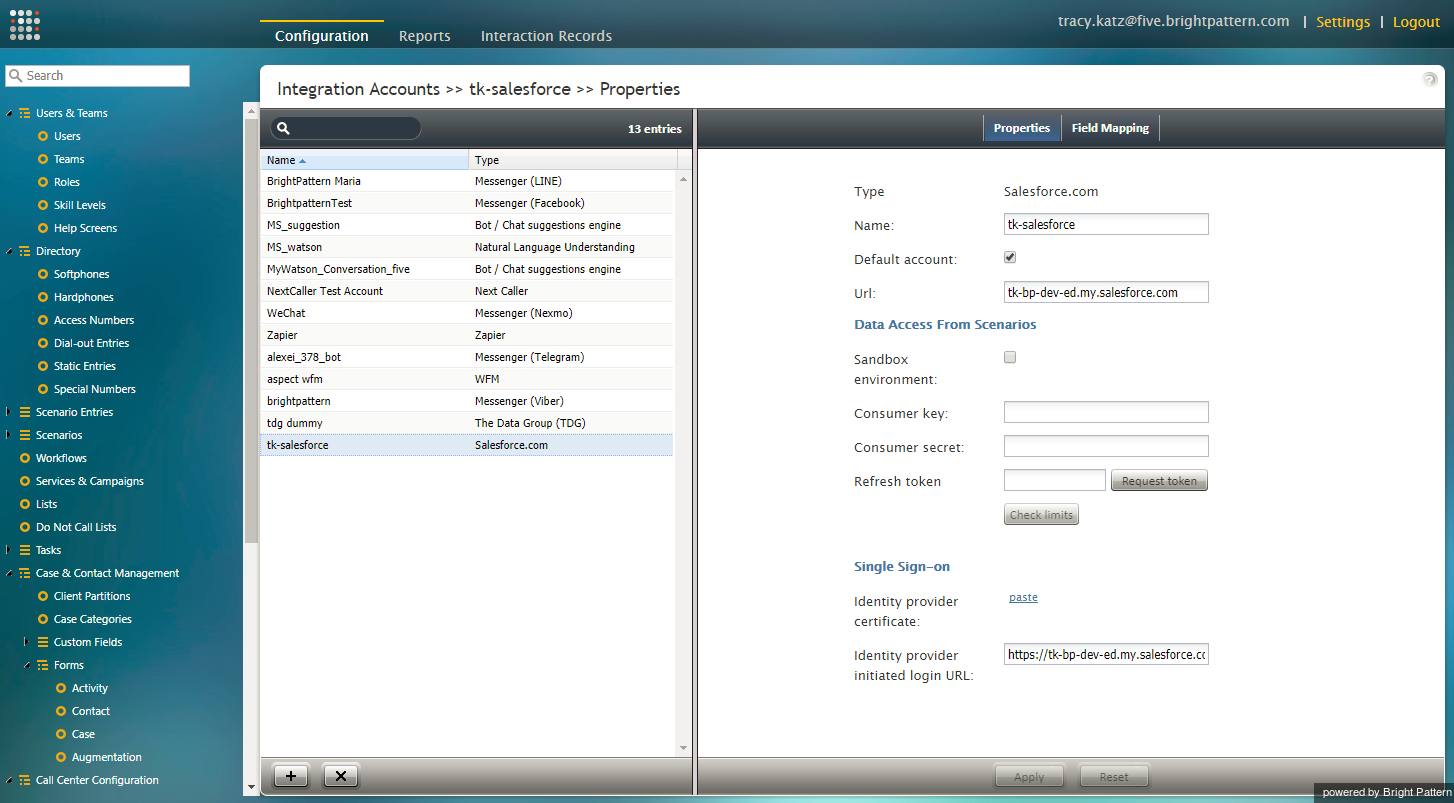提供: Bright Pattern Documentation
(Created page with "650px") |
(Created page with "SFDC統合アカウントを削除するには、次の手順に従ってください : # Bright Patternコンタクトセンター管理者アプリケーションにログ...") |
||
| Line 6: | Line 6: | ||
| − | + | SFDC統合アカウントを削除するには、次の手順に従ってください : | |
| − | # | + | # Bright Patternコンタクトセンター管理者アプリケーションにログインします。 <br /><br /> |
| − | # | + | # メインメニューで、 ''コールセンター設定''から'''統合アカウント'''を選択します。<br /><br /> |
| − | # | + | # アカウントリストから削除対象のSFDC統合アカウントを選択します。 <br /><br /> |
| − | # | + | # 画面の下にある '''X''' ボタンをクリックし、統合アカウントを削除します。<br /><br /> |
| − | # | + | # 削除の確認を求めるダイヤログが表示されます。'''OK'''をクリックします。 |
Revision as of 16:32, 21 October 2019
• English
SFDC統合の削除
Salesforce.com (SFDC)統合の削除には、Bright Patternコンタクトセンター 管理者アプリケーションからSalesforce.com統合アカウントの削除およびSalesforce.comから接続アプリケーションの削除(オプション)が含まれます。
SFDC統合アカウントを削除するには、次の手順に従ってください :
- Bright Patternコンタクトセンター管理者アプリケーションにログインします。
- メインメニューで、 コールセンター設定から統合アカウントを選択します。
- アカウントリストから削除対象のSFDC統合アカウントを選択します。
- 画面の下にある X ボタンをクリックし、統合アカウントを削除します。
- 削除の確認を求めるダイヤログが表示されます。OKをクリックします。
For more information on integration accounts, see the Contact Center Administrator Guide, section Integration Accounts.
Optional: Uninstall in Salesforce
- In Saleforce.com, navigate to Manage Connected Apps.
- Click the call center you wish to uninstall (i.e., "BrightPattern").
- Click Uninstall at the top of the Connected App Detail page to uninstall your connected app.
< 前へ