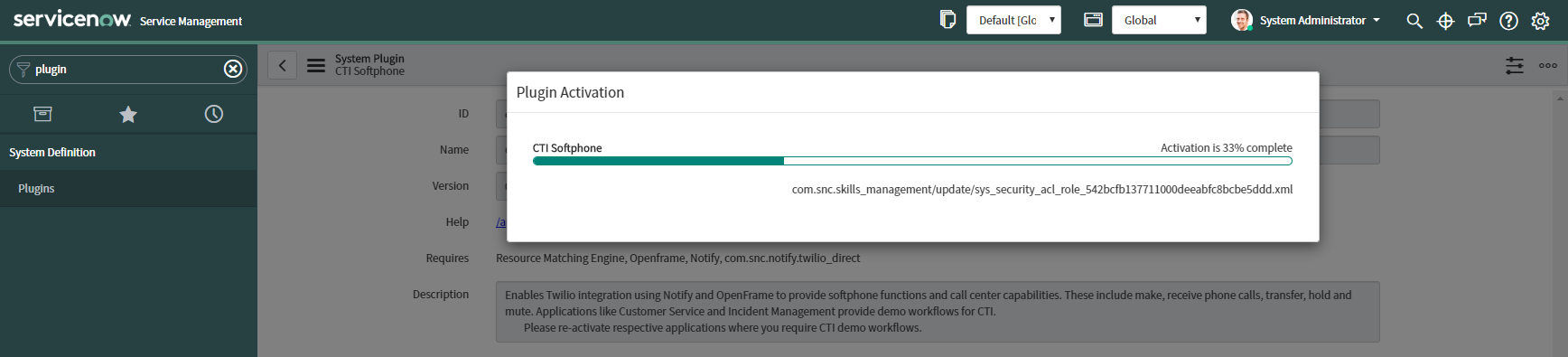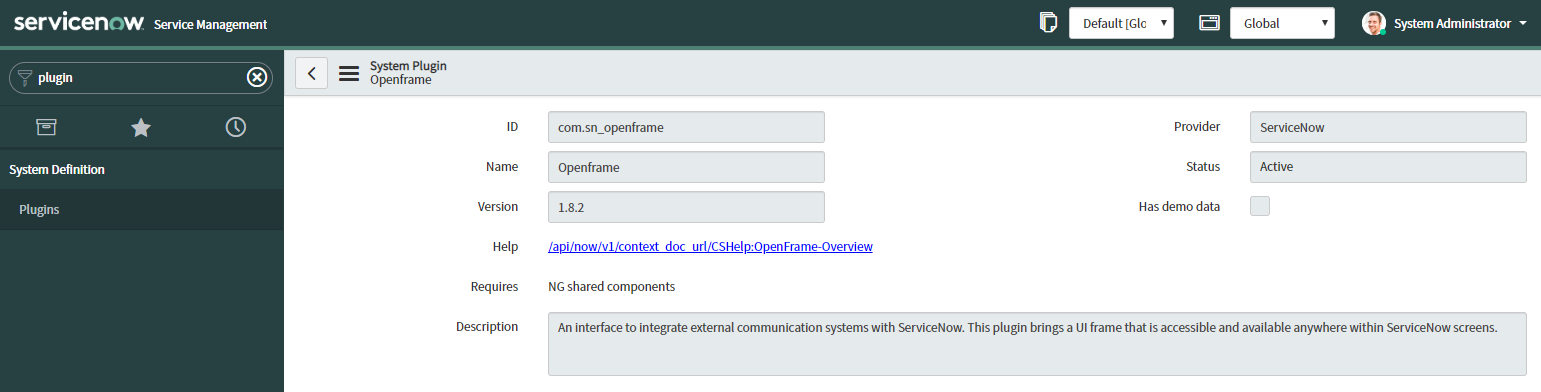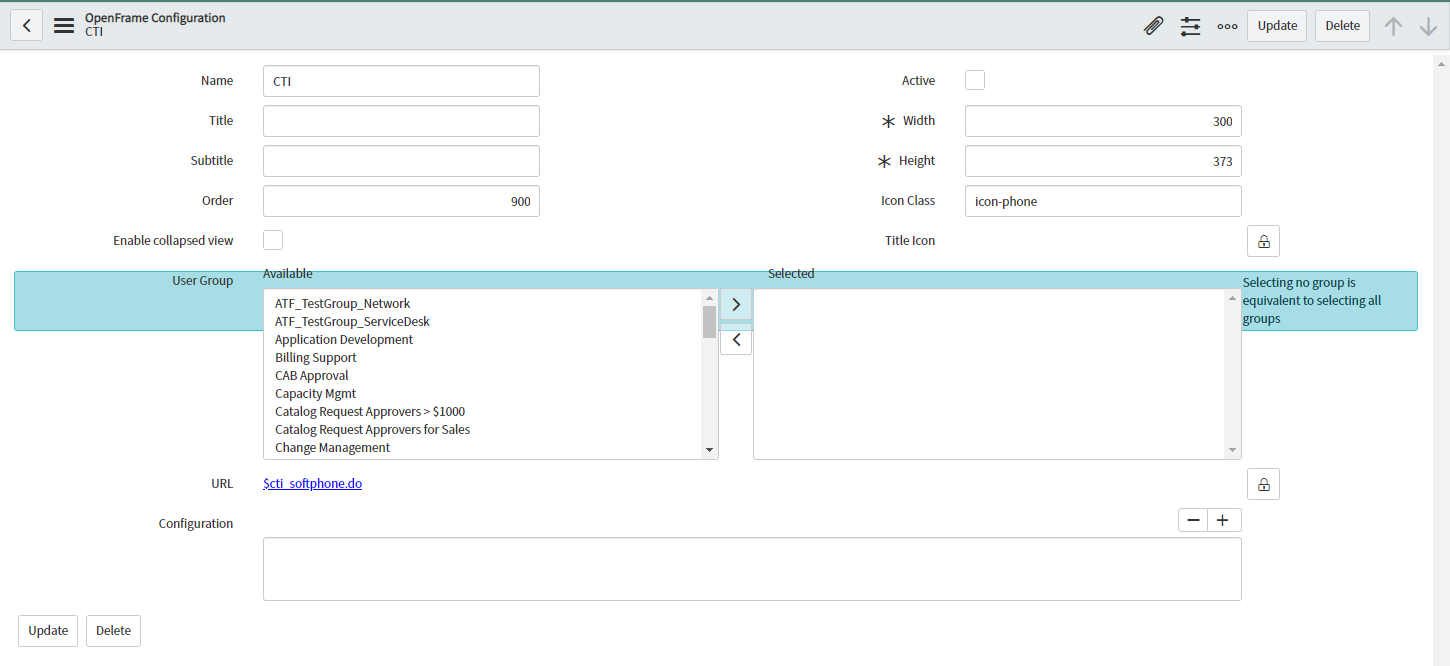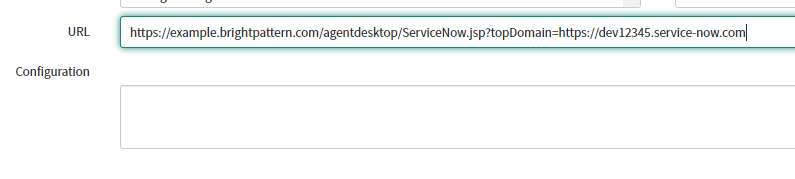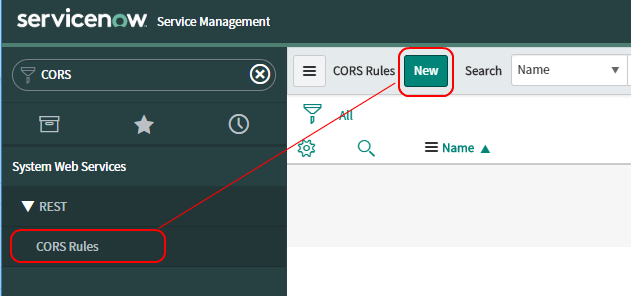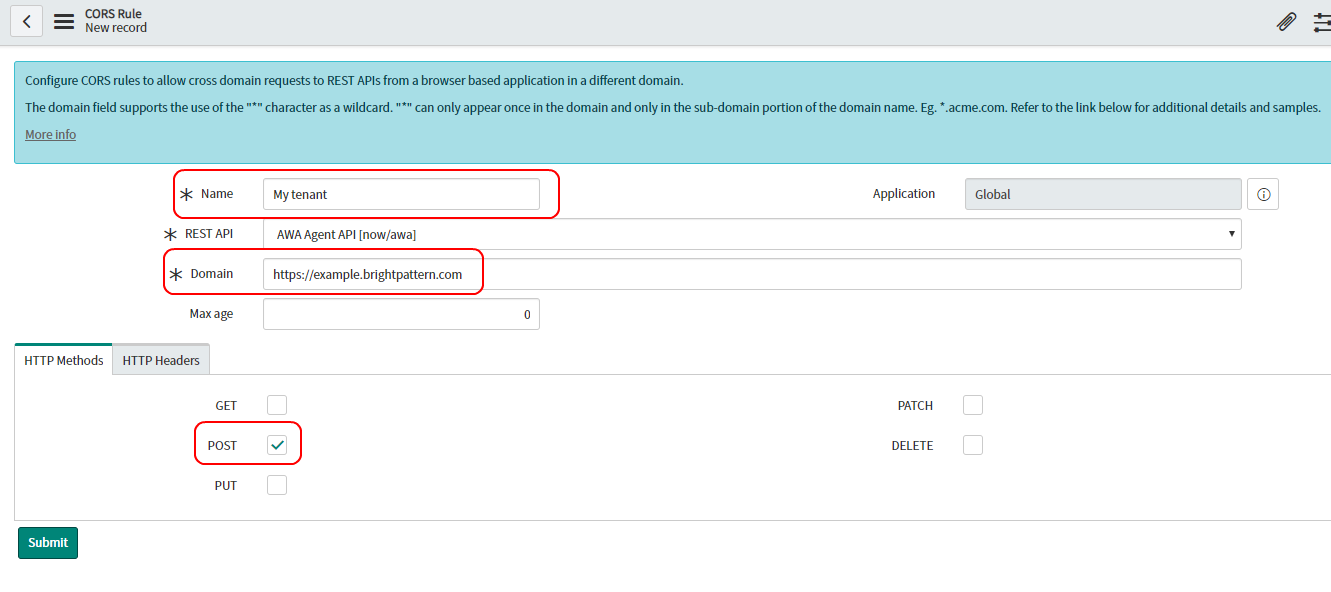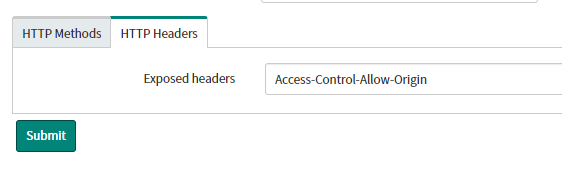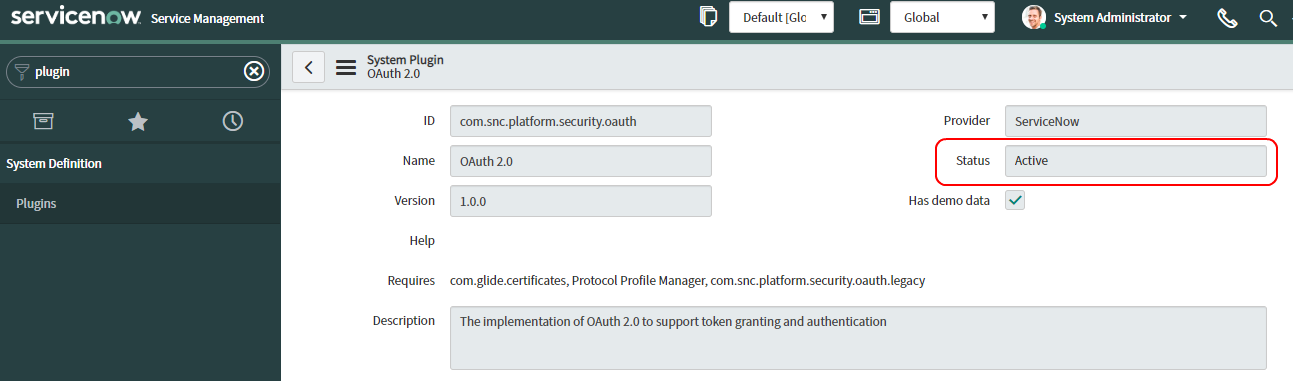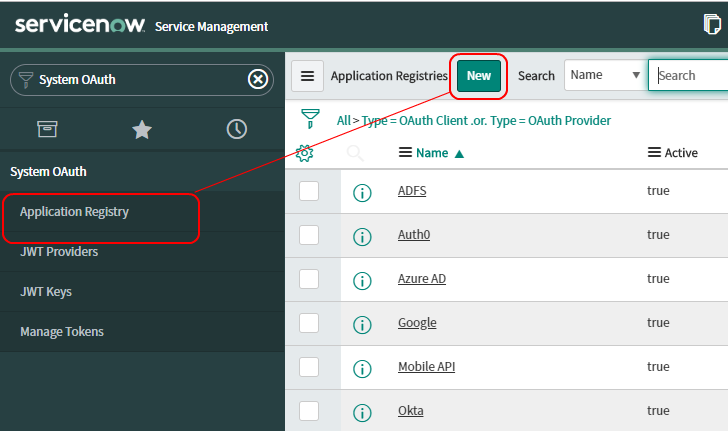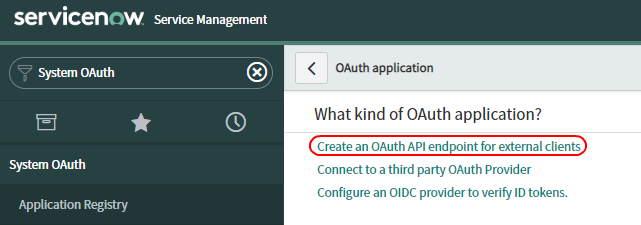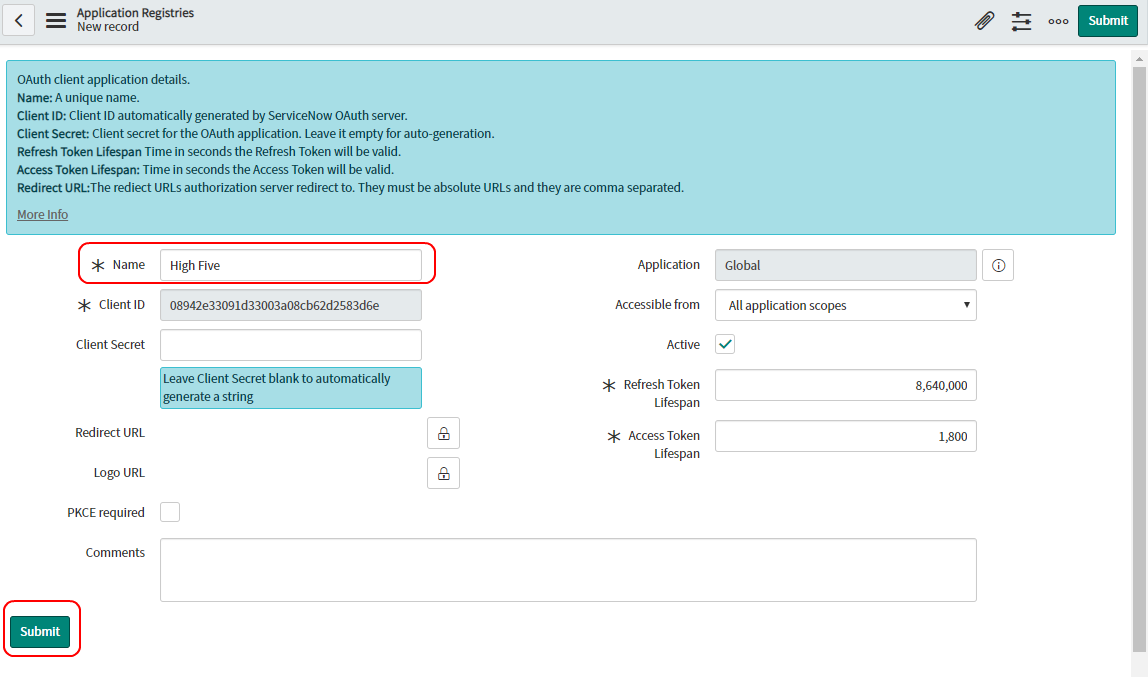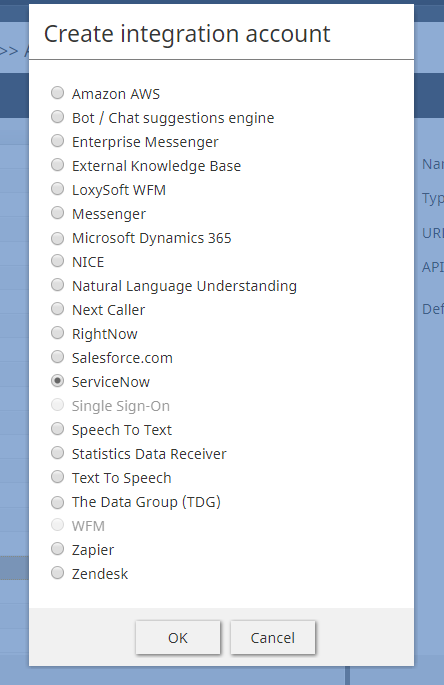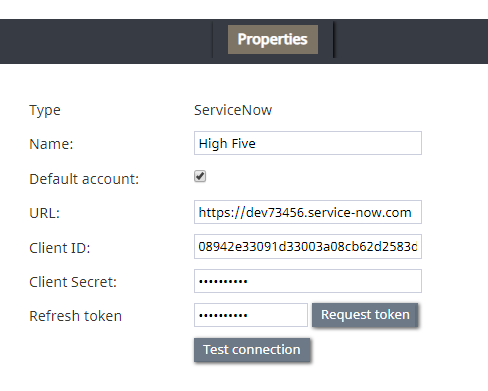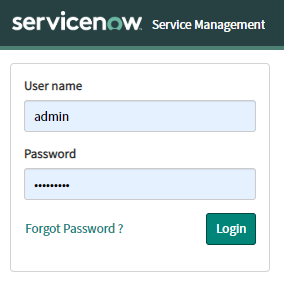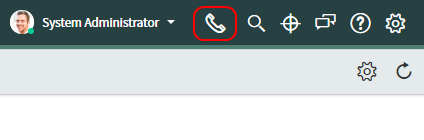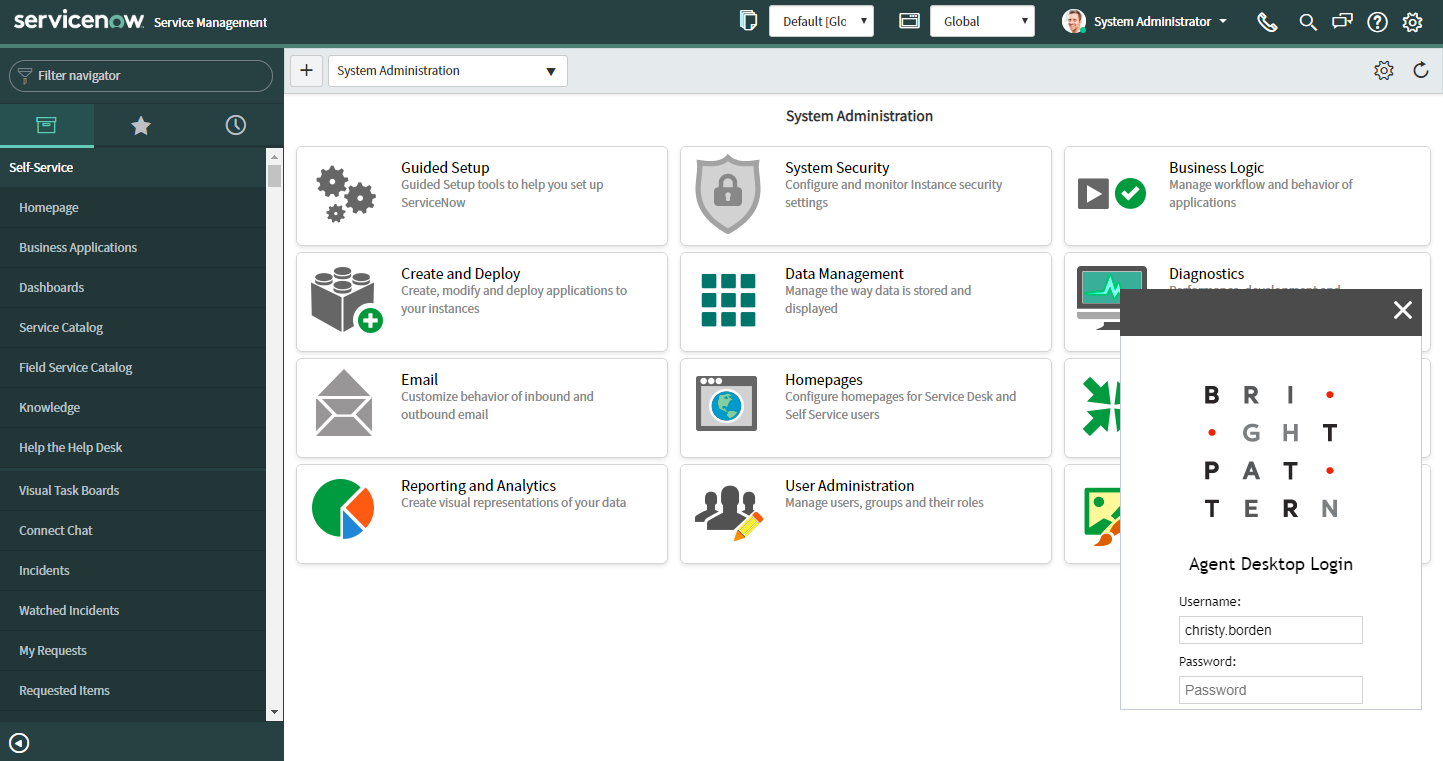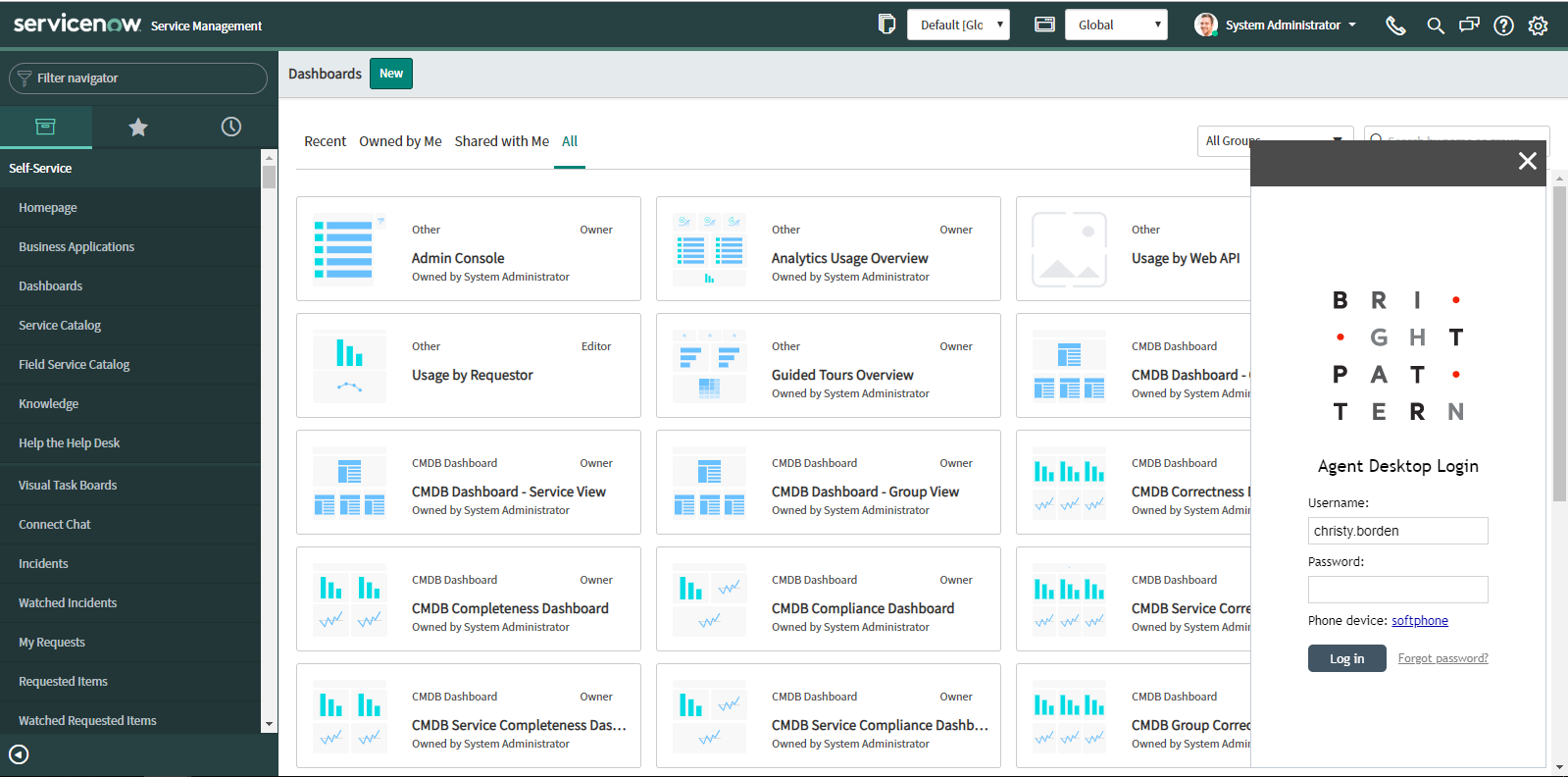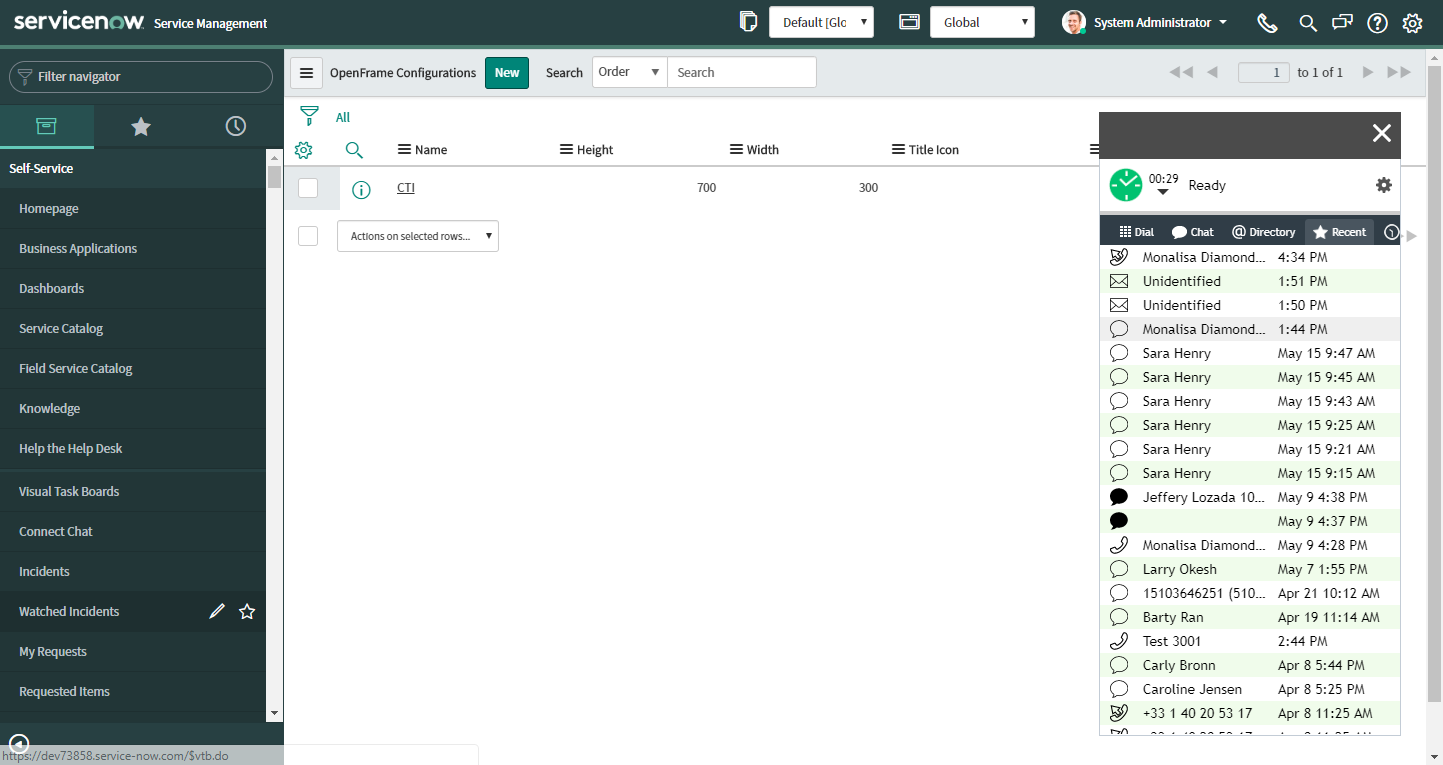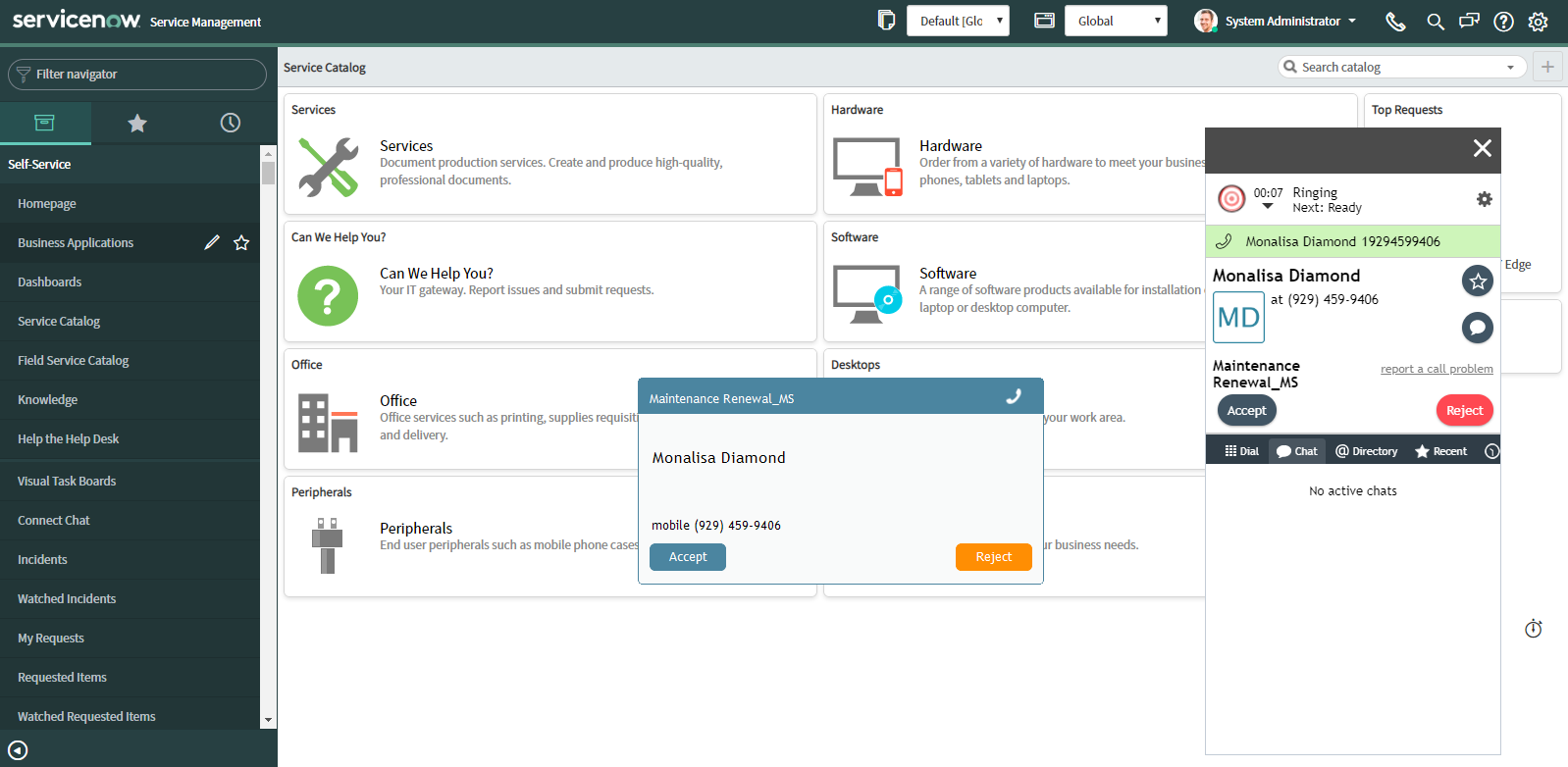(Created page with "# [https://docs.servicenow.com/bundle/istanbul-customer-service-management/page/product/customer-service-management/reference/r_CustServMgmtAddtlPluginsTable.html#r_additional...") |
|||
| Line 21: | Line 21: | ||
# [https://docs.servicenow.com/bundle/istanbul-customer-service-management/page/product/customer-service-management/reference/r_CustServMgmtAddtlPluginsTable.html#r_additionaltableplugins CTIソフトフォンプラグインを有効にする]ことで、 OpenFrameがソフトフォン機能とコールセンター機能(電話の発信、受信、転送など)を提供できます。<br /><br />[[File:ServiceNow-CTI-Softphone-53.PNG|800px|thumbnail|center|CTIソフトフォンを有効にする]]<br /><br /> | # [https://docs.servicenow.com/bundle/istanbul-customer-service-management/page/product/customer-service-management/reference/r_CustServMgmtAddtlPluginsTable.html#r_additionaltableplugins CTIソフトフォンプラグインを有効にする]ことで、 OpenFrameがソフトフォン機能とコールセンター機能(電話の発信、受信、転送など)を提供できます。<br /><br />[[File:ServiceNow-CTI-Softphone-53.PNG|800px|thumbnail|center|CTIソフトフォンを有効にする]]<br /><br /> | ||
| − | # [https://docs.servicenow.com/bundle/istanbul-customer-service-management/page/product/customer-service-management/task/t_ActivateCustomerService.html#t_ActivateCustomerService | + | # [https://docs.servicenow.com/bundle/istanbul-customer-service-management/page/product/customer-service-management/task/t_ActivateCustomerService.html#t_ActivateCustomerService カスタマーサービス管理のデモデータプラグインを有効にする] (com.sn_customerservice)ことで、追加のセキュリティを有効にします。 <br /><br /> |
| − | # | + | # OpenFrameプラグインを有効にすることで、Bright Pattern エージェントデスクトップなどの外部通信システムがServiceNowと統合されます。<br /><br />[[File:ServiceNow-Openframe-53.PNG|800px|thumbnail|center|Openframe プラグインを有効にする]]<br /><br /> |
=== Step 2: Replace the OpenFrame configuration URL === | === Step 2: Replace the OpenFrame configuration URL === | ||
Revision as of 20:26, 5 March 2020
ServiceNow 統合の設定
ServiceNow統合により、ServiceNowにおいてBright Patternエージェントデスクトップアプリケーションを使うことができ、電話、ライブチャット、SMS、およびその他に設定されたメッセージ送信機能に直接アクセスできます。統合により、エージェントデスクトップアプリケーションはOpenFrameを介してServiceNowに組み込まれており、アクティビティ、ケース、対話の詳細などを最大限に活用するために、別のブラウザタブにエージェントデスクトップをポップアウトするオプションがあります。
ServiceNow統合設定には、ServiceNowの開発者をServiceNow統合アカウントでのBright Pattern コンタクトセンターにリンクすることが含まれます。
このセクションでは、以下のことが説明されています:
- ServiceNowで電話用プラグインの有効化
- OpenFrameの設定
- CORSルールの追加
- ServiceNowへのアクセスの許可
- ServiceNow統合アカウントの作成
- ServiceNowでエージェントデスクトップの画面サイズの調整
手順
この設定を行う際に、ServiceNow Madrid と Bright Patternコンタクトセンター 5.3を使いました。Madridより前のServiceNowが使われている場合、コンタクトセンターの 5.2の手順を参照してください。
ステップ1: servicenow.comで電話通信用のプラグインを有効化します。
ServiceNowドキュメントの 電話の設定へアクセスし、 ステップ5からステップ7までの手順に従って、内部および外部のユーザーとお客様間の電話通信チャネルを確立するプラグインを有効にします。
ステップ詳細は以下の通りです:
- CTIソフトフォンプラグインを有効にすることで、 OpenFrameがソフトフォン機能とコールセンター機能(電話の発信、受信、転送など)を提供できます。
- カスタマーサービス管理のデモデータプラグインを有効にする (com.sn_customerservice)ことで、追加のセキュリティを有効にします。
- OpenFrameプラグインを有効にすることで、Bright Pattern エージェントデスクトップなどの外部通信システムがServiceNowと統合されます。
Step 2: Replace the OpenFrame configuration URL
- Go to System Properties > OpenFrame and click the CTI plugin shown to edit OpenFrame properties.
- Click the lock icon to change the URL to:
https://<tenant>.brightpattern.com/agentdesktop/ServiceNow.jsp?topDomain=https://<dev_instance>.service-now.com
where:
- <tenant> is the name of your contact center (e.g., "example" in "example.brightpattern.com")
- <dev_instance> is your ServiceNow Developer instance account (e.g., "dev12345").
For example: https://example.brightpattern.com/agentdesktop/ServiceNow.jsp?topDomain=https://dev12345.service-now.com
- <tenant> is the name of your contact center (e.g., "example" in "example.brightpattern.com")
- Click the lock icon again to save changes to the URL. If you do not lock it, Agent Desktop may not load later.
- If not already done, check the active box to make sure the OpenFrame plugin was activated in the previous step. If it is not active, the Agent Desktop widget will not be displayed later!
- Click Update.
Note that in the URL, parameter "topDomain" is needed to avoid cross domain errors when activity history is posted to the activity stream of the ServiceNow object. It is possible to use the short form URL "https://<tenant>.brightpattern.com/agentdesktop/ServiceNow.jsp", but omitting the "topDomain" parameter means activity history functionality will not work.
Step 3: Assign role to allow users to use OpenFrame
The OpenFrame user role called sn_openframe_user is added with activation of OpenFrame. All user accounts need to have the sn_openframe_user role assigned to them in order to use the embedded Agent Desktop. You can assign it to individual users, or to the group of which the users are members.
To assign the role to an individual user:
- Go to Organization > Users and click on the name of the user who needs the role.
- At the bottom of the user's details, find the Roles tab and click Edit.
- Use the filters to search for "sn_openframe_user" and add it to the user's role list.
- Click Save.
- Repeat for all desired users.
To assign the role to a group:
- Go to User Administration > Groups and click on the name of the desired group.
- At the bottom of the group's details, find the Roles tab and click Edit.
- Use the filters to search for "sn_openframe_user" and add it to the group's role list.
- Click Save.
- Remember to add users to the group that includes this role.
Step 4: Add CORS Rules
CORS Rules allow Bright Pattern integration accounts to communicate with ServiceNow.
- In your ServiceNow instance, go to System Web Services > REST > CORS Rules and click New.
- In Name, enter a unique name (any).
- In Domain, enter https://<tenant-name>.brightpattern.com, where <tenant-name> is the name of your contact center.
- Select HTTP method POST.
- Set HTTP header Access-Control-Allow-Origin.
Step 5: Configure a new OAuth 2.0 Endpoint
In order to create a new ServiceNow integration account, you must first configure a new OAuth 2.0 endpoint for ServiceNow. Doing so will provide you with the Client ID and Client Secret, which you will need to authorize access to ServiceNow applications. You will specify the Client ID and Client Secret in your ServiceNow integration account properties in Step 7 of this procedure.
Note that previous builds of ServiceNow may have asked you to configure OAuth. Now ServiceNow recommends you configure OAuth 2.0. For more information, refer to the ServiceNow OAuth Setup documentation.
- Make sure the OAuth plugin is active.
- Create an endpoint by going to System OAuth > Application Registry and clicking New.
- Then click Create an OAuth API endpoint for external clients.
- Give this registration a name and click Save. The Client ID is filled in for you. The Client Secret will fill upon saving.
- Now when you open the application registry you just created, you can view and copy the Client Secret.
Step 6: Create a new integration account
- Log in as Admin to the Contact Center Administrator application. Then navigate to Configuration > Integration Accounts.
- Click the Add + button to add a new account. In the Create integration account window that appears, select ServiceNow and click OK.
Step 7: Specify ServiceNow integration account properties
Using the My Instance credentials that you saved when you first requested a ServiceNow developer instance, as well as the credentials from OAuth setup, enter values for the following screen properties. (If you do not know your credentials, ask your system administrator.) Be sure to click Apply to save your changes.
- Type - The type of integration account (i.e., in this case, ServiceNow, which is filled in because you added the account of this type).
- Name - A unique name (any) for your integration account.
- Default account - Select this checkbox if this ServiceNow integration account will be used as default.
- URL - The unique URL of your instance (e.g., "https://dev73456.service-now.com")
- Client ID - The Client ID (string) is the automatically generated unique ID of the application (e.g., "08942j33191d72005a08cb62d2583d6e"). The instance uses the client ID when requesting an access token. Note that the client ID is obtained when configuring the OAuth Endpoint earlier in this procedure.
- Client Secret - The Client Secret is the shared secret string that both the instance and the application use to authorize communications with one another. The instance uses the client secret when requesting an access token. Note that the client secret is obtained when configuring the OAuth Endpoint earlier in this procedure.
- Request Refresh Token - This button will request a refresh token. In the dialog that opens, enter the username and password of your ServiceNow instance.
- Test connection - This button tests the validity of the connection. If the connection is OK, the “Connection is valid” message appears.
Click Apply to save your changes.
Step 8: Authenticate your newly integrated account in ServiceNow
- In a separate browser window or tab, go to the ServiceNow Developer site and sign in to your developer instance.
- Notice that your ServiceNow Homepage now displays a phone icon at the top right corner of the screen.
- Click on the phone icon to open the Agent Desktop application widget.
Step 9: Resize the Agent Desktop widget (optional)
You can change the width and height of the Agent Desktop widget by adjusting ServiceNow’s OpenFrame configuration properties. Access such configuration settings by searching ServiceNow for “openframe” or by going to ServiceNow’s System Properties > OpenFrame.
The default display size in OpenFrame properties is 373 (W) x 300 (H). In the example shown, we have resized the frame to be 300 (W) x 750 (H).
The Agent Desktop widget can be dragged and dropped onto any other part of the webpage.
Step 10: Log in and complete Agent Desktop installation
- Sign in to Agent Desktop with your username and password, being sure to select your desired phone device.
- By default, you log in with a softphone. To choose another device, click the current Phone device setting and select the desired type of device from the menu that appears. For more information about the available device options, see the Bright Pattern Contact Center Agent Guide, section Selecting a Phone Device.
- Click the Login button. Note that if this is your first login into Agent Desktop on the given computer, you will be prompted to install the Agent Desktop Helper Application.
The Bright Pattern Contact Center Agent Desktop widget will now show a standard set of tabs and controls available to a contact center agent.
For more information about the Agent Desktop tabs and controls, see the Agent Guide. Note that the appearance and location of these controls has been modified to match the overall look and feel of the ServiceNow application.
You are now able to accept inbound calls and chats, initiate outbound calls and chats, send messages to other contact center users, and more.