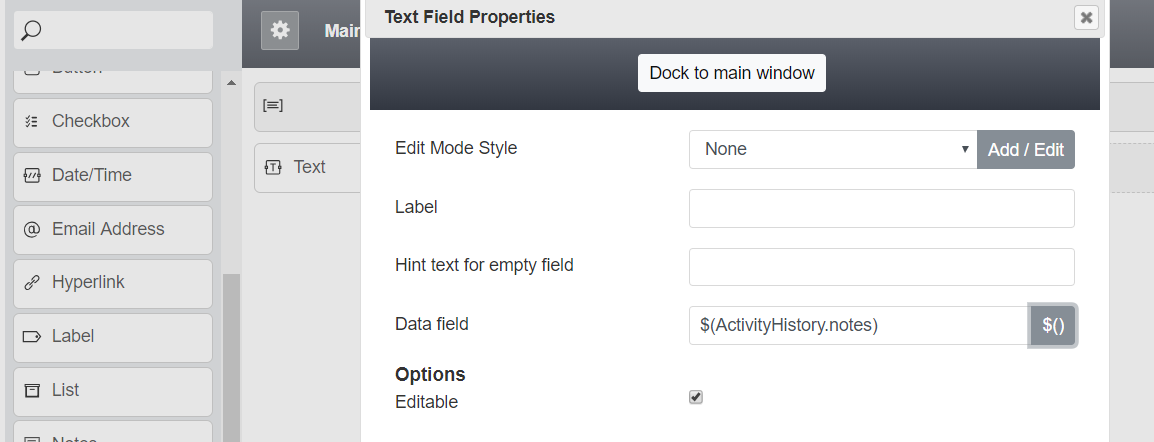|
|
| (10 intermediate revisions by the same user not shown) |
| Line 1: |
Line 1: |
| − | = Customizing Activity History Forms to Show Notes = | + | = 注記を表示するためのアクティビティ履歴フォームのカスタマイズ = |
| − | If you would like notes to appear in the list view in the [[Agent-guide/Work/SearchandPreviewRecords/SearchandPreviewInterface#Activities_Tab|Activity tab]], found in section Search & Preview Records > Contacts, it is possible to configure a [[Form-builder-reference-guide/WorkingwithControls#Data_Fields|data field]] to show this information.
| + | 検索 & レコードのプレビュー > コンタクトにある[[Agent-guide/Work/SearchandPreviewRecords/SearchandPreviewInterface#Activities_Tab|アクティビティタブ]]のリストビューに注記を表示させるには、[[Form-builder-reference-guide/WorkingwithControls#Data_Fields|データフィールド]]を設定します。 |
| | | | |
| − | In order to do this, take the following steps:
| + | メモを表示するには、以下の手順を実行します: |
| − | * Open your Activity History form in the edit mode | + | * アクティビティ履歴フォームを編集モードで開きます。 |
| − | * Add a [[Form-builder-reference-guide/Text|Text]] field | + | *[[Form-builder-reference-guide/Text|テキスト]] フィールドを追加します。 |
| − | * Map its [[Form-builder-reference-guide/WorkingwithControls#Data_Fields|data field]] to Activity History > Notes; it should show ''$(ActivityHistory.notes)'' | + | * [[Form-builder-reference-guide/WorkingwithControls#Data_Fields|データフィールド]]をアクティビティ履歴 > 注記へマップします。''$(ActivityHistory.notes)''として表示されます。 |
| | | | |
| − | When this information is displayed, it is possible to copy and paste any text contained in the notes.
| + | この情報が表示されると、注記のテキストをコピーして貼り付けることができます。 |
| | | | |
| | | | |
| − | [[File:Activity-History-Form-Show-Notes-53.png|650px|thumb|center|Adding "notes" to an Activity History form]] | + | [[File:Activity-History-Form-Show-Notes-53.png|650px|thumb|center|アクティビティ履歴フォームに "注記"の追加]] |
Latest revision as of 09:25, 22 April 2020
注記を表示するためのアクティビティ履歴フォームのカスタマイズ
検索 & レコードのプレビュー > コンタクトにあるアクティビティタブのリストビューに注記を表示させるには、データフィールドを設定します。
メモを表示するには、以下の手順を実行します:
- アクティビティ履歴フォームを編集モードで開きます。
- テキスト フィールドを追加します。
- データフィールドをアクティビティ履歴 > 注記へマップします。$(ActivityHistory.notes)として表示されます。
この情報が表示されると、注記のテキストをコピーして貼り付けることができます。
< 前へ | 次へ >