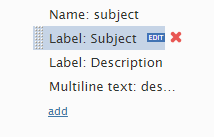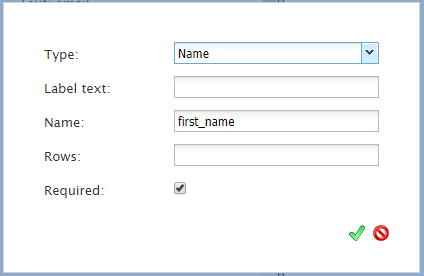(Created page with "==共通のフィールドプロパティ == 新しいフィールドを編集または作成するとき、多くのフィールドタイプには以下のような共通プ...") |
|||
| Line 39: | Line 39: | ||
| − | == | + | ==共通のフィールドプロパティ == |
| − | + | 新しいフィールドを編集または作成するとき、多くのフィールドタイプには以下のような共通プロパティがあります: | |
==== Label Text ==== | ==== Label Text ==== | ||
Revision as of 22:06, 14 May 2020
フォームフィールドの操作
チャットウィジェット設定アプリケーションを使用すると、フォームをチャットウィジェットに組み込んだり、お客様がそのフォームを記入してコンタクトセンターに送信したりできます。
フォームに表示されるさまざまなフィールドタイプとラベルは編集または削除できます。必要に応じてフィールドを追加できます。
フィールドの編集方法
- フィールドのタイプまたはラベルテキストを変更するには、フィールド名の上にカーソルを移動して、編集をクリックします。
- 次に、フィールドタイプやラベルを変更します。
フィールドの削除方法
フィールドをフォームから削除するには、フィールド名の上にカーソルを移動して、赤色の Xをクリックします。
フィールドの追加方法
- 追加をクリックします。
- フィールドタイプを選択します。
- ラベルフィールドには、フィールドラベルとして表示されるテキストを入力します。
フィールドのタイプ
次のフィールドタイプから選択します:
- ラベル: フィールド名
- コールバック専用の電話番号:お客様がコールバック専用として指定した電話番号
- 電話番号:お客様の電話番号
- メールアドレス :お客様のメールアドレス
- 名前:お客様の名前
- テキスト:フォームに含まれるテキスト(形式自由)
- 日付:今日の日付
- マルチラインテキスト:フォームに含まれる複数行のテキスト
- 数字範囲スライダー:フォームに含まれるスライダー
- ラジオボタン:選択可能なボタン
- 選択リスト:オプションのドロップダウンリスト
- キャプチャ:ロボットでないことを証明する機能
共通のフィールドプロパティ
新しいフィールドを編集または作成するとき、多くのフィールドタイプには以下のような共通プロパティがあります:
Label Text
Filling in the Label text property will allow text to appear in the background of a field. The Label text will no longer be seen when a customer begins typing in this field.
Name
The Name property is used to collect data for a given field. For example, if you create a text field for a customer to enter their first name, first_name could be entered as the Name property value; it would then be associated with this field.
Rows
With the Rows property, it is possible to add rows to a multiline text field; this makes the text entry box larger. To change the number of rows, enter a numerical value. Please note, if a value of 0 or no value is entered, the default amount of rows shown is 2.
Min Value and Max Value
Min value and Max value are available only for the numerical range slider. Any numerical values may be entered but the slider will only work if the max value is greater than the min value.
Options
The Options property is available for the radio buttons and selection list fields. Under these fields, Options allows you to add selectable buttons to the chat widget.
Required Box
Checking the Required box property makes the field mandatory to fill out.
Validate
The Validate checkbox is shown only for the following field types: phone number, callback phone number, email, and date. If selected, the data entered in the field will be checked for general conformance with the corresponding data pattern. For details, see Validation of Form Field Data.
Validation of Form Field Data
For phone number and callback phone number fields, the data entered will be checked for the absence of any characters except the following:
- Digits
- Spaces
- Dashes "-”
- Slashes "/" and "\"
- Parentheses "(" and ")"
- Periods "."
- The plus sign "+" as the first character in the string only
- A maximum length of 30 characters
For email fields, the entered data will be checked for the following:
- The presence of ASCII characters only
- The presence of at least one @ symbol
- The presence of at least one character before the last @ symbol
- The presence of at least one period "." in the part following the last @ symbol
- A maximum length of 255 characters
For date fields, a calendar-view-based date picker will be used with options to show and/or store input in various date formats. The Date/Time control in the Form Builder application can be used as a reference.
Note that the validation functions are intended only to check that the entered data is entered in the correct format. That is, the functions are not expected to verify whether mailboxes, domains, or phone numbers actually exist, nor to modify the valid entered data in any way.