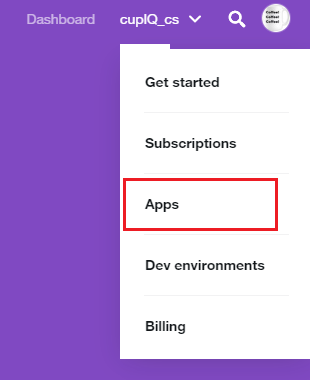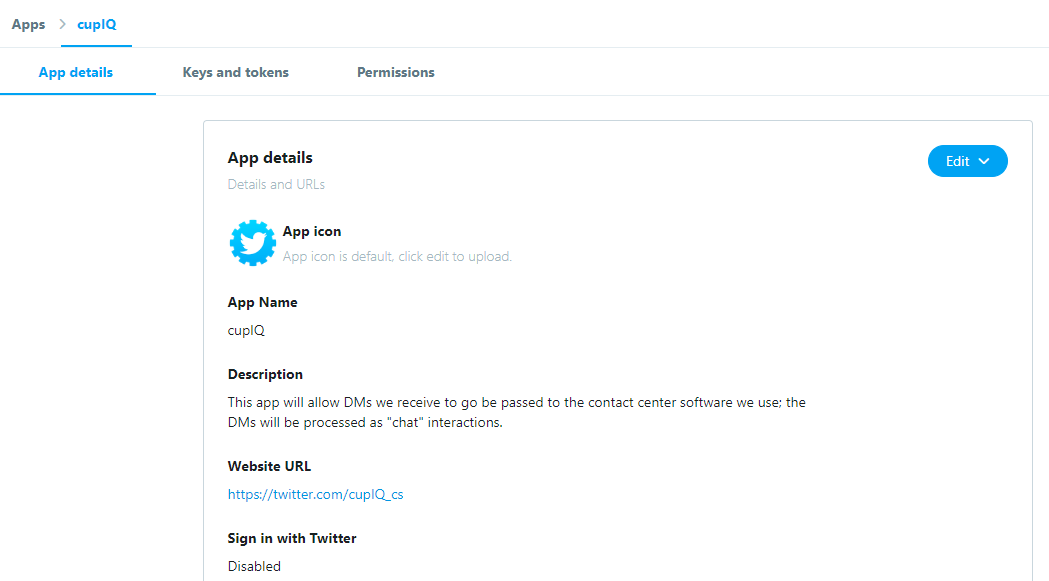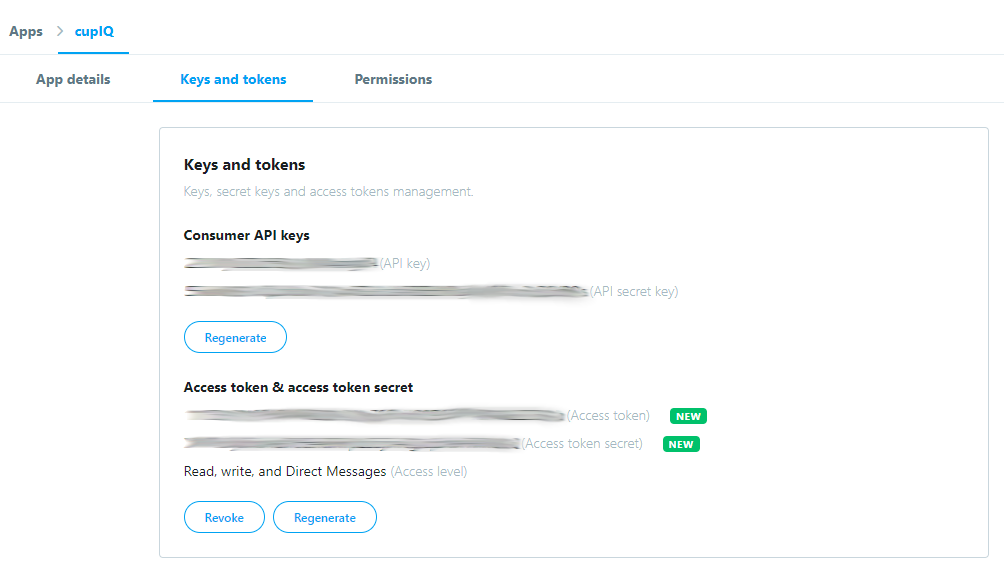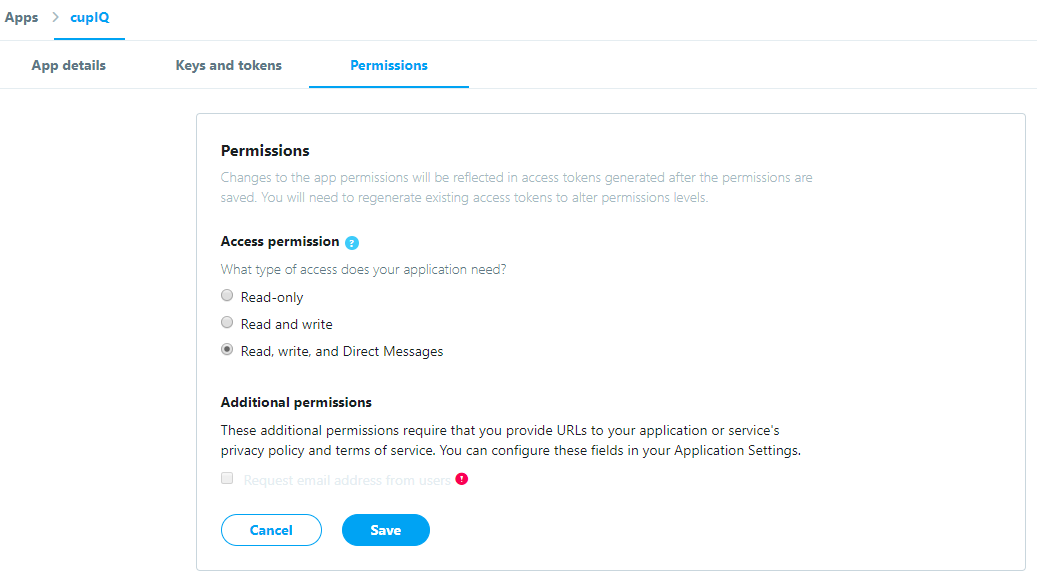(Created page with "== ステップ 2: キーとトークンのタブ == 次に、''キーとトークン'' タブへ移動します。このタブには、''コンシューマーAPIキー''お...") |
(Created page with "''コンシューマーAPIキー''の場合、''API キー''と ''APIシークレットキー''は既に作成済みです。ただし、このキーはここで再度生成...") |
||
| Line 34: | Line 34: | ||
次に、''キーとトークン'' タブへ移動します。このタブには、''コンシューマーAPIキー''および''アクセストークン& アクセストークンシークレット''が含まれます。この情報はBright Pattern コンタクトセンターの [[Twitter-integration-guide/Configuration/IntegrationAccount|統合アカウント]]を設定するのに必要です。 | 次に、''キーとトークン'' タブへ移動します。このタブには、''コンシューマーAPIキー''および''アクセストークン& アクセストークンシークレット''が含まれます。この情報はBright Pattern コンタクトセンターの [[Twitter-integration-guide/Configuration/IntegrationAccount|統合アカウント]]を設定するのに必要です。 | ||
| − | + | ''コンシューマーAPIキー''の場合、''API キー''と ''APIシークレットキー''は既に作成済みです。ただし、このキーはここで再度生成できます。 | |
For ''Access token & access token secret'', if nothing is listed, click the '''Create''' button. Like the ''Consumer API keys'', the ''access token'' and ''access token secret'' can be regenerated as needed. If necessary, you may revoke these tokens by clicking '''Revoke.''' | For ''Access token & access token secret'', if nothing is listed, click the '''Create''' button. Like the ''Consumer API keys'', the ''access token'' and ''access token secret'' can be regenerated as needed. If necessary, you may revoke these tokens by clicking '''Revoke.''' | ||
Revision as of 19:40, 13 June 2020
アプリの作成
デベロッパーアカウントが承認されると、デベロッパーサイトに戻り、アプリを作成しなければなりません。アプリには Twitter APIの キーとトークンが含まれます。これらは、Bright Patternコンタクトセンター環境における 統合アカウント を設定する際に必要です。
Twitterからwebhookメッセージを受信するには、プレミアム APIまたは企業用のアカウントアクティビティ APIが必要です。詳しい情報については、 Twitterデベロッパーサイトをご覧ください。
アプリを作成するには、ページの右上にあるユーザー名をクリックし、ドロップダウンメニューから アプリ を選択します。 アプリ ページの アプリ作成 をクリックすると、 アプリ作成ページへ移動します。
ステップ 1: アプリの詳細タブ
アプリ作成の最初のステップは、アプリの詳細タブの入力です。これは、アプリの基本情報(名前、ウェブサイトなど)を入力する場所です。アプリの詳細を入力するにあたって、次の情報が必要です:
- アプリ名:アプリの名前です。
- アプリの説明:アプリについて説明します。
- ウェブサイトURL:アプリのツイートを関連付けるウェブサイトのURLです。ユーザーの認証画面に表示されます。
- アプリの使用方法:ここで、アプリの目的と機能を詳しく説明します。
上記の必須情報の他、次の情報が含まれる場合があります:
- アプリアイコン
- Twitterへのサインインを有効にするというチェックボックス:アプリを使って、 Twitterにサインインできます。
- コールバックURL ( https://または scheme://): Twitterへのサインインを有効にするというチェックボックスを選択すると、このフィールドは入力必須になります。
- 利用規約のURL
- プライバシーポリシーのURL
- 会社名
- 会社ウェブサイトのURL
ステップ 2: キーとトークンのタブ
次に、キーとトークン タブへ移動します。このタブには、コンシューマーAPIキーおよびアクセストークン& アクセストークンシークレットが含まれます。この情報はBright Pattern コンタクトセンターの 統合アカウントを設定するのに必要です。
コンシューマーAPIキーの場合、API キーと APIシークレットキーは既に作成済みです。ただし、このキーはここで再度生成できます。
For Access token & access token secret, if nothing is listed, click the Create button. Like the Consumer API keys, the access token and access token secret can be regenerated as needed. If necessary, you may revoke these tokens by clicking Revoke.
Note: You will need to regenerate existing keys and access tokens when app permissions are changed.
Step 3: Permissions Tab
Finally, you will go to the Permissions tab; it is where you set the permissions for your app. Click the Edit button and change the Access permission setting to Read, write, and Direct Messages. Note: You will need to regenerate existing keys and access tokens when app permissions are changed.