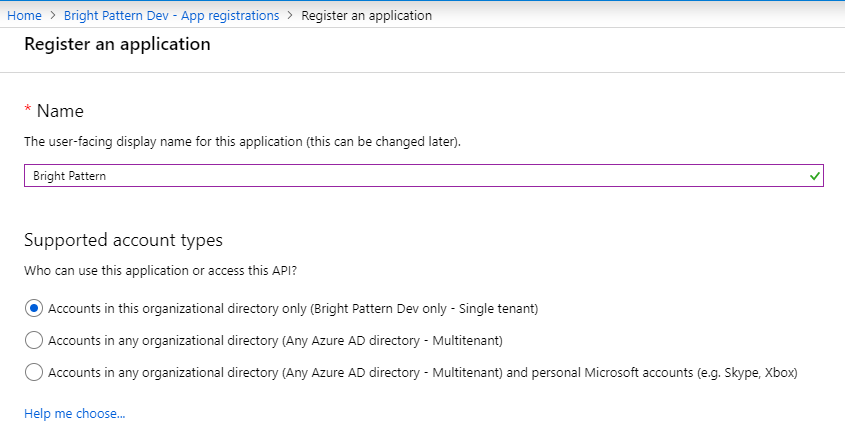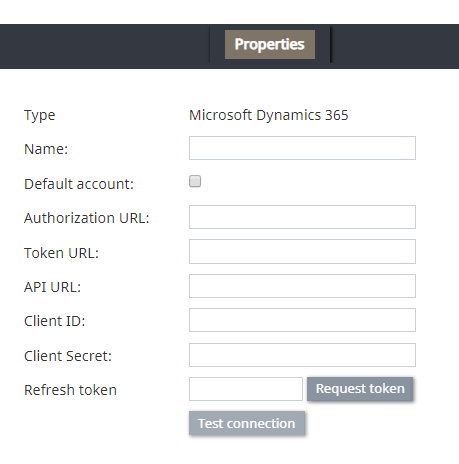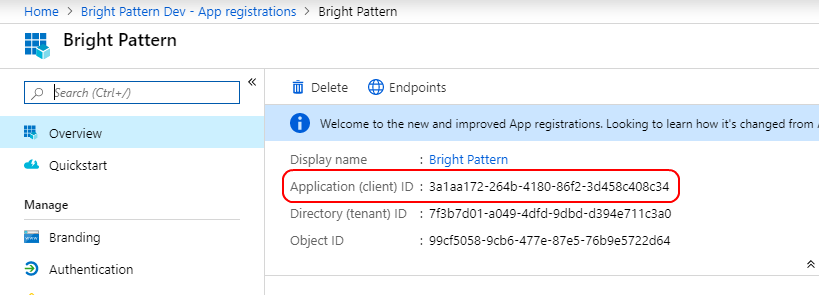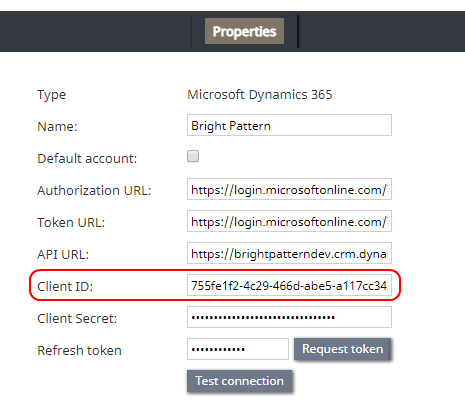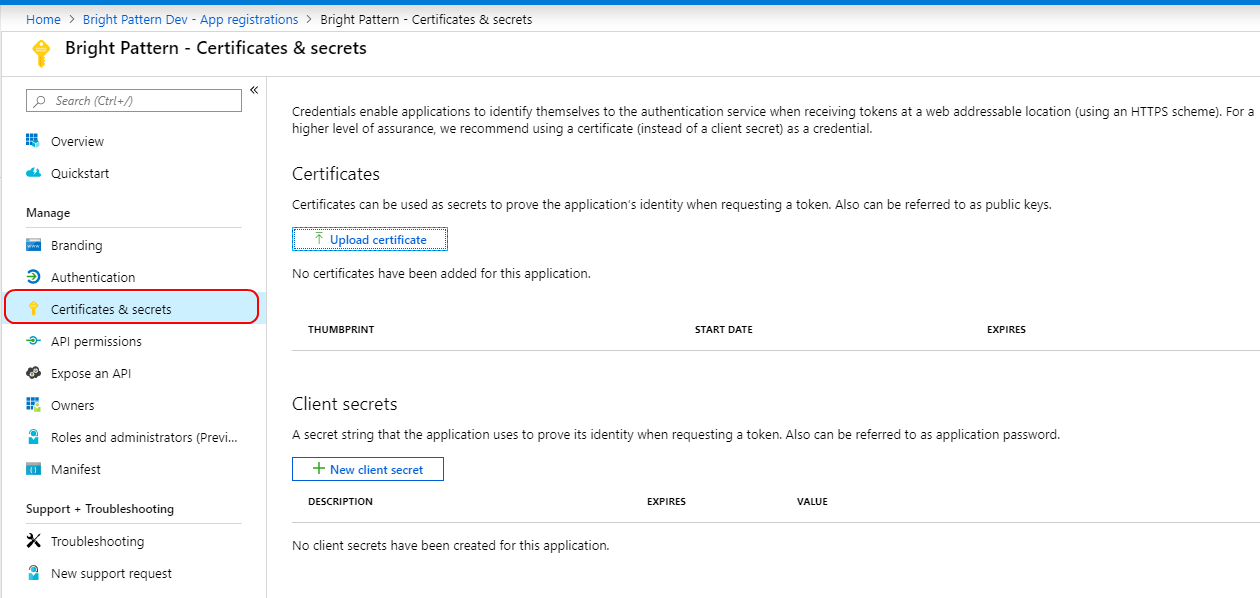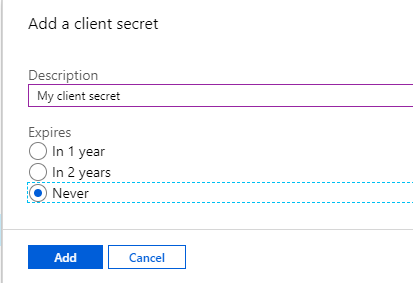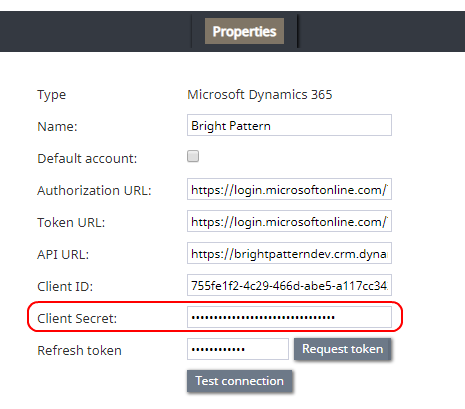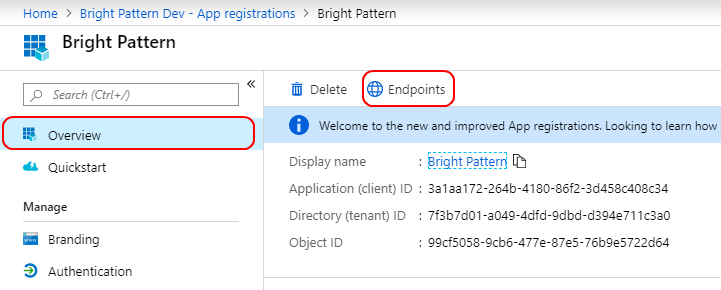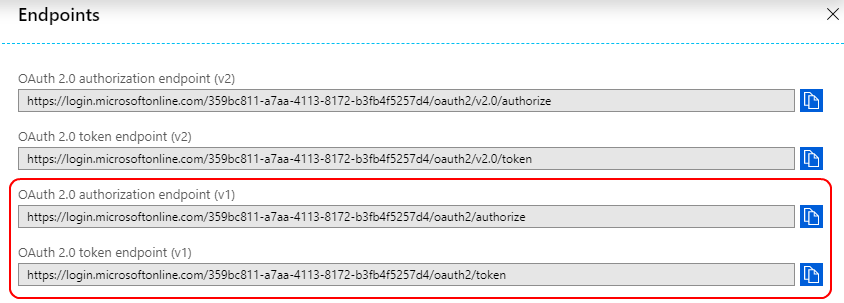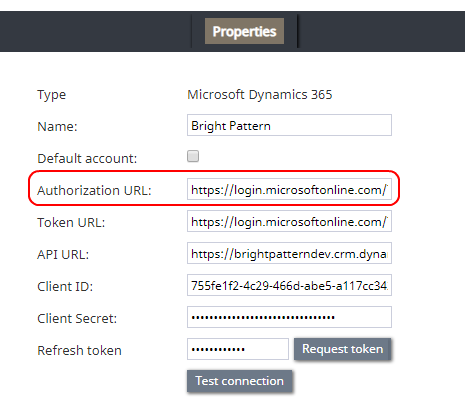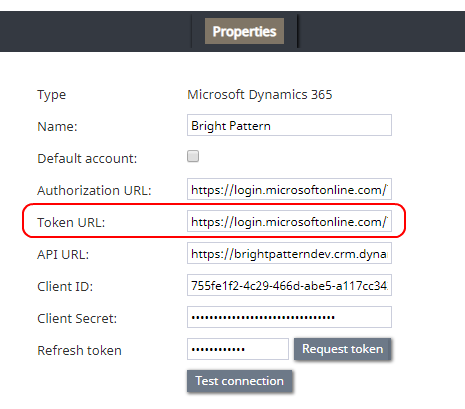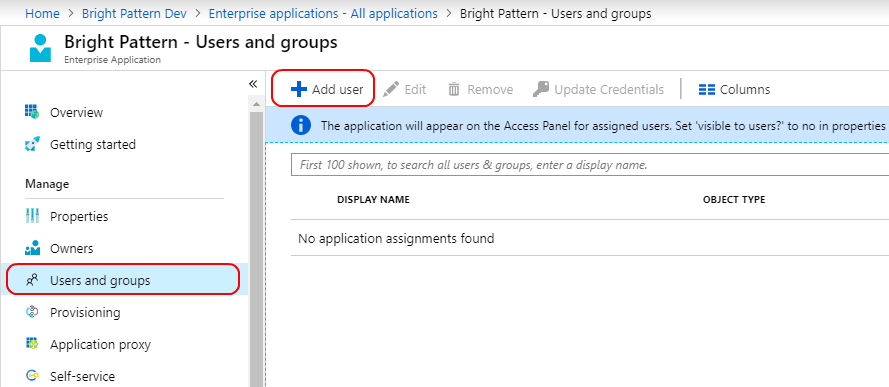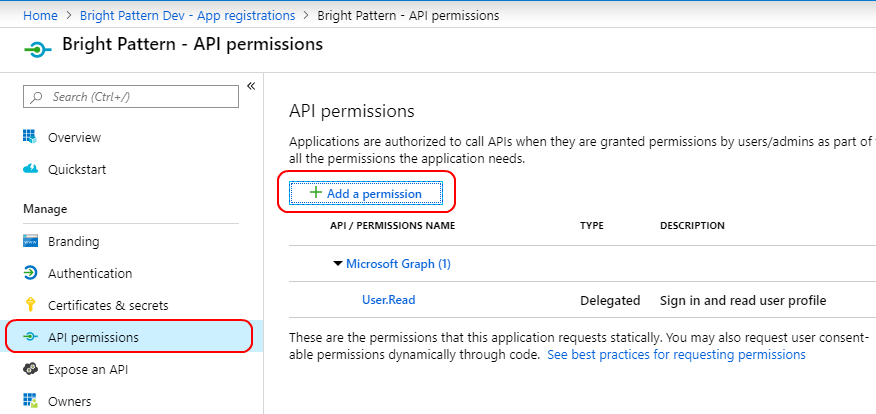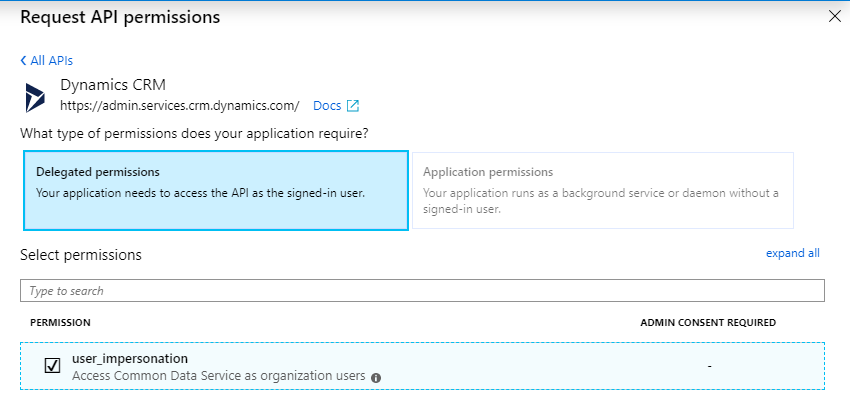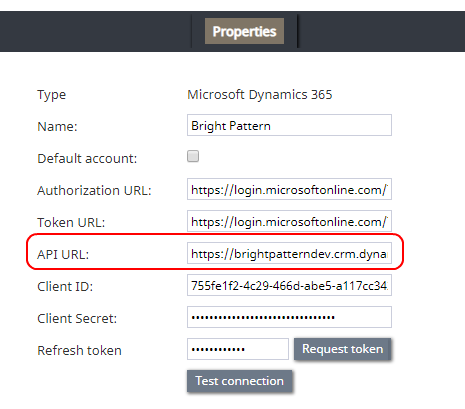(Created page with "== ステップ 4: クライアントシークレットを取得します。 == クライアントシークレットは、登録されたアプリのキーです。") |
(Created page with "# Azureポータルの登録されたアプリで、''管理 > 証明書 & シークレット''に移動します。<br /><br />File:MS5-Certificates-Secrets-a.png|800px|ce...") |
||
| Line 30: | Line 30: | ||
クライアントシークレットは、登録されたアプリのキーです。 | クライアントシークレットは、登録されたアプリのキーです。 | ||
| − | # | + | # Azureポータルの登録されたアプリで、''管理 > 証明書 & シークレット''に移動します。<br /><br />[[File:MS5-Certificates-Secrets-a.png|800px|center]]<br /><br /> |
| − | # | + | # 必須: + New client secret to open the Add a client secret dialog.<br /><br /> |
## In ''Description'', add any description<br /><br /> | ## In ''Description'', add any description<br /><br /> | ||
## In ''Expires'', set to '''Never'''.<br /><br /> | ## In ''Expires'', set to '''Never'''.<br /><br /> | ||
Revision as of 21:09, 24 June 2020
設定セクション A: シナリオおよびDynamics 365へのアクセスの有効化
ステップ 1: 新しく登録されたアプリを追加します。
新しく登録されたアプリを追加すると、Microsoft Azure アクティブディレクトリがDynamics 365を介してBright Pattern コンタクトセンターのソフトウェアへ接続できます。このステップではシナリオの統合も可能になります。
- Azure ポータル > Azure アクティブディレクトリ > アプリの登録で + 新規登録をクリックし新しく登録されたアプリを追加します。
- アプリに名前を付けます。
- 対応できるアカウントの種類でこのアプリケーションを使用できるまたはこのAPIにアクセスできるアカウントを選択します。この例では、“この組織ディレクトリに含まれるアカウントのみ”を選択します。
- リダイレクトで ウェブを選択して、コールバックファイルへのリンクを次の形式で追加します:
https://<tenant>/admin/msdynamicscallback.html
(e.g., "https://example.brightpattern.com/admin/msdynamicscallback.html") - 登録をクリックします。
- 新しく登録されたアプリの 概要 ページが開きます。
ステップ 2: Bright PatternでDynamics 365統合アカウントを作成します。
この時点で、登録済みアプリから値をコピーして Bright Pattern Dynamics 365統合アカウントに貼り付けることによって、登録されたアプリをBright Pattern コンタクトセンターにリンクします。アプリ間で簡単にコピーおよび貼り付けをするには、Bright Pattern コンタクトセンターの管理者アプリケーションを別のブラウザタブで開いたままにすることをお勧めします。
- 新しいタブで、管理者として https://<tenant>.brightpattern.com/adminにログインします。
- コールセンターの設定 > 統合アカウント へ移動し、 +をクリックし、新しい統合アカウントを追加します。
- Microsoft Dynamics 365をアカウントタイプとして選択します。
- Microsoft Dynamics 365統合アカウントのプロパティが開きます。
- プロパティウィンドウは、以降のステップでDynamics 365の値を貼り付ける場所なので、開いたままにしておきます。
ステップ 3: アプリケーション (クライアント) IDを取得します。
アプリケーションを作成した後、ユニークなアプリケーション(クライアント)IDが必要になります。
- Microsoft Azureポータルで登録されたアプリの 概要ページを表示します。
- アプリケーション (クライアント) IDを見つけてからこれの値をコピーします。
- Bright Patternコンタクトセンター > 統合アカウントプロパティのタブに移動します。
- クライアントIDのフィールドに、先ほどコピーされた値を貼り付けます。
- クライアントIDのフィールドに、先ほどコピーされた値を貼り付けます。
ステップ 4: クライアントシークレットを取得します。
クライアントシークレットは、登録されたアプリのキーです。
- Azureポータルの登録されたアプリで、管理 > 証明書 & シークレットに移動します。
- 必須: + New client secret to open the Add a client secret dialog.
- In Description, add any description
- In Expires, set to Never.
- Click Add.
- In Description, add any description
- The client secret will be created and shown. Copy the client secret now because you will never see it again.
- Tab over to Bright Pattern Contact Center > integration account properties.
- In field Client Secret, paste the value you just copied.
- In field Client Secret, paste the value you just copied.
- Optional: If your organization has a certificate, you can click Upload certificate to add a certificate (public key) in .cer, .pem, .crt format at this time. This is done in the Azure portal, in the registered app, in Manage > Certificates & secrets.
Step 5: Get the Authorization URL and OAuth 2.0 token
- In the Azure portal, in the registered app, go to Overview and click Endpoints.
- In the Endpoints dialog that opens, you will be copying two values.
- First, copy the value for OAuth 2.0 authorization endpoint (v1).
- Tab over to Bright Pattern Contact Center > integration account properties.
- In field Authorization URL, paste the value you just copied.
- Tab over to Bright Pattern Contact Center > integration account properties.
- Second, copy the value for OAuth 2.0 token endpoint (v1).
- Tab over to Bright Pattern Contact Center > integration account properties.
- In field Token URL, paste the value you just copied.
- Tab over to Bright Pattern Contact Center > integration account properties.
Step 6: Add users to the app
In the Azure portal, you will need to add users who have permission to use this application (i.e., users who will log into the Dynamics instance and use Microsoft’s API). We recommend adding system users and yourself and/or at least one user who will act in an admin capacity (i.e., changes made by scenarios will be made on behalf of this user).
- In the Azure portal, in the registered app, go to Azure Active Directory > Enterprise applications and select your registered app from the list of all applications shown.
- Then go to Manage > Users & Groups.
- Click + Add user to add yourself as a user to the application.
- In the Add assignment section on the right-hand side of the screen, you will be selecting yourself as a user who can access this application.
- Select your name from the Users list.
- Set Default access so that you can complete configuration. Changes made by scenarios will be made on behalf of this user. If you would like to customize access, you may click on Properties to set something other than default access.
- Click Select for the user.
- Click Assign.
Step 7: Add API access
- Go to Azure Active Directory > App registrations and select your app name.
- Then select API permissions and click + Add a permission.
- In Request API permissions, click the tab called APIs my organization uses and search for “Common Data Service.”
- When it appears in the list, select Common Data Service.
- Note: If you have more than one application using Common Data Service, make sure you select the Dynamics app and not the PowerApps app.
- Note: If you have more than one application using Common Data Service, make sure you select the Dynamics app and not the PowerApps app.
- In the next screen that opens:
- Select Delegated permissions, which means your app has to access the API as a signed user.
- Check box for user_impersonation, which means you give permission to access the Common Data Services API.
- At bottom of screen, click Add permissions.
- Select Delegated permissions, which means your app has to access the API as a signed user.
Step 8: Complete integration account properties setup
- Tab over to Bright Pattern Contact Center > integration account properties.
- Name the integration account.
- Select checkbox for Default account if you will have multiple Dynamics 365 integration accounts and you want this one to be used as default.
- In API URL, set the URL in the following format:
https://<your-organization>.crm.dynamics.com/api/data/v9.0 - Next to Refresh token, click Request token.
- In a pop-up dialog, you will be asked to authenticate your Microsoft account. Click consent on behalf of your organization.
- If all goes well, a dialog will show, “Connection is valid.” After this step is completed, you will be able to use Microsoft blocks in scenarios.
- Click Apply to save your integration account properties.
For more information, see section How to Add an Integration Account.
This part of configuration is now complete.