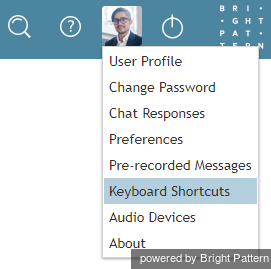From Bright Pattern Documentation
< 5.19:Agent-guide | Work | Accessibility
(Marked this version for translation) |
|||
| Line 1: | Line 1: | ||
| − | <translate>= Keyboard Shortcuts= | + | <translate>= Keyboard Shortcuts= <!--T:1--> |
| + | <!--T:2--> | ||
A number of keyboard shortcuts for Windows operating systems are available to help streamline your workflow within the Agent Desktop application. A list of these keyboard shortcuts is available in Agent Desktop in ''Settings > Keyboard Shortcuts''. | A number of keyboard shortcuts for Windows operating systems are available to help streamline your workflow within the Agent Desktop application. A list of these keyboard shortcuts is available in Agent Desktop in ''Settings > Keyboard Shortcuts''. | ||
| + | <!--T:3--> | ||
[[File:Keyboard-Shortcuts-50.png|800px|thumbnail|center|Keyboard Shortcuts are found in Agent Desktop Settings]] | [[File:Keyboard-Shortcuts-50.png|800px|thumbnail|center|Keyboard Shortcuts are found in Agent Desktop Settings]] | ||
| − | == List of Keyboard Shortcuts == | + | == List of Keyboard Shortcuts == <!--T:4--> |
The table shown gives the key stroke and description for each keyboard shortcut. | The table shown gives the key stroke and description for each keyboard shortcut. | ||
| + | <!--T:5--> | ||
{|border="1" style="border-collapse:collapse" cellpadding="5" | {|border="1" style="border-collapse:collapse" cellpadding="5" | ||
|'''Key Strokes''' | |'''Key Strokes''' | ||
Revision as of 04:21, 25 June 2020
<translate>= Keyboard Shortcuts=
A number of keyboard shortcuts for Windows operating systems are available to help streamline your workflow within the Agent Desktop application. A list of these keyboard shortcuts is available in Agent Desktop in Settings > Keyboard Shortcuts.
List of Keyboard Shortcuts
The table shown gives the key stroke and description for each keyboard shortcut.
| Key Strokes | Description |
| Ctrl + F4 | Logout from AgentDesktop |
| F6 | Set focus on disposition selector |
| F8 | Open state selector menu |
| F9 | Set agent state to "Ready" |
| F10 | Open Settings menu |
| Alt + 0 | Select "Non-call cases" item in AIL |
| Alt + 1...9 | Select interaction in Active Interaction List (AIL) |
| Alt + Shift + 1...9 | Insert a number from Favorites into the number input field |
| Alt + A | Answer alerting interaction |
| Alt + F | Add to Favorites |
| Alt + Shift + F | Remove from Favorites |
| Alt + Shift + B | Blind transfer |
| Alt + C | Set focus on chat input text field |
| Alt + K | Set focus on chat messages |
| Alt + M | Flag the interaction |
| Alt + Shift + M | Unflag the interaction |
| Alt + N | Set focus on number input field |
| Alt + P | Open pre-recorded messages menu |
| Alt + Q | Terminate the current interaction |
| Alt + S | Open directory tab, set focus on search input box |
| Alt + Shift + S | Initiate SMS conversation |
| Alt + X | Mute the microphone |
| Alt + Shift + X | Unmute the microphone |
| Alt + Z | Hold/retrieve the current interaction |
| Alt + Arrow right / Arrow left | Select next and previous interaction in AIL |
</translate>