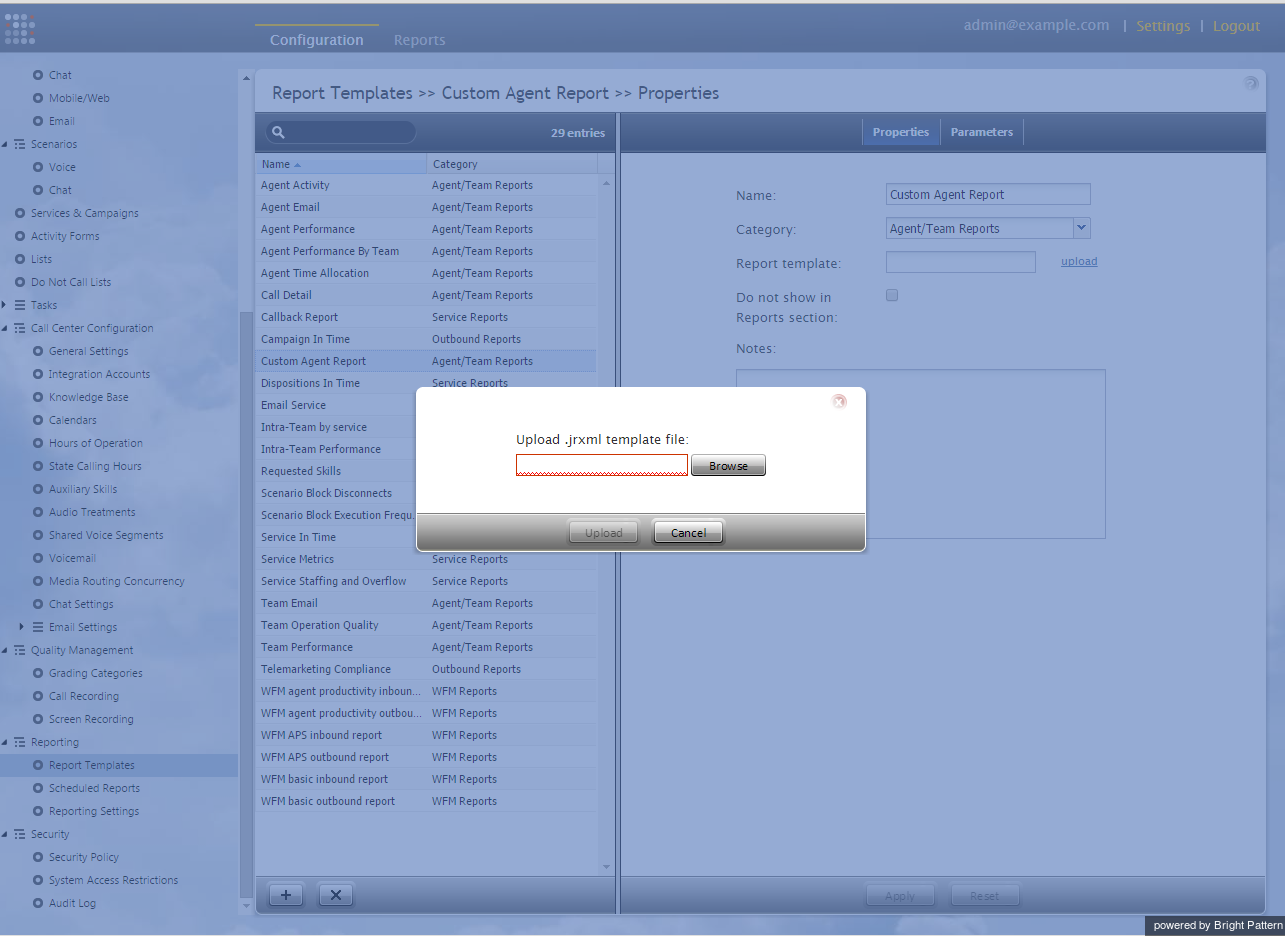提供: Bright Pattern Documentation
(Created page with "= 編集されたレポートテンプレートのアップロード= レポートテンプレートのカスタマイズが完了したら、それをコンタクトセンタ...") |
(Created page with "コンタクトセンター管理者アプリケーションでは, # レポートテンプレートへ移動します...") |
||
| Line 2: | Line 2: | ||
レポートテンプレートのカスタマイズが完了したら、それをコンタクトセンター管理者アプリケーションにアップロードして使用できます。編集されたレポートテンプレートは、アップロードされるとすぐに使用可能です。 | レポートテンプレートのカスタマイズが完了したら、それをコンタクトセンター管理者アプリケーションにアップロードして使用できます。編集されたレポートテンプレートは、アップロードされるとすぐに使用可能です。 | ||
| − | + | コンタクトセンター管理者アプリケーションでは, | |
| − | # | + | # [[contact-center-administrator-guide/ReportTemplates|レポートテンプレート]]へ移動します。<br /><br /> |
| − | # | + | # '''+'''をクリックし、新しいレポートテンプレートを追加します。<br /><br /> |
| − | # | + | # レポートメイトカテゴリーを指定し、'''アップロード'''をクリックします。<br /><br /> |
| − | # | + | # 以前に保存したテンプレートを選択します。<br /><br /> |
| − | # | + | # '''アップロード''' ボタンをクリックします。 |
[[File:reporting-db-spec-image9.png|thumb|800px|center|]] | [[File:reporting-db-spec-image9.png|thumb|800px|center|]] | ||
Latest revision as of 09:33, 14 November 2019
• English
編集されたレポートテンプレートのアップロード
レポートテンプレートのカスタマイズが完了したら、それをコンタクトセンター管理者アプリケーションにアップロードして使用できます。編集されたレポートテンプレートは、アップロードされるとすぐに使用可能です。
コンタクトセンター管理者アプリケーションでは,
- レポートテンプレートへ移動します。
- +をクリックし、新しいレポートテンプレートを追加します。
- レポートメイトカテゴリーを指定し、アップロードをクリックします。
- 以前に保存したテンプレートを選択します。
- アップロード ボタンをクリックします。