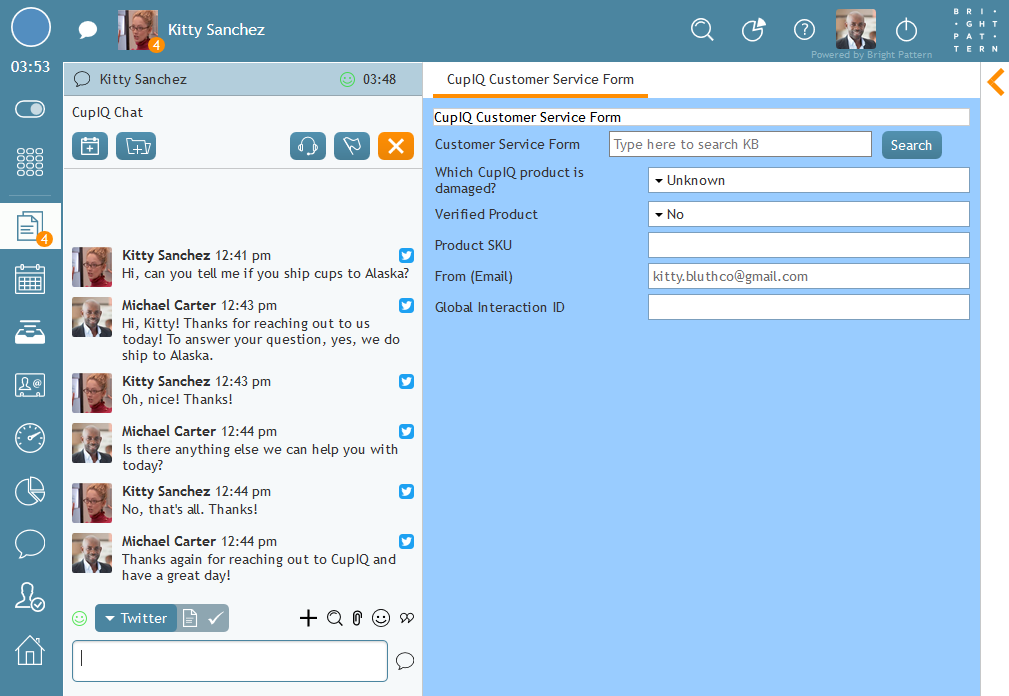From Bright Pattern Documentation
| Line 6: | Line 6: | ||
# [[twitter-integration-guide/Configuration/DevEnvironment | Create a Dev Environment for App Testing]] | # [[twitter-integration-guide/Configuration/DevEnvironment | Create a Dev Environment for App Testing]] | ||
# [[twitter-integration-guide/Configuration/IntegrationAccount | Create an Integration Account]] | # [[twitter-integration-guide/Configuration/IntegrationAccount | Create an Integration Account]] | ||
| + | # [[twitter-integration-guide/Configuration/WebHookWorkAround | Setting the Twitter Webhook Manually]] (if the previous step does not work) | ||
# [[twitter-integration-guide/Configuration/ServiceAssignment | Assign the Integration to a Service]] | # [[twitter-integration-guide/Configuration/ServiceAssignment | Assign the Integration to a Service]] | ||
| − | |||
# [[twitter-integration-guide/Configuration/Troubleshooting | Troubleshooting]] | # [[twitter-integration-guide/Configuration/Troubleshooting | Troubleshooting]] | ||
Revision as of 16:08, 21 February 2020
• 日本語
<translate>= Configuration Overview = This section of the Twitter Integration Guide details the steps required to integrate your Bright Pattern Contact Center with Twitter for the purpose of receiving Direct Messages (DMs) in chat interactions.
Integration Configuration Steps
- Create an App
- Create a Dev Environment for App Testing
- Create an Integration Account
- Setting the Twitter Webhook Manually (if the previous step does not work)
- Assign the Integration to a Service
- Troubleshooting
</translate>