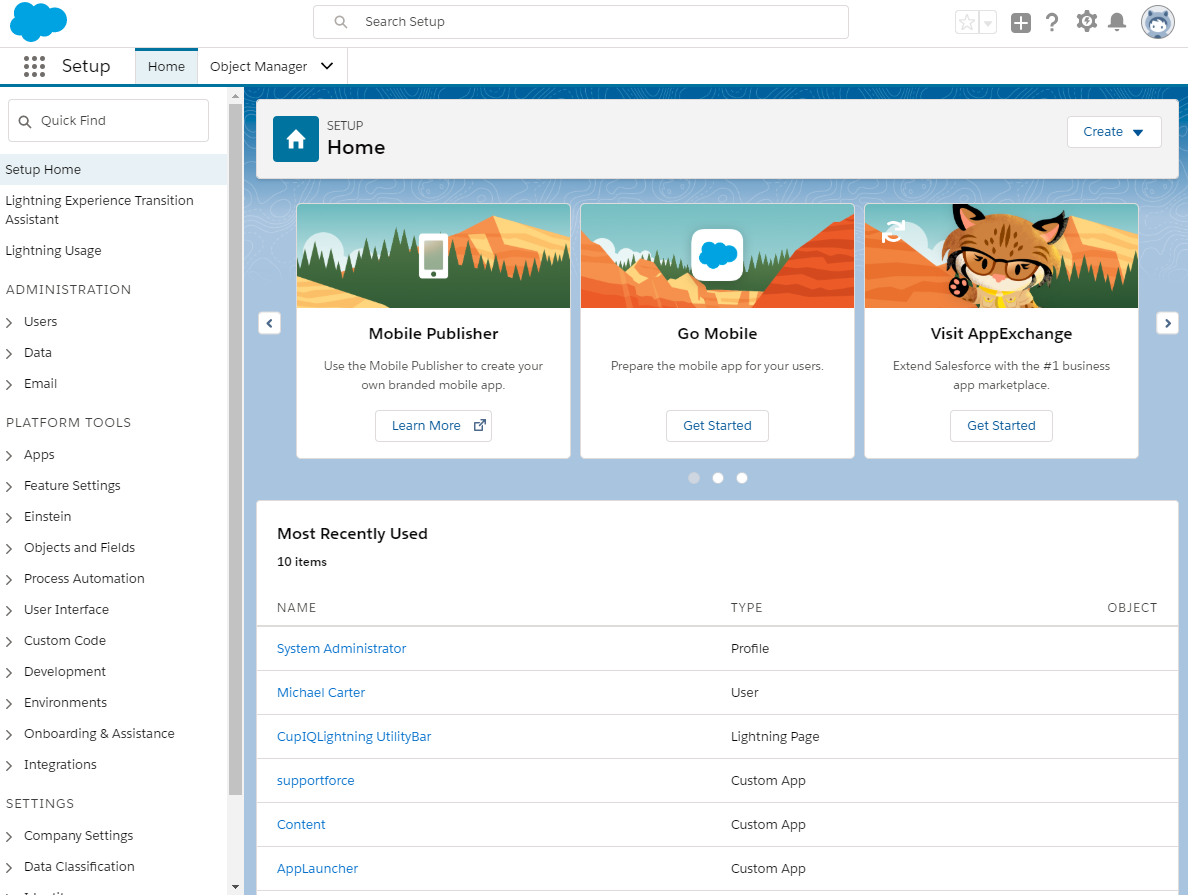From Bright Pattern Documentation
(Updated via BpDeleteTranslateTags script) |
|||
| Line 1: | Line 1: | ||
| − | + | = Lightning Overview = | |
This section of the ''Salesforce Integration Guide'' explains how to integrate your Bright Pattern Contact Center with Salesforce in Lightning view. | This section of the ''Salesforce Integration Guide'' explains how to integrate your Bright Pattern Contact Center with Salesforce in Lightning view. | ||
| − | |||
For additional configuration options, see [[Sfdc-integration-guide/Tutorials/Overview|Tutorials]]. | For additional configuration options, see [[Sfdc-integration-guide/Tutorials/Overview|Tutorials]]. | ||
| − | == Integration Steps == | + | == Integration Steps == |
#[[sfdc-integration-guide/Lightning/InstallingaManagedPackage | Install Managed Package]] | #[[sfdc-integration-guide/Lightning/InstallingaManagedPackage | Install Managed Package]] | ||
#[[Sfdc-integration-guide/Lightning/CallCenterSetup | Set up Call Center]] | #[[Sfdc-integration-guide/Lightning/CallCenterSetup | Set up Call Center]] | ||
| Line 17: | Line 16: | ||
| − | |||
[[File:SFDC-Lightning-Config-Page-54.PNG|650px|thumb|center|Salesforce Lightning]] | [[File:SFDC-Lightning-Config-Page-54.PNG|650px|thumb|center|Salesforce Lightning]] | ||
| − | |||
| − | |||
| − | |||
| − | |||
Latest revision as of 04:03, 29 May 2024
• 日本語
Lightning Overview
This section of the Salesforce Integration Guide explains how to integrate your Bright Pattern Contact Center with Salesforce in Lightning view.
For additional configuration options, see Tutorials.
Integration Steps
- Install Managed Package
- Set up Call Center
- Create a Lightning App
- Add Connected App to Enable Scenarios to Access Salesforce Data
- Enable Single Sign-On
- Add Salesforce Integration Account in Bright Pattern
- Enable Screen Pop for Multiple-Matching Records