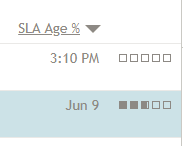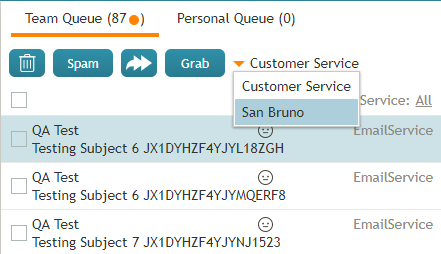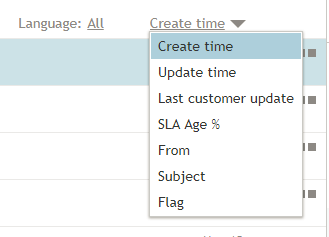| Line 37: | Line 37: | ||
When you select an agent, the ''Contact Info Panel'' will show various controls for active management of this agent. To manage an agent’s ''My Queue'', click the '''Show Agent's Personal Queue''' button [[File:supervisor-guide-image45.JPG|26px]]. | When you select an agent, the ''Contact Info Panel'' will show various controls for active management of this agent. To manage an agent’s ''My Queue'', click the '''Show Agent's Personal Queue''' button [[File:supervisor-guide-image45.JPG|26px]]. | ||
| − | |||
| − | |||
| − | |||
| − | |||
The ''My Queue'' of the selected agent will be displayed in the ''Contact Info Panel'' area. You can reassign any of those emails to other agents, send them back to the team queue, or assign them to a different service. You can move multiple emails to the same location in one step. | The ''My Queue'' of the selected agent will be displayed in the ''Contact Info Panel'' area. You can reassign any of those emails to other agents, send them back to the team queue, or assign them to a different service. You can move multiple emails to the same location in one step. | ||
| − | |||
| − | |||
| − | |||
| − | |||
If necessary, you can review content of any email in an agent’s ''My Queue'' by clicking it once. The content will be displayed in the reading pane. For more information about reviewing email content, including case history, attachments, and supplemental web pages and forms, see the the ''Agent Guide'', section [[agent-guide/HowtoReviewanIncomingEmail|How to Review an Incoming Email]]. | If necessary, you can review content of any email in an agent’s ''My Queue'' by clicking it once. The content will be displayed in the reading pane. For more information about reviewing email content, including case history, attachments, and supplemental web pages and forms, see the the ''Agent Guide'', section [[agent-guide/HowtoReviewanIncomingEmail|How to Review an Incoming Email]]. | ||
| Line 53: | Line 45: | ||
Use the checkboxes to select the emails that you wish to move to another location. Then click the '''Assign…''' button. | Use the checkboxes to select the emails that you wish to move to another location. Then click the '''Assign…''' button. | ||
| − | |||
| − | |||
| − | |||
Revision as of 20:00, 15 January 2019
<translate>= How to Manage Queues = To manage your own Personal Queue and/or your Team Queue, select the My Cases entry. Your personal and team queues will be displayed in the Contact Info Panel area. You may have to drag the sizing panels up or down to view both queues at the same time.
For each queued email, the customer’s name and the subject line will be shown. A bar indicator next to each email will indicate how close the current wait time is to breaching the SLA. (The SLA is your contact center standard time for replying to customers’ emails). The unshaded portion of the indicator represents the time remaining to the SLA breach. This time also defines the default order in which emails appear in the queue.
If your team is assigned to handling emails for multiple services, you can adjust your team queue to display emails for any one of those services or for all assigned services at once. The name of the currently selected service will be displayed under the queue title. To view another service, click on the currently selected service name and select the desired service from the drop-down menu.
You can sort emails in the team queue by the following:
- Create time
- Update time
- Last customer update
- SLA Age %
- From
- Subject
- Flag
You may choose either ascending or descending order of email appearance in each case.
Managing My Queues (Personal Email Queues)
As a supervisor, you can view and manage personal email queues (i.e., the My Queues) of all agents of your team. You can view the emails in the agent’s queue, assign those emails to other agents, and/or transfer them to other services.
To manage an agent’s My Queue, first you need to select the agent from the Agent Metrics View. Note that some metrics in this view can be helpful in deciding whether any of your agents need help with cleaning up their queues. In particular, the IN Desktop metric shows you how many emails agents currently have in their My Queues, while the IN Breached SLA metric shows you how many of those emails have exceeded the predefined service level threshold. For descriptions of all available metrics, see section List of Agent Metrics.
When you select an agent, the Contact Info Panel will show various controls for active management of this agent. To manage an agent’s My Queue, click the Show Agent's Personal Queue button .
The My Queue of the selected agent will be displayed in the Contact Info Panel area. You can reassign any of those emails to other agents, send them back to the team queue, or assign them to a different service. You can move multiple emails to the same location in one step.
If necessary, you can review content of any email in an agent’s My Queue by clicking it once. The content will be displayed in the reading pane. For more information about reviewing email content, including case history, attachments, and supplemental web pages and forms, see the the Agent Guide, section How to Review an Incoming Email.
Note that if the agent has previously worked on the email reply and has saved it as a draft, you can also review the draft reply; it will be displayed in the editor pane.
Use the checkboxes to select the emails that you wish to move to another location. Then click the Assign… button.
In the dialog window that appears, follow these steps as needed:
- To assign the selected emails to another agent, open your team folder, and select the desired agent.
- To move the selected emails back to the team queue, select the Team Queue entry (the only entry marked with the envelope icon
).
- To transfer the selected emails to a different service, open the email service folder and select the desired new service. Note that there may be more than one email service folder and their names are specific to your contact center. If necessary, contact your service administrator for more information.
Remember that you can use the search field to look for the desired destination.
Click OK to confirm the assignment.
</translate>