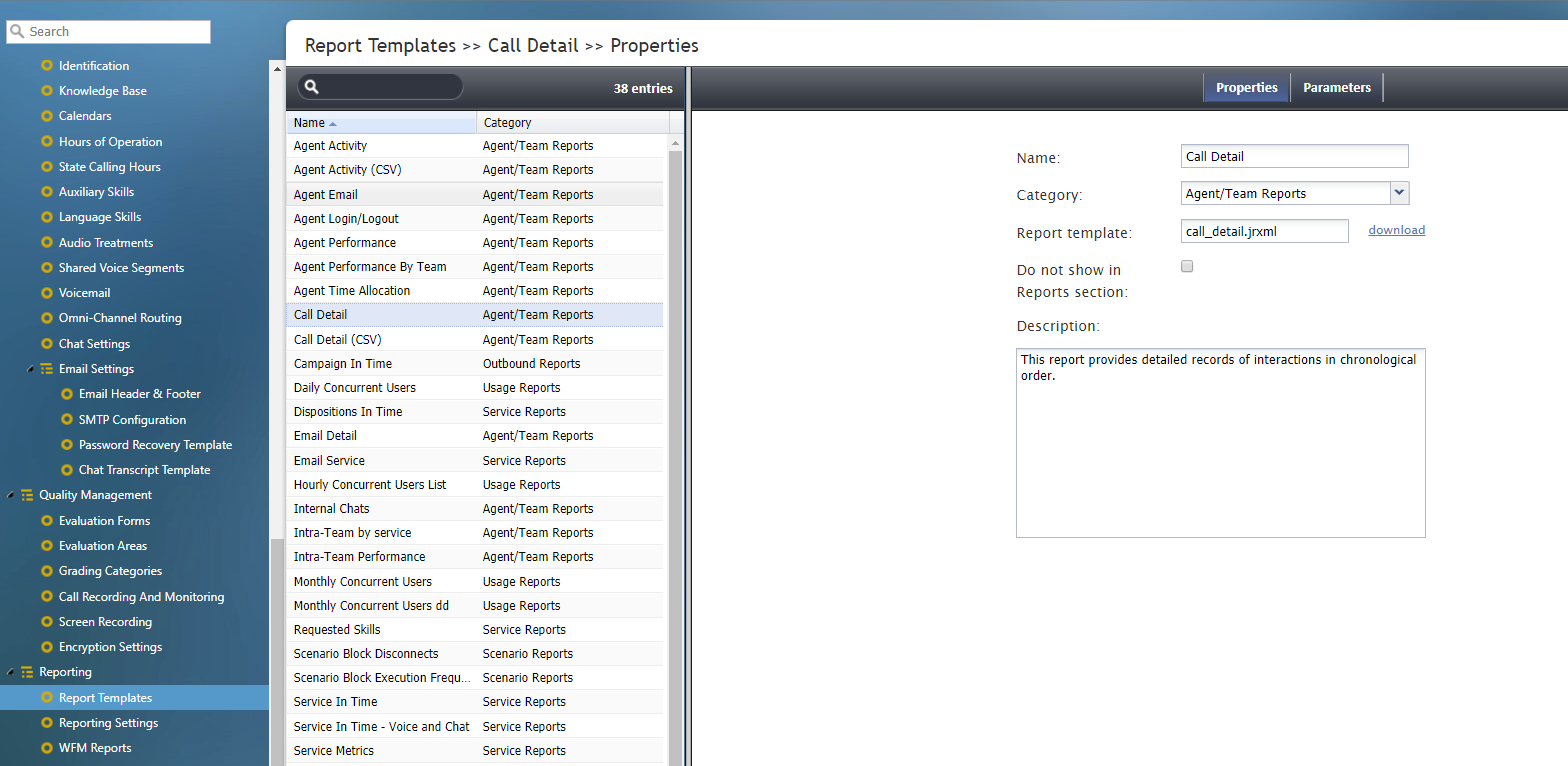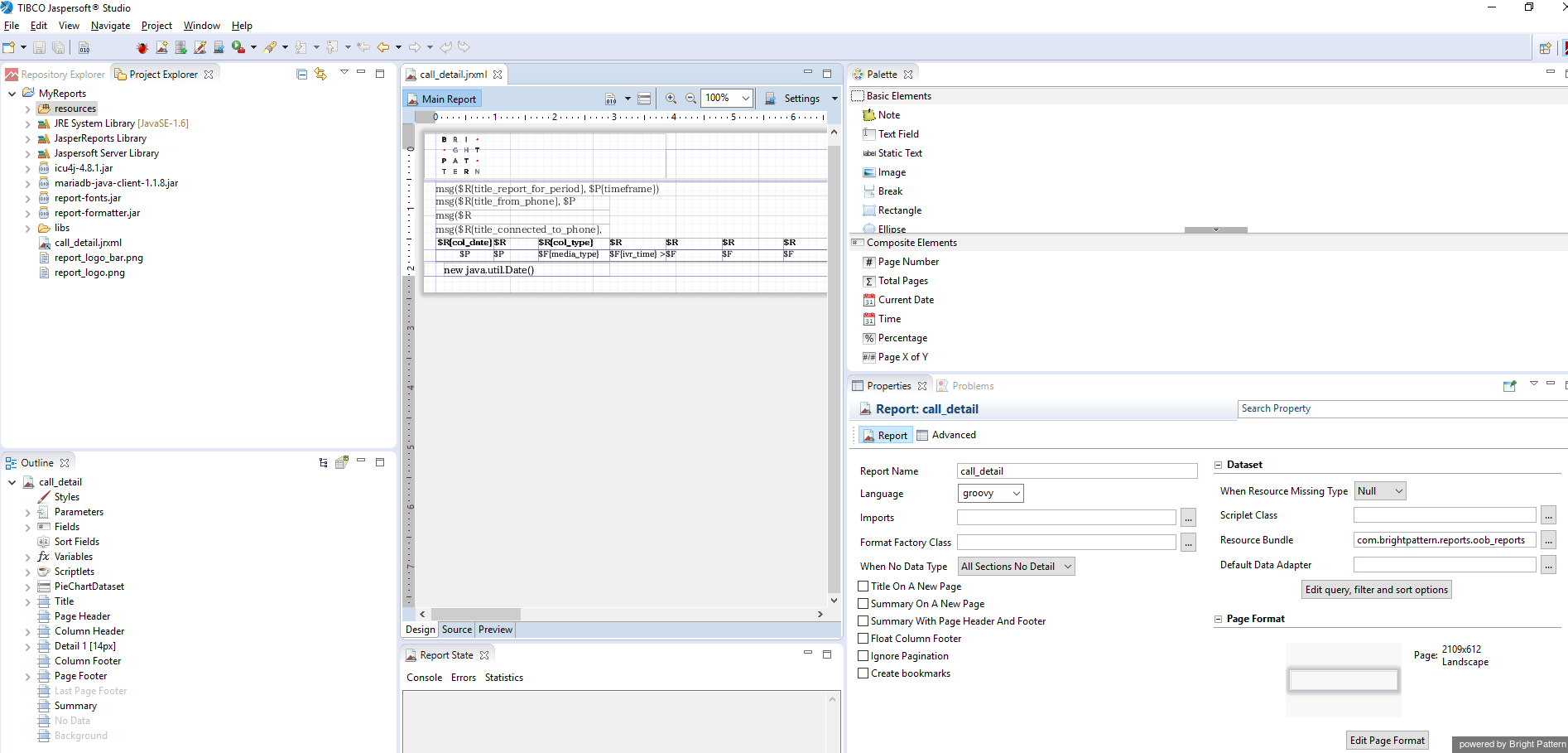提供: Bright Pattern Documentation
(Created page with "5.3:カスタムレポートチュートリアル/レポートテンプレートのダウンロード") |
(Created page with "= レポートテンプレートのダウンロード= Bright Patternコンタクトセンター管理者アプリケーションは、多数のレポートテンプレート...") |
||
| Line 1: | Line 1: | ||
| − | = | + | = レポートテンプレートのダウンロード= |
| − | Bright | + | Bright Patternコンタクトセンター管理者アプリケーションは、多数のレポートテンプレートを提供しています。レポートテンプレートを使用すると、Jaspersoft Studioでカスタムレポートを簡単に作成できます。 |
Note that report templates are available in either ''.jrxml'' or ''.bpxml'' format. Only CSV reports have the ''.bpxml'' file extension. The capability to export a large volume of data as a CSV report (''.bpxml'') is currently provided for two report types only: Agent Activity (CSV) and Call Detail (CSV). | Note that report templates are available in either ''.jrxml'' or ''.bpxml'' format. Only CSV reports have the ''.bpxml'' file extension. The capability to export a large volume of data as a CSV report (''.bpxml'') is currently provided for two report types only: Agent Activity (CSV) and Call Detail (CSV). | ||
Revision as of 12:50, 13 November 2019
• English
レポートテンプレートのダウンロード
Bright Patternコンタクトセンター管理者アプリケーションは、多数のレポートテンプレートを提供しています。レポートテンプレートを使用すると、Jaspersoft Studioでカスタムレポートを簡単に作成できます。
Note that report templates are available in either .jrxml or .bpxml format. Only CSV reports have the .bpxml file extension. The capability to export a large volume of data as a CSV report (.bpxml) is currently provided for two report types only: Agent Activity (CSV) and Call Detail (CSV).
How to Download Report Templates
- From Contact Center Administrator's Configuration menu, navigate to Reporting > Report Templates.
- Select the template(s) that you wish to modify.
- In the Properties tab, beside the report template file name, click download.
- When the file is opened in Jaspersoft Studio, the report template appears as shown.
< 前へ | 次へ >