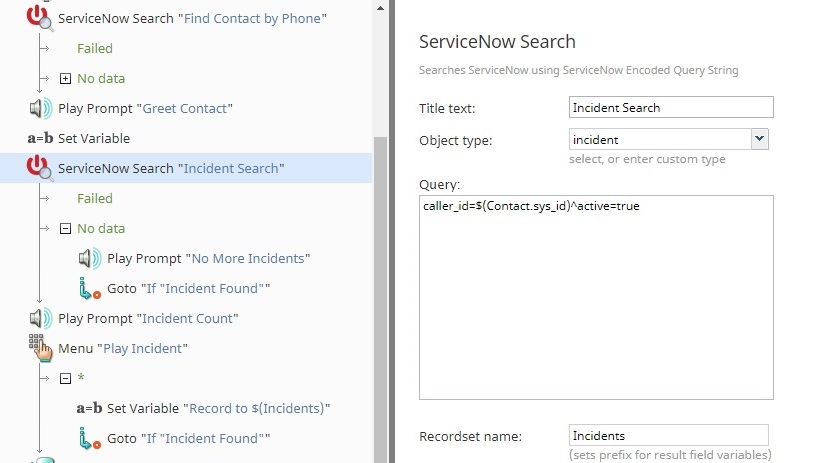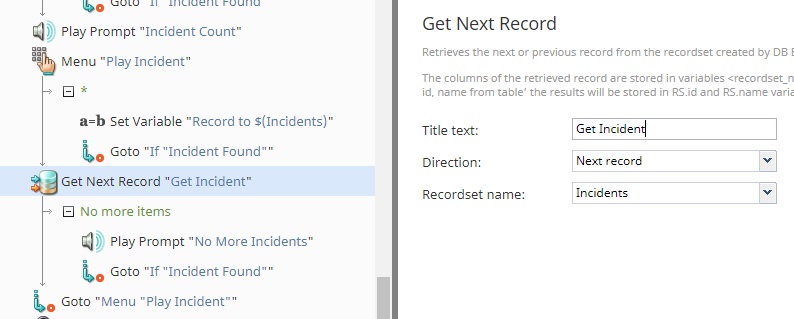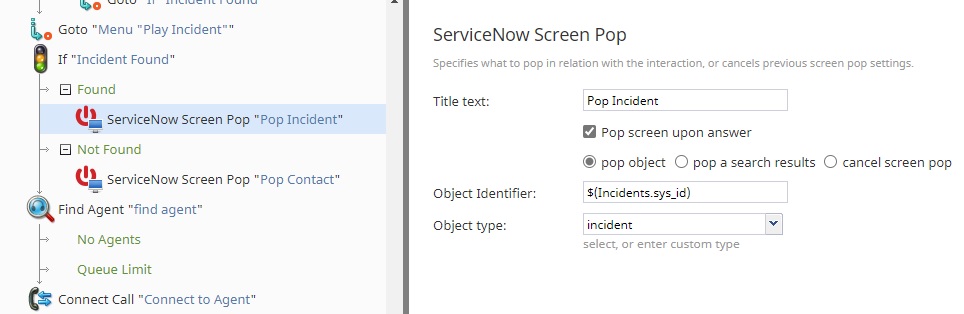Contextual Search and Screen Pop
Bright Pattern scenario blocks can search through ServiceNow tables for incidents, cases, or other records, and display them on screen for agents to provide context to the incoming interaction. To display a relevant record during an interaction, do the following:
- Identify the user contact record.
- Use a ServiceNow Search block to find a relevant record.
- If more than one record is found, prompt the user to select a relevant result.
- Use a ServiceNow Screen Pop block to display the record.
Downloadable Examples
Click the following links to download a chat or voice version of this scenario example.
Media:App_Contextual_Search_and_Screen_Pop_-_Chat.zip
Media:App_Contxtual_Search_and_Screen_Pop_-_Voice.zip
For instructions on how to import a scenario file into your contact center, see the Contact Center Administrator Guide, section Scenarios Overview > How to Export and Import Scenarios.
For general information about scenarios, refer to section Scenario Builder Overview.
Procedure
1. Identify the Contact Record
The first step is to identify the user contact record. For instructions, see section Phone Contact Search.
2. Search for a Matching Record
Set the Object type to the ServiceNow table to search (e.g. incident). The Query uses ServiceNow syntax. The query, caller_id=$(Contact.sys_id)^active=true, will check for incidents opened by the user that are in an active state. The records are then stored in the variable specified in the Recordset name field.
3. If Multiple Records Match
A Play Prompt block is used to announce the number of incidents found from the previous search. The Menu block allows the user to select the current record being read. If no selection is made, a Get Next Record block is used to read the next one until all records have been used.
4. Pop the Record
Use a ServiceNow Screen Pop block to display the record. If the user selected an incident, then the record is displayed for the agent. There are options for how the page is displayed. The Object Identifier is specified as the sys_id of the incident. The Object type is the table where the object is stored. If no record was found or selected, the contact record is displayed instead.