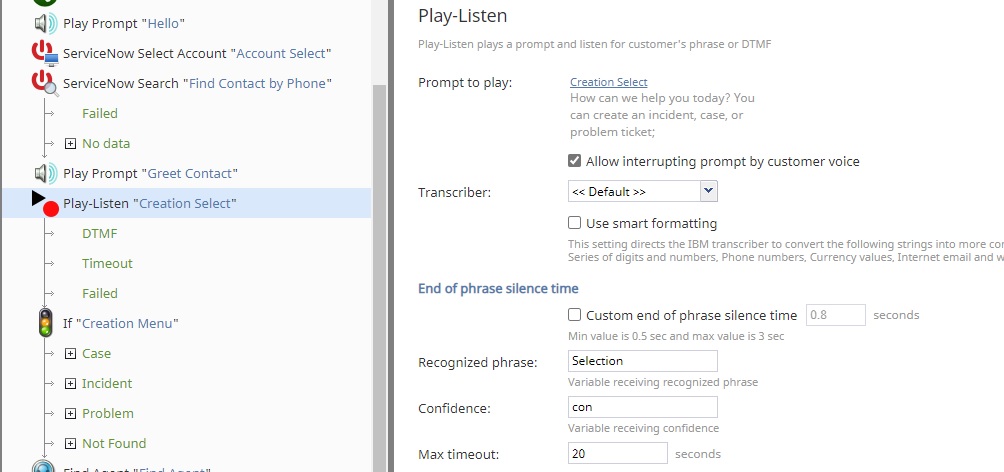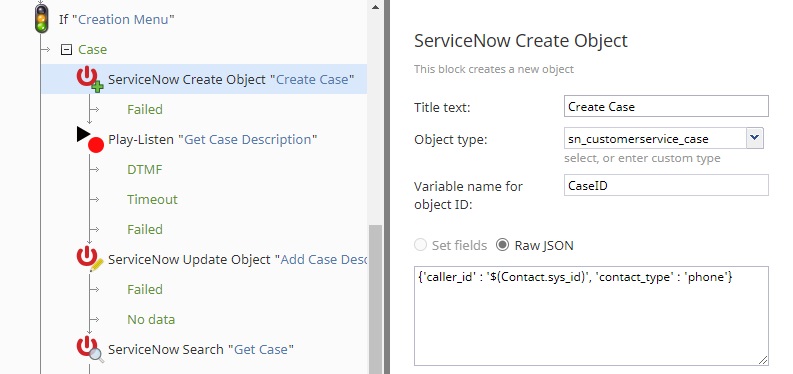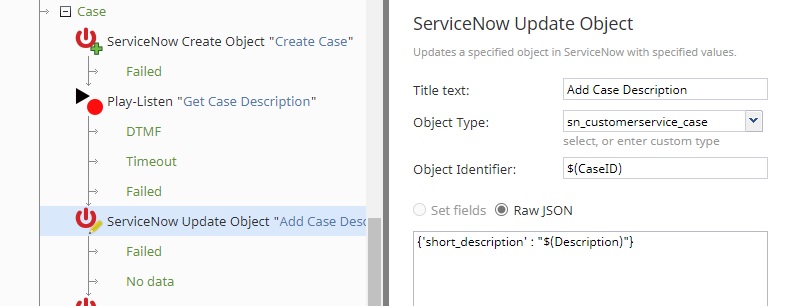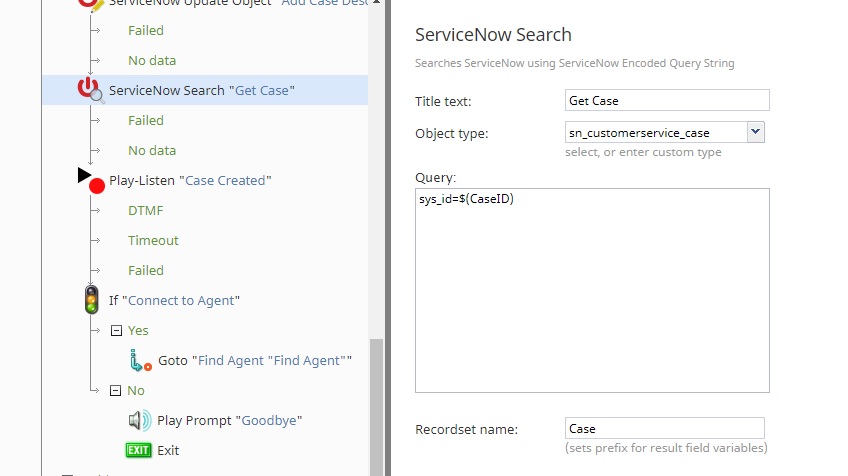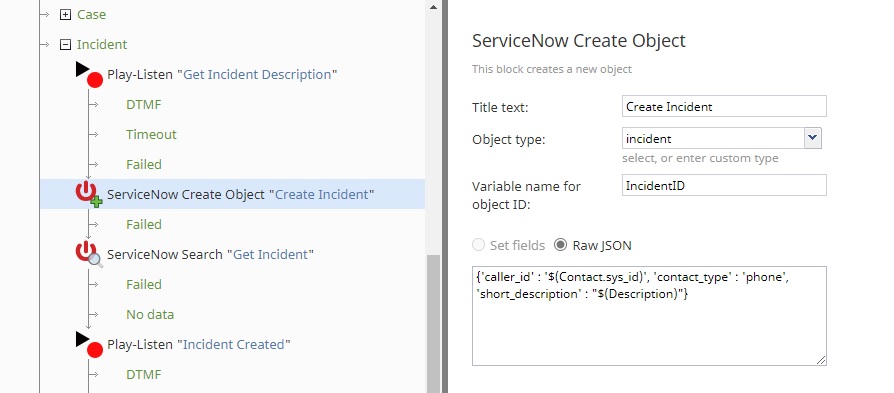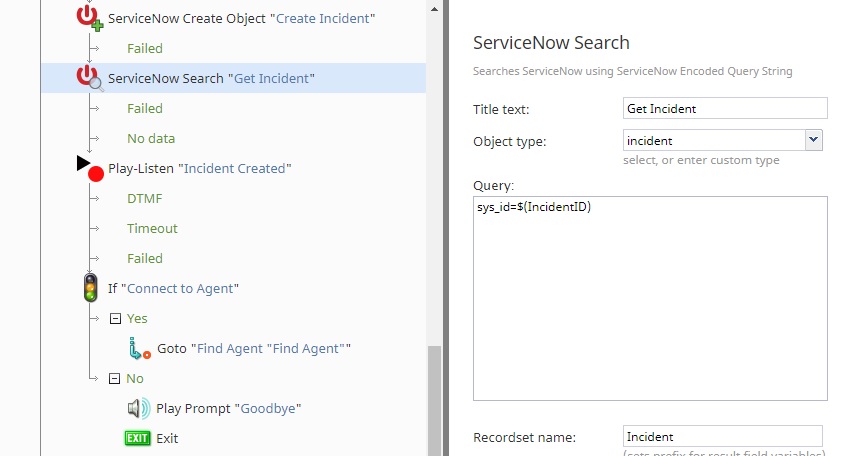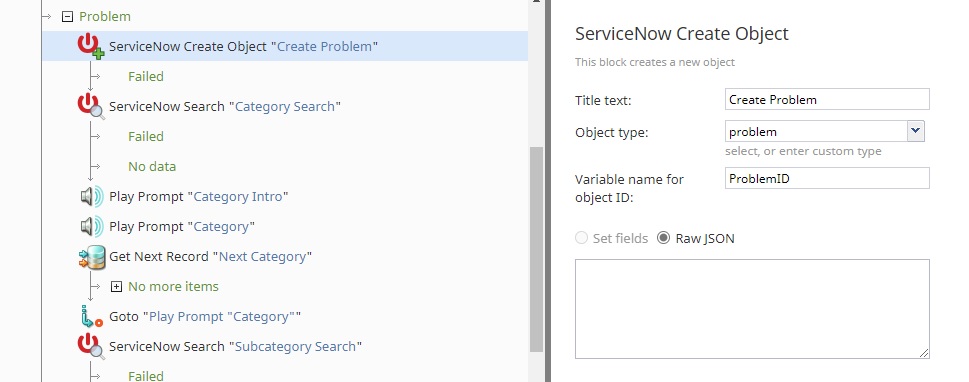Object Creation and Updating
Bright Pattern scenario blocks can be used to create and update records in ServiceNow tables. This includes incidents, problems, cases, and user information. The scenario can be configured to allow automated completion of tickets and routing to the appropriate ITSM agent. For creating and updating records:
- Identify the user contact record
- Provide a menu for ticket creation type
- Create a new ServiceNow object. The objects are:
- Case
- Incident
- Problem
- Connect to a ServiceNow agent if required
Downloadable Examples
Click the following links to download a chat or voice version of this scenario example.
Media:App_Object_Creation_and_Update_-_Chat.zip
Media:App_Object_Creation_and_Update_-_Voice.zip
For instructions on how to import a scenario file into your contact center, see the Contact Center Administrator Guide, section Scenarios Overview > How to Export and Import Scenarios.
For general information about scenarios, refer to section Scenario Builder Overview.
Procedure
1. Identify the Contact Record
The first step is to identify the user contact record. For instructions, see section Phone Contact Search.
2. Provide a Menu for Ticket Creation Type
A Play-Listen block is used to record the verbal selection of the user. The phrase is transcribed and stored as a string inside the variable specified by Recognized phrase. This string is then used in the subsequent If block to determine what type of ticket the user is creating.
3. Create a New ServiceNow Object
The ServiceNow Create Object scenario block is used to create a new record in the specified ServiceNow table. Since each type of record contains different information, the scenario will fill in the fields in different branches.
Case
A ServiceNow Create Object scenario block is used to create a case in the sn_customerservice_case table. Because the user has been identified, and this is a voice scenario, the record can be created with this information directly. CaseID will hold the newly created sys_id after the record has been created.
A Play-Listen scenario block is used to collect a description of the case from the user. Then this description is updated in the ServiceNow table using a ServiceNow Update Object block. The record is specified by the Object Identifier field and the case sys_id is specified.
A ServiceNow Search block is used to obtain the full case record object from the sn_customerservice_case table. This is done so the IVR can read back the case number that was automatically created by the ServiceNow system. The case number and short description are read back to the user as it is stored in the ServiceNow table, and the user is prompted to select whether to be connected to an agent or to end the interaction.
Incident
A Play-Listen scenario block is used to record the description of the incident from the user. This description is used in the subsequent ServiceNow Create Object block to create an incident where the user, description, and contact type are specified. The incident sys_id is returned and available for use.
A ServiceNow Search scenario block is used to get the incident number from the newly created record. The incident number and short description is read back to the user as it is stored in the ServiceNow table, and the user is prompted to select whether to be connected to an agent or end the interaction.
Problem
A ServiceNow Create Object scenario block is created without any JSON data provided, creating an empty problem record. The next fields to be filled out and updated with a ServiceNow Update Object block require dynamic searches, which is due to custom categories and services defined by individual ServiceNow instances. Additionally, by using dynamic searches, updating the ServiceNow table will not require a change to the IVR. See here for information on dynamic searches.
Once the category, subcategory, and service have been updated, a Play-Listen scenario block is used to collect the problem description, and the problem record is modified using a ServiceNow Update Object scenario block. The problem number and short description is read back to the user as it was stored in the ServiceNow table, and the user is prompted to select whether to be connected to an agent or end the interaction.
4. Connect to an Agent If Required
If a user opts to be connected with a ServiceNow agent, a Find Agent scenario block is used to identify the agent with the skill level matching the request, and then the call or chat is connected.