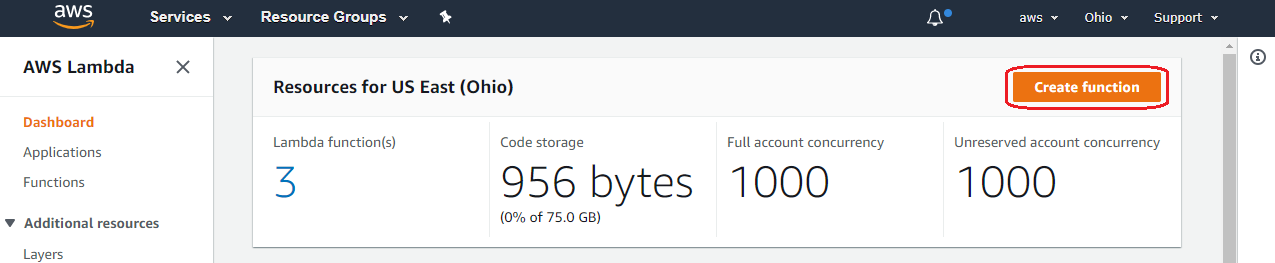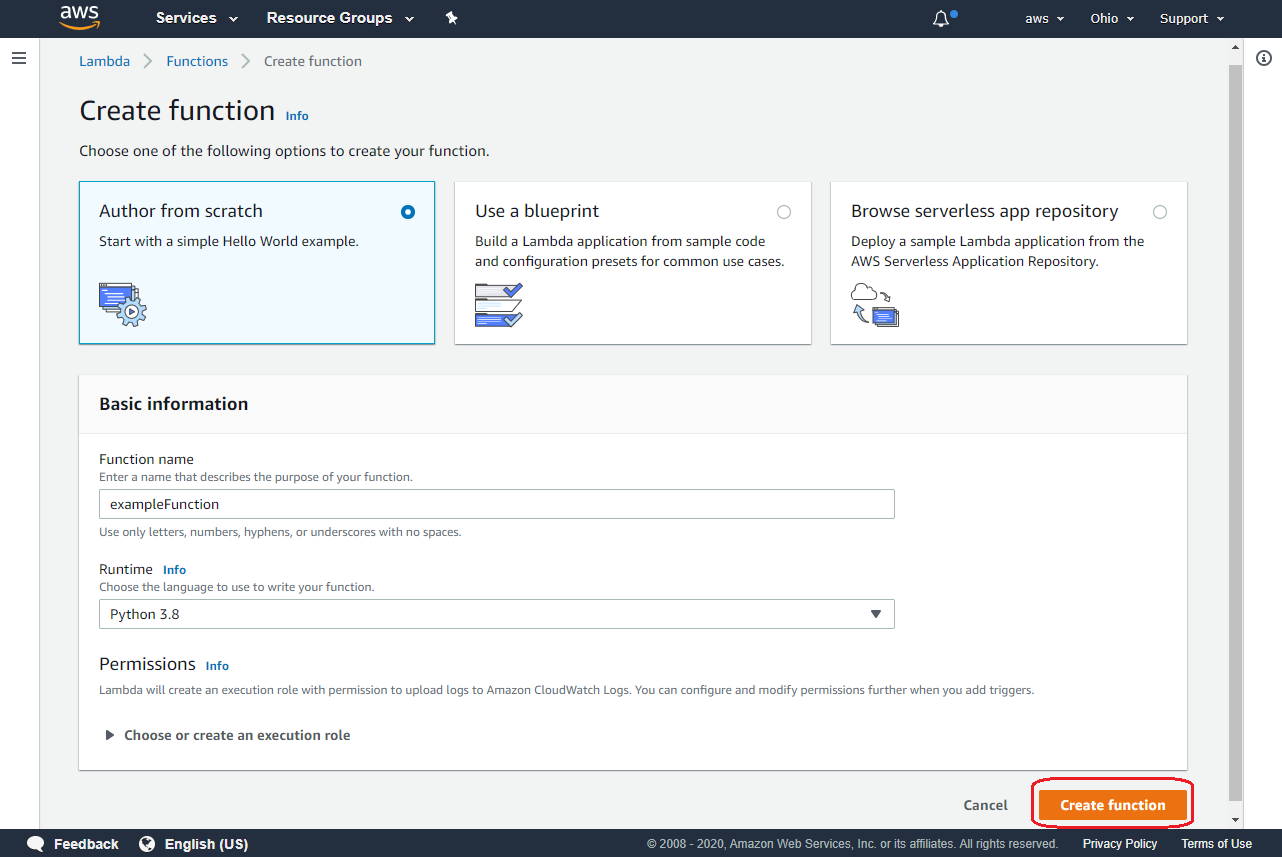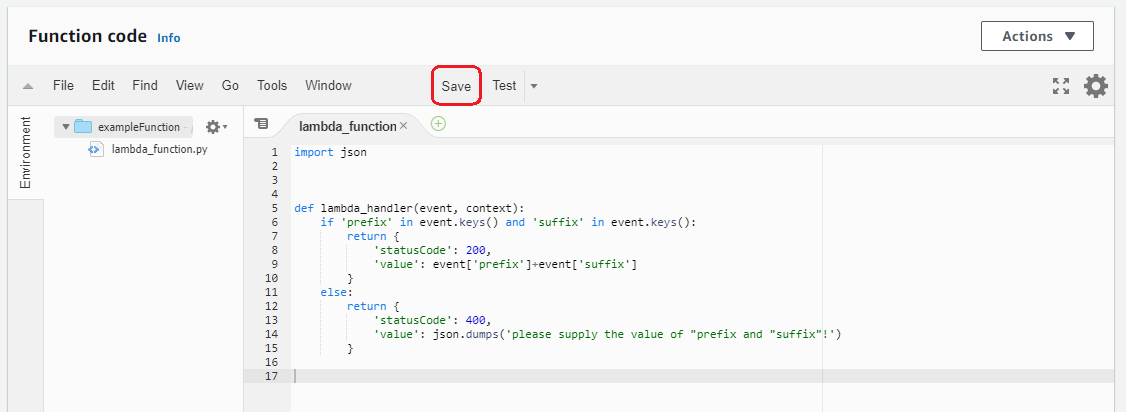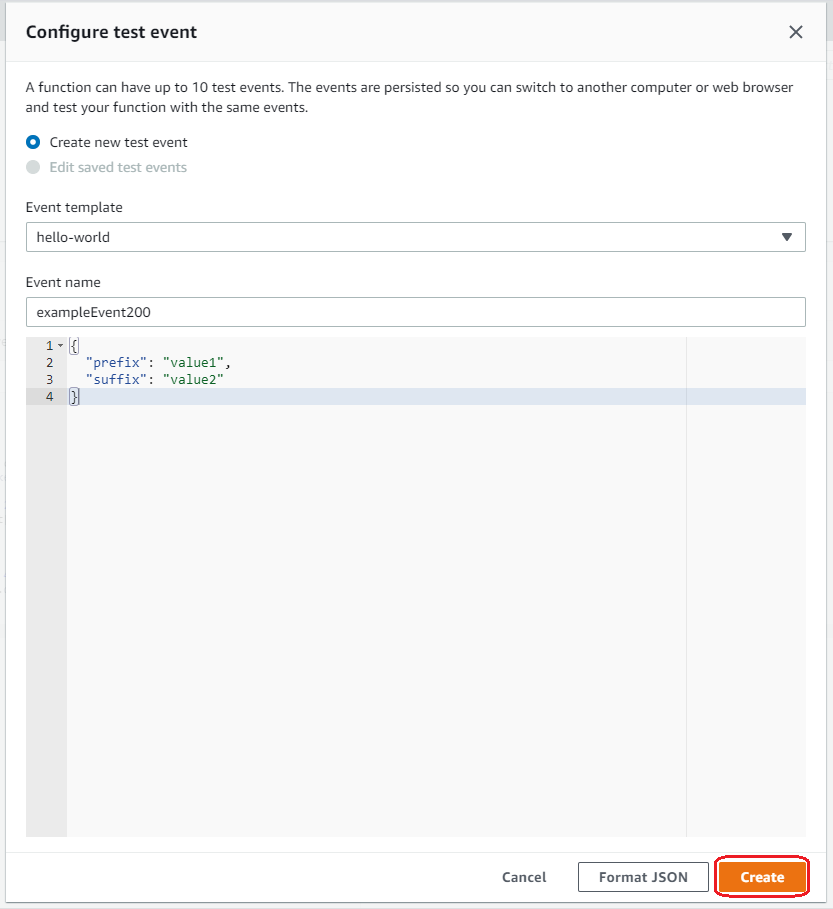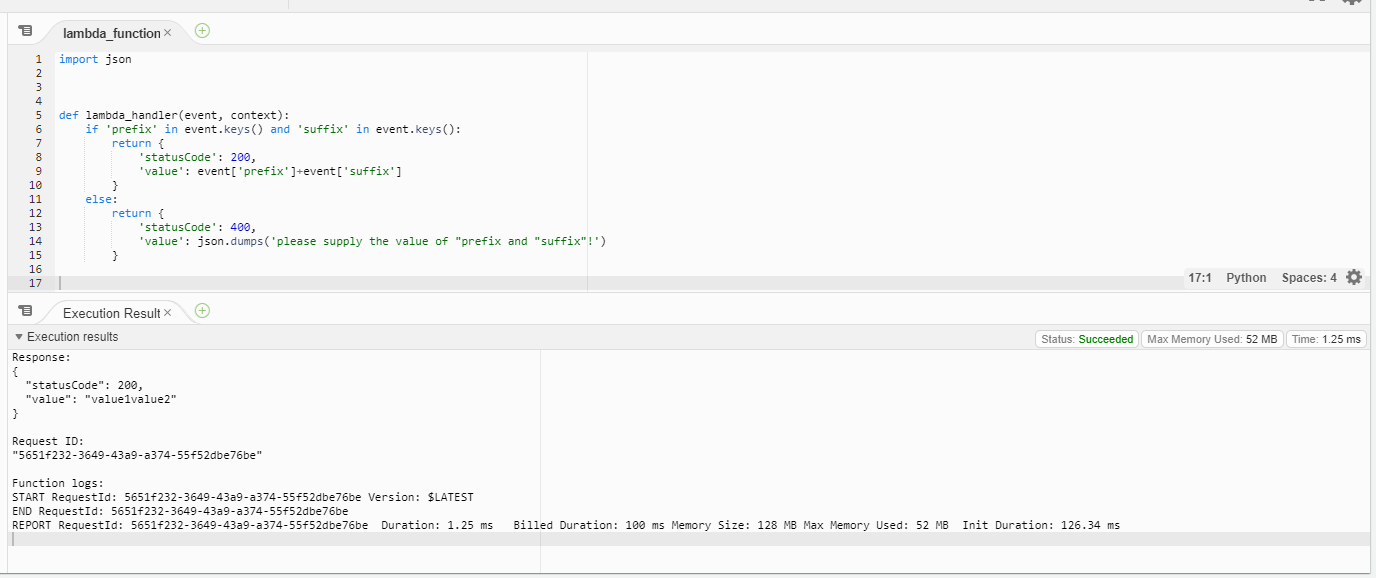From Bright Pattern Documentation
< 5.8:Amazon-aws-lambda-integration-guide | Configuration
Revision as of 04:12, 29 May 2024 by BpDeeplTranslateMaintenance (talk | contribs) (Updated via BpDeleteTranslateTags script)
• 5.19 • 5.8
Create a Lambda Function
After creating an Identity and Access Management (IAM) user and group, the next step in the process is to create a function (i.e., a program) in the AWS Lambda service. You may create a function from scratch, from an existing template, or browse the app repository.
Steps
- Sign in to your AWS account and then go to the AWS Management Console.
- Search the Services for Lambda to get to the AWS Lambda Dashboard.
- From here, click the Create function button.
- Decide how you would like to create your function. In this example, we choose Author from scratch, give the function a name, define the runtime (i.e., the programming language the function will be written in), then click Create function.
- If you are creating your function from scratch, enter your function in Function code, then click Save.
- (Optional) If you configured your function from scratch, you may choose to Configure test events.
- Once your test event is created, you will click the Test button.
- The results of your test can be viewed in the Function code section.
< Previous | Next >
- Once your test event is created, you will click the Test button.