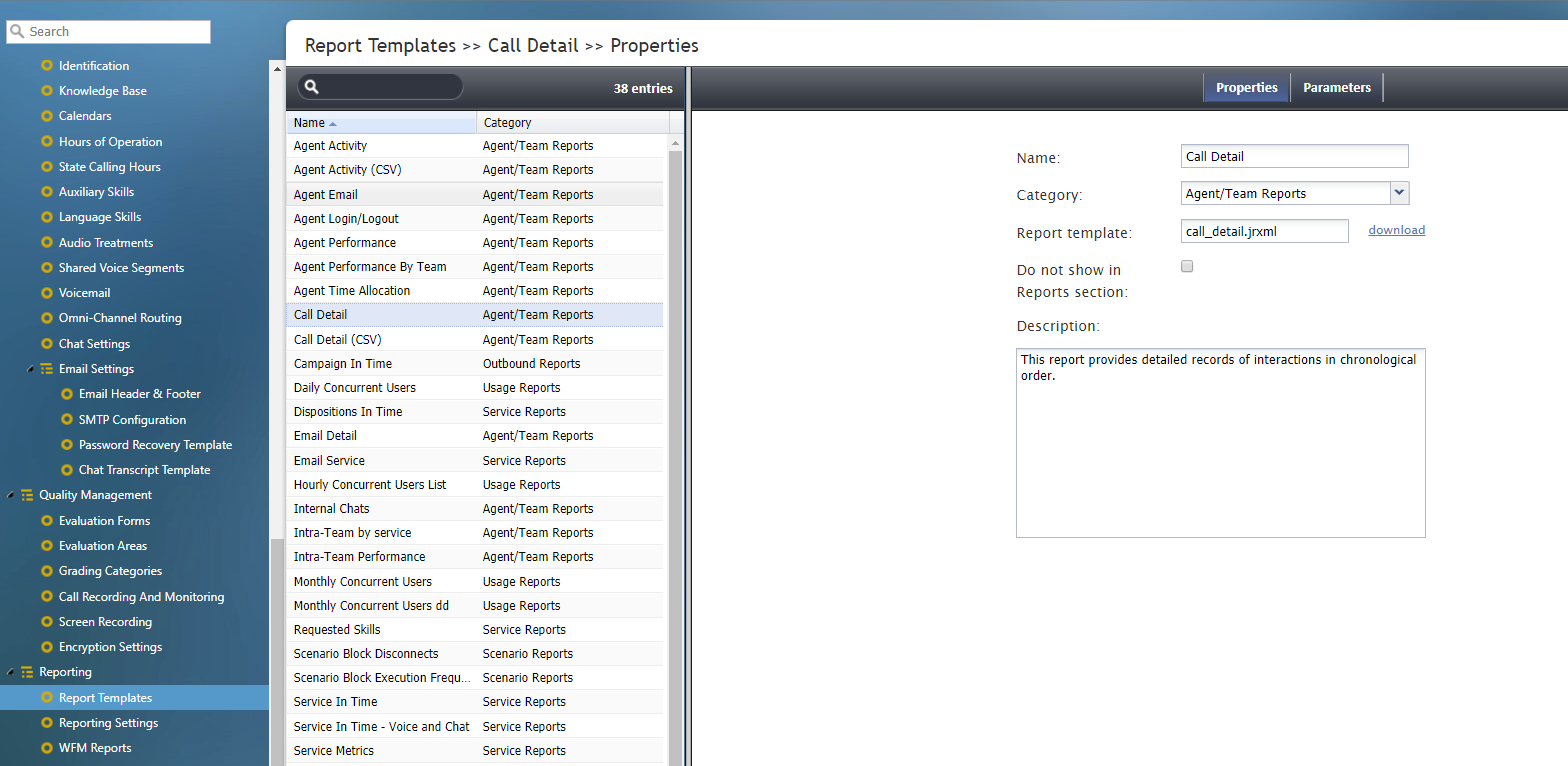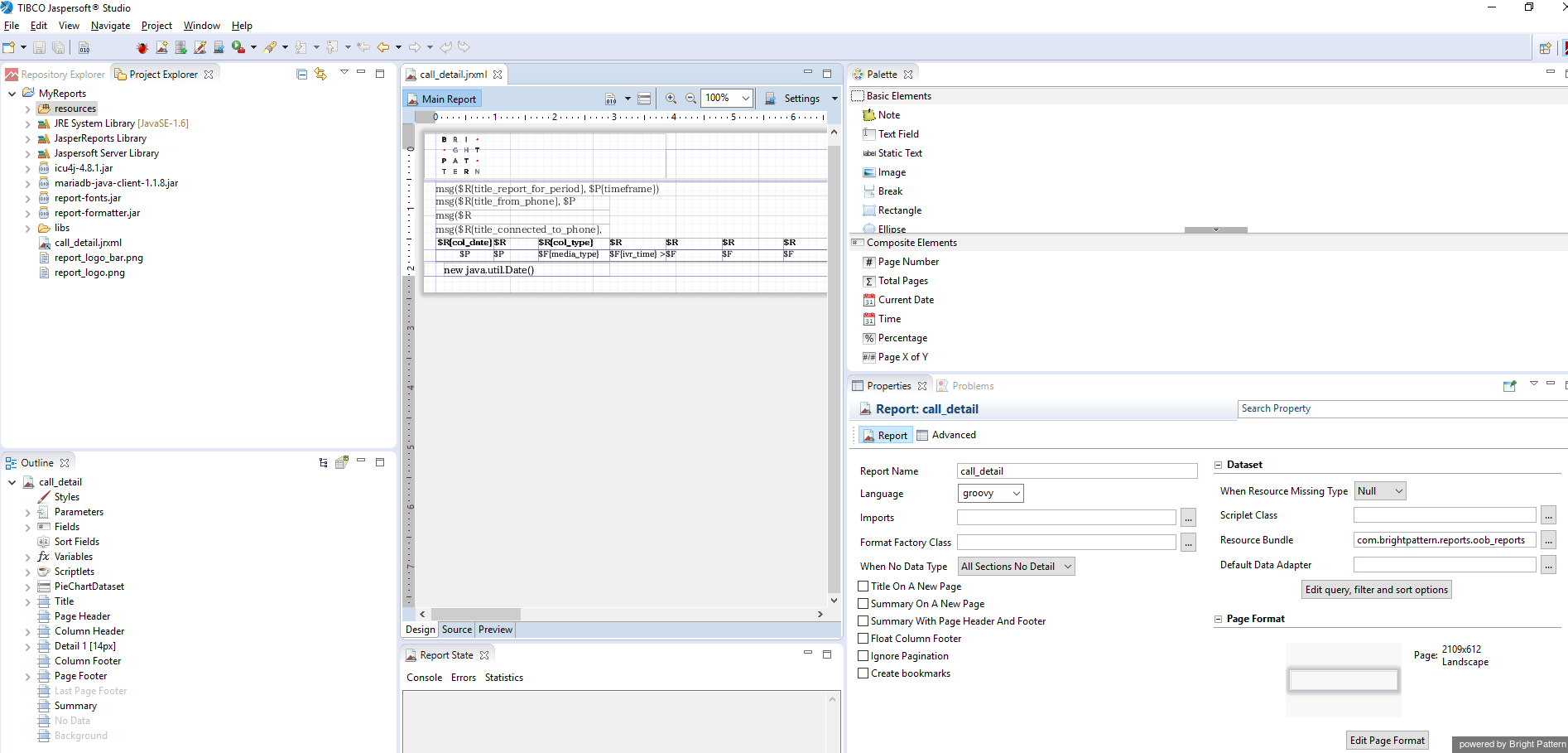From Bright Pattern Documentation
< 5.8:Custom-reporting-tutorial
Revision as of 04:12, 29 May 2024 by BpDeeplTranslateMaintenance (talk | contribs) (Updated via BpDeleteTranslateTags script)
• 日本語
Downloading Report Templates
Bright Pattern's Contact Center Administrator application provides a number of report templates. Report templates provide an easy launch point to create custom reports in Jaspersoft Studio.
Note that report templates are available in either .jrxml or .bpxml format. Only CSV reports have the .bpxml file extension. The capability to export a large volume of data as a CSV report (.bpxml) is currently provided for two report types only: Agent Activity (CSV) and Call Detail (CSV).
How to Download Report Templates
- From Contact Center Administrator's Configuration menu, navigate to Reporting > Report Templates.
- Select the template(s) that you wish to modify.
- In the Properties tab, beside the report template file name, click download.
- When the file is opened in Jaspersoft Studio, the report template appears as shown.
< Previous | Next >