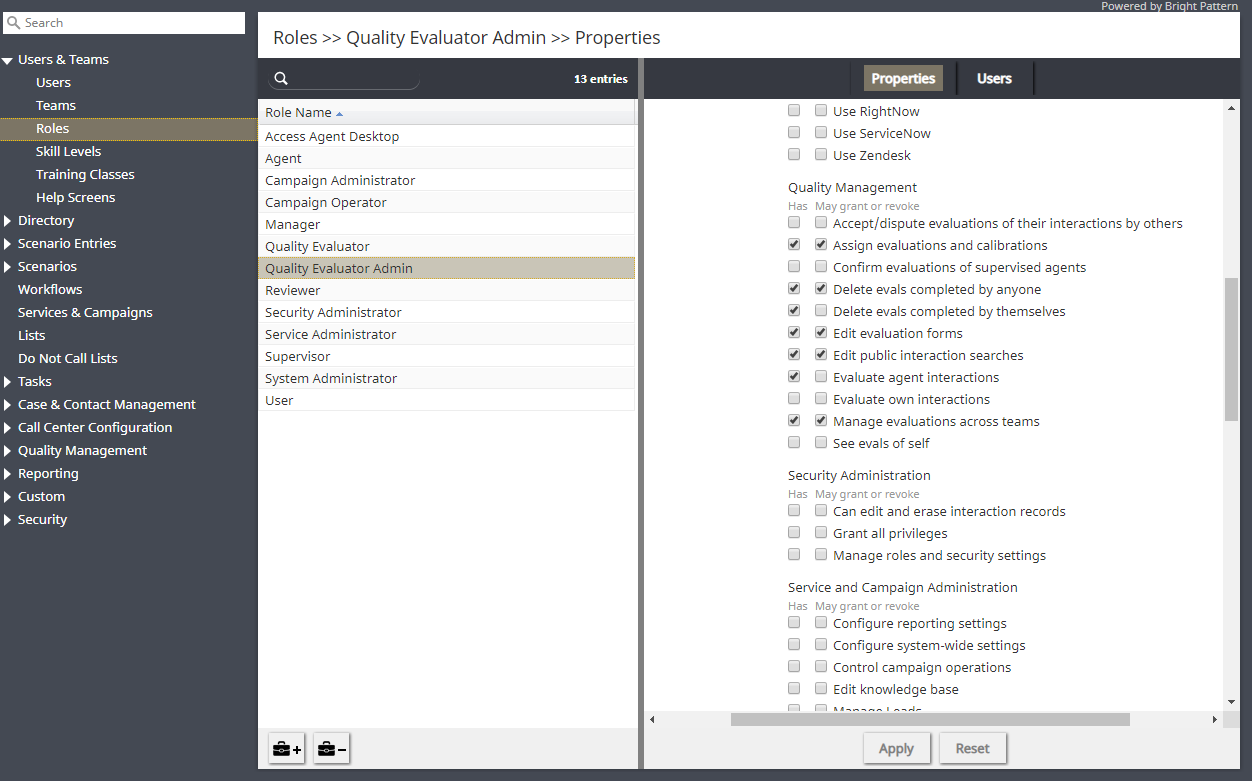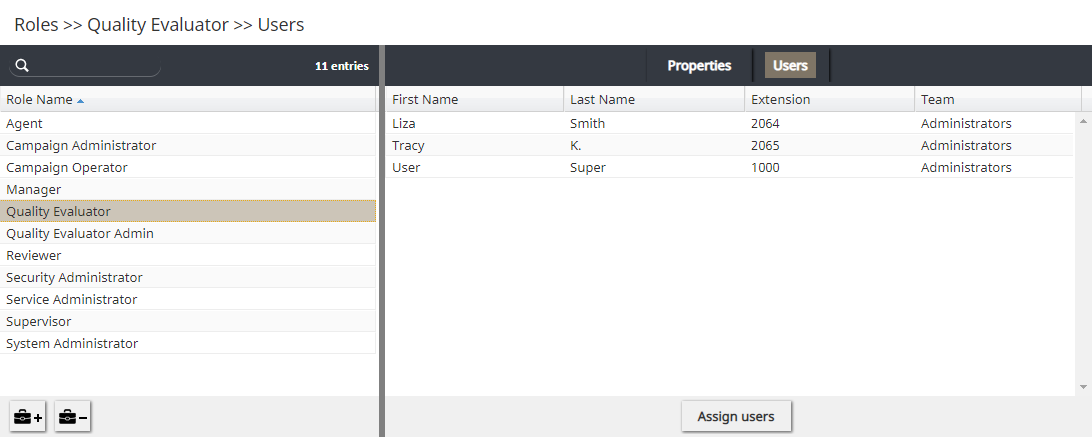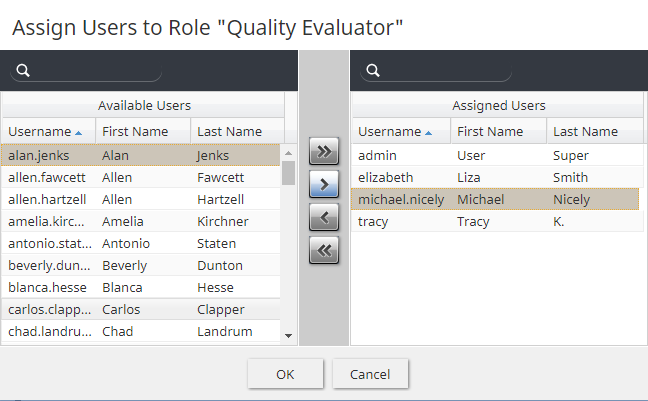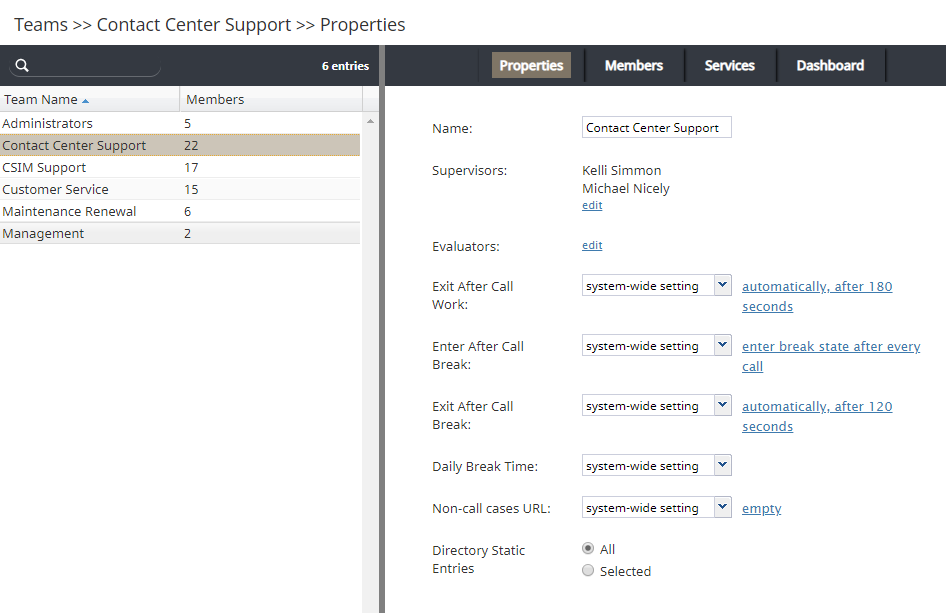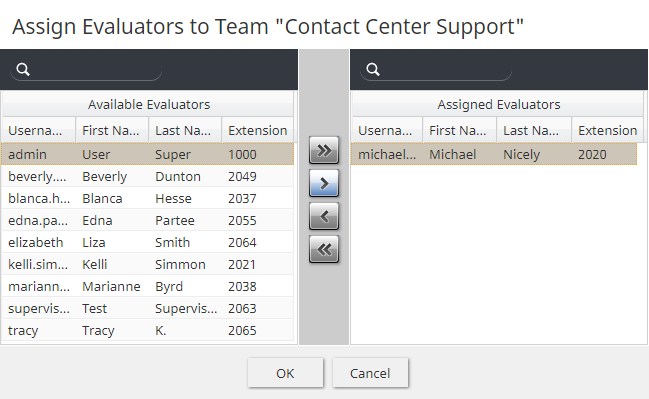From Bright Pattern Documentation
< 5.8:QM | Admins
Revision as of 04:13, 29 May 2024 by BpDeeplTranslateMaintenance (talk | contribs) (Updated via BpDeleteTranslateTags script)
• 日本語
How to Assign QM Roles to Users
In order for your agents and supervisors to access and use the quality management features in the Agent Desktop application, they first must have the appropriate roles and privileges.
When Omni QM is enabled in your contact center, certain roles (e.g., Agent, Supervisor, etc.) will have some Quality Management privileges automatically assigned, allowing these users to operate Omni QM features out of the box. In the following procedure, we will take a look at what those privileges are, and assign quality management roles to users.
Procedure
- In the Contact Center Administrator application, go to Configuration > Users & Teams > Roles > Properties tab.
- From the Role Name column, select each role (Agent, Supervisor, Quality Evaluator, and Quality Evaluator Admin), being sure to notice the predefined Quality Management privileges that are granted to those roles.
- Next, click on the Users tab at the top. This is where you will see the users currently assigned to each role with the associated privileges.
- Click the Assign users button at the bottom of the screen to add more users to each specific role. In the examples shown, we are assigning users to the Quality Evaluator role.
- In the dialog that opens, select names from the Available Users column, move them to the Assigned Users column, and click OK.
- Important: When you assign users to the Quality Evaluator and Quality Evaluator Admin roles, you must also assign those users to a Team. This is required because these roles are meant for evaluators (i.e., users whose main job will be to evaluate interactions in Eval Console).
- To assign evaluators to a team:
- Go to Configuration > Users & Teams > Teams.
- Select a team from the Team Name column.
- In Properties, in Evaluators, click edit to add or remove users as assigned evaluators for the team.
- Go to Configuration > Users & Teams > Teams.
- In the dialog that opens, select names from the Available Evaluators column, move them to the Assigned Evaluators column, and click OK.
- Back in the Team > Properties tab, click Apply to save your changes.
< Previous | Next >