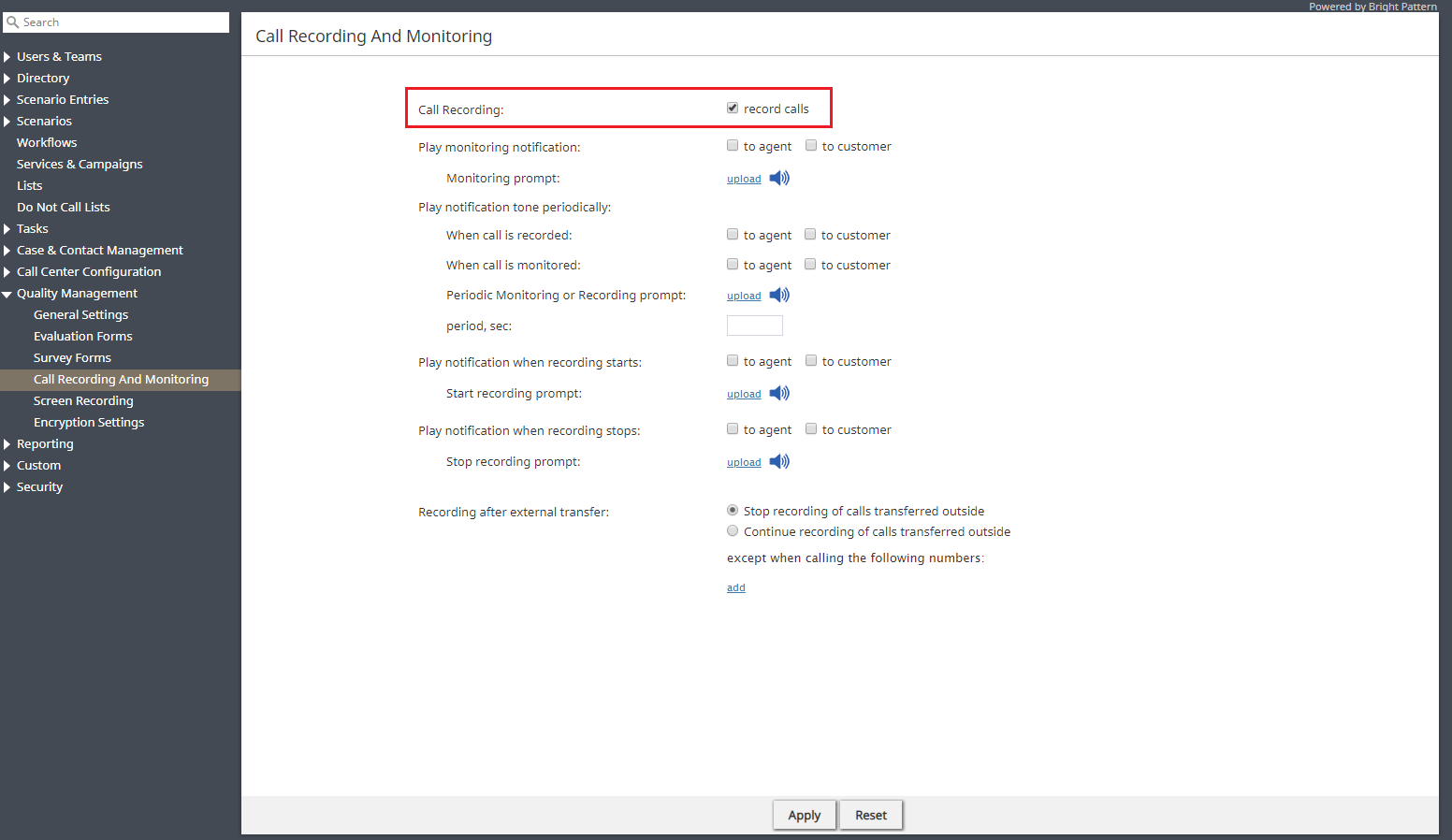From Bright Pattern Documentation
< 5.8:QM | Admins
Revision as of 04:13, 29 May 2024 by BpDeeplTranslateMaintenance (talk | contribs) (Updated via BpDeleteTranslateTags script)
• 日本語
How to Enable Call Recording
Enabling call recording allows supervisors or those with quality evaluator privileges to listen to recordings of calls for evaluation purposes in Eval Console's timeline.
In this section, you will learn how to enable call recording for your contact center.
- In the Contact Center Administrator application, go to section Configuration > Quality Management > Call Recording and Monitoring.
- Select the record calls option. Note that this is a system-wide setting, which means that all calls will be recorded unless call recording has been disabled on the service level.
- That’s it. Click Apply to save your changes.
< Previous | Next >