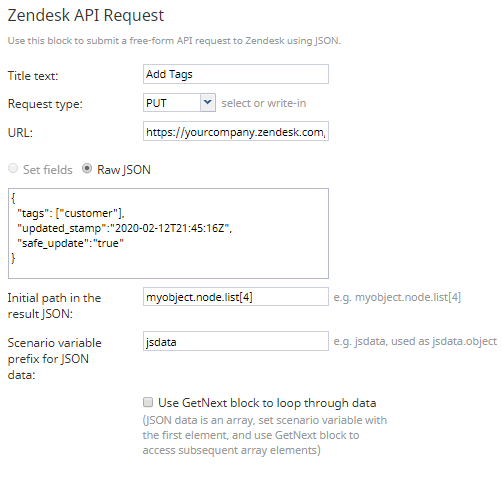Zendesk API Request
The Zendesk API Request workflow block allows you to make a free-form Zendesk API request to Zendesk using JSON, making it possible to take a variety of actions with your integrated account. The block uses your preconfigured Zendesk integration account for authorization and so forth. Note that the HTTP method is configurable and the returned results are processed the same way as they are with the Fetch URL workflow block.
Conditional Exits
Failed
The Failed conditional exit is taken if an error occurred during the API method execution.
No Data
The No Data conditional exit is executed if no data is returned in the body of the HTTP response.
Settings
Title text
Title text is the name of the instance of the block. Enter a name in the text field and click the Save button at the bottom of the Edit pane. The new name of the block appears in the flowchart.
Request type
Request type is the type of method to be used to retrieve content from the specified Zendesk URL. Request types are defined in the drop-down menu.
Select from the following request types, or write in another method manually:
- GET (default)
- POST
- PUT
- PATCH
- DELETE
URL
URL is the URL of the Zendesk API you are requesting. Query string parameters are specified separately. Note that this overrides the URL setting in your Zendesk integration account.
Set fields
This setting is reserved.
Raw JSON
Raw JSON is where object properties are specified in JSON format.
Note: The code and the body of the received HTTP response will be stored in local variables $(integrationResultCode) and $(integrationResultBody), respectively. For troubleshooting purposes, use the EMail or Internal Message block to obtain the content of responses indicating a failed attempt to create an object. For more information, see the description of the variable $(integrationResultBody).
Initial path in the result JSON
If the response body contains JSON, this setting can be used to save into workflow variables a specific part of the data. Example: myobject.node.list[4]. The default is "none"; the path starts from the root of the returned JSON.
Scenario variable prefix for JSON data
This string will be used as the name of the variable to receive parsed JSON data. Note that if the initial path above points to an array, depending on the value of the following GetNext option, this variable would either contain the array or its first (and subsequent) elements.
Use GetNext block to loop through data
This box is selected if the JSON response data (at the initial path) is an array. The workflow variable will be set to the first element of the array and GetNext block could be used to iterate over the array elements, setting workflow variable to the next element.